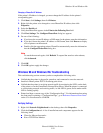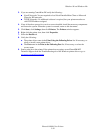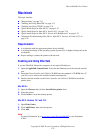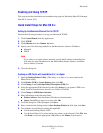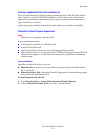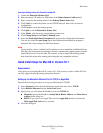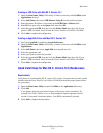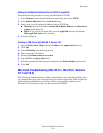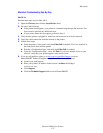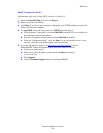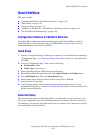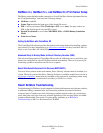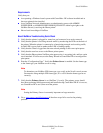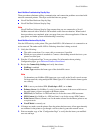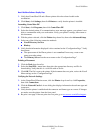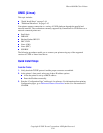Macintosh
Phaser® 8400 Color Printer
3-37
Macintosh Troubleshooting Step-By-Step
Mac OS 9.x
Perform these steps only for Mac OS 9:
1. Open the Chooser, then click the LaserWriter driver.
2. Do one of the following:
■ If the printer name appears, your printer is communicating through the network. You
do not need to perform any additional steps.
■ If your printer name does not appear, proceed to Step 3.
3. Verify that the printer is plugged in, turned on, and connected to an active network.
4. Verify the cable connection from the network to the printer.
5. Follow these steps:
a. From the printer’s front panel, verify that EtherTalk is enabled. If it is not, enable it in
the front panel, then reset the printer.
b. Print the “Configuration Page” and verify that EtherTalk is enabled.
c. From the “Configuration Page”, verify the Zone. If you have multiple zones on your
network, verify that your printer appears in the desired zone.
6. If you are still unable to print, go to www.xerox.com/office/support
or access
PhaserSMART Technical Support through CentreWare Internet Services:
a. Launch your web browser.
b. Enter your printer's IP address in the browser’s Address field (http://
xxx.xxx.xxx.xxx).
c. Click Support.
d. Click the Technical Support link to access PhaserSMART.