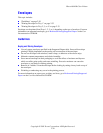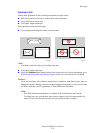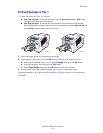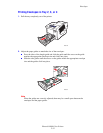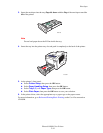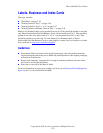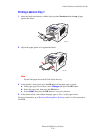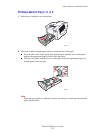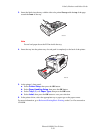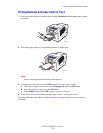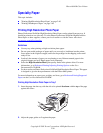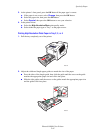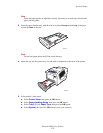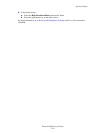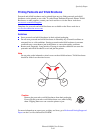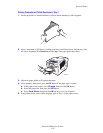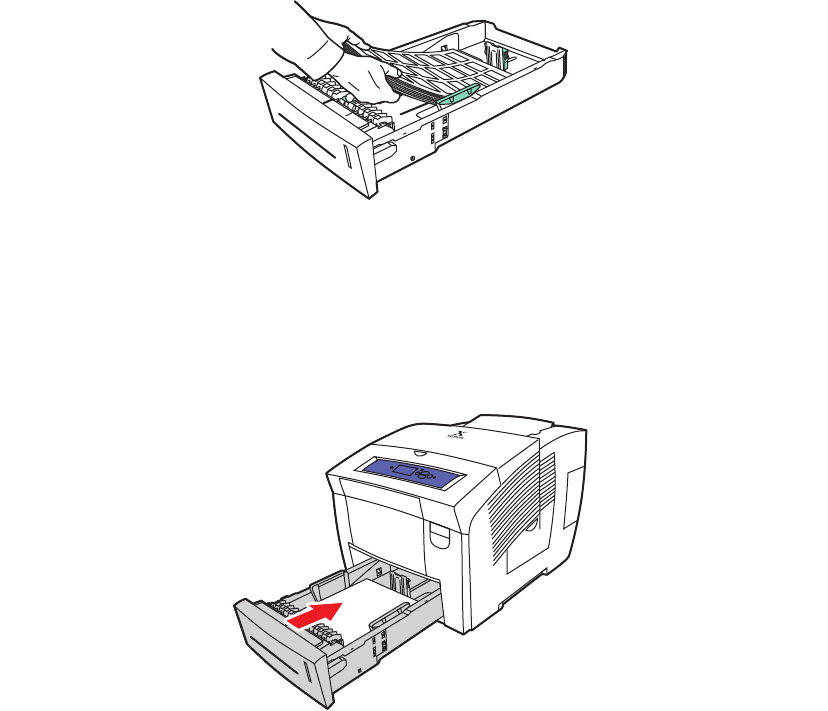
Labels, Business and Index Cards
Phaser® 8400 Color Printer
2-38
3. Insert the labels into the tray with the side to be printed faceup with the top of the page
toward the front of the tray.
Note
Do not load paper above the fill line inside the tray.
4. Insert the tray into the printer tray slot and push it completely to the back of the printer.
5. At the printer’s front panel:
a. Select Printer Setup, then press the OK button.
b. Select Paper Handling Setup, then press the OK button.
c. Select Tray 2, 3, or 4 Paper Type, then press the OK button.
d. Select Label, then press the OK button to save your selection.
6. In the printer driver, select the appropriate tray or paper type as the paper source.
For more information, go to Reference/Printing/Basic Printing on the User Documentation
CD-ROM.
8400-081
8400-005