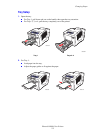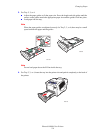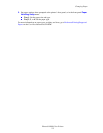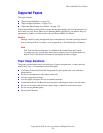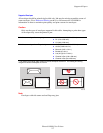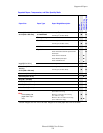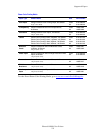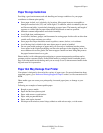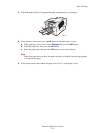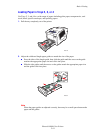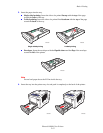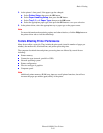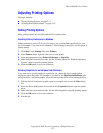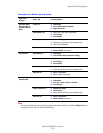Phaser® 8400 Color Printer
Copyright © 2003 Xerox Corporation. All Rights Reserved.
2-11
Basic Printing
This topic includes:
■ "Loading Paper in Tray 1" on page 2-11
■ "Loading Paper in Trays 2, 3, or 4" on page 2-14
■ "Factors Affecting Printer Performance" on page 2-16
Follow these steps to print jobs:
1. Load paper in the tray.
2. Adjust the tray guides.
3. If prompted by the front panel, confirm the paper type and/or size and change it as
required.
4. Select File/Print to adjust the printing options in the printer driver. For more information
go to Reference/Printing/Adjusting Printing Options on the User Documentation CD-
ROM.
5. Send the job to the printer from the application’s Print dialog box.
For more information on paper types, weights, and sizes, go to Reference/Printing/Supported
Papers on the User Documentation CD-ROM.
Loading Paper in Tray 1
Use Tray 1 for a wide range of papers including: plain paper, transparencies, card stock, labels,
envelopes, custom size paper, and specialty papers.
1. Open Tray 1 by pulling down and out on the handle.
Note
If you change the paper in Tray 1, you are
prompted by the front panel to either accept the
indicated paper type and size or change them.
8400-001
Phaser 8400
8400-006