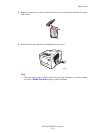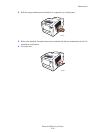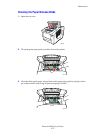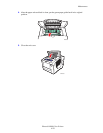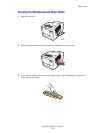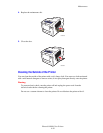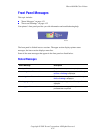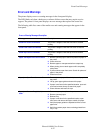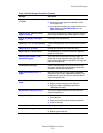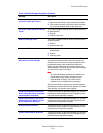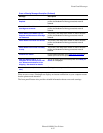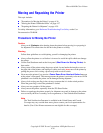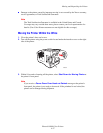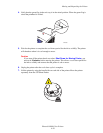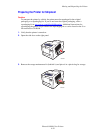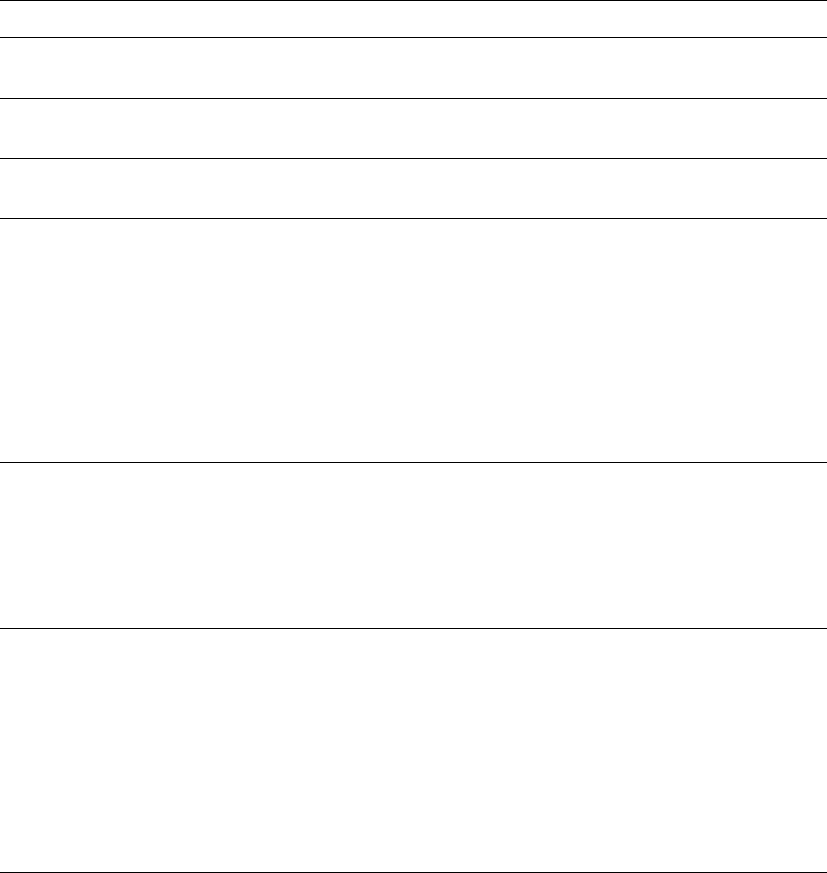
Front Panel Messages
Phaser® 8400 Color Printer
4-32
Errors and Warnings
The printer displays error or warning messages in the front panel display.
The LED blinks red when a hardware or software failure occurs that may require service
support. The printer’s front panel displays an error message that replaces the status line.
The following table lists some of the media error and warning messages that appear in the
front panel.
Errors or Warning Messages Description
Message Description
Close Exit Cover to Continue The printer is stopped; close the exit cover to resume
printing.
Close Front Cover to Continue The printer is stopped; close the front cover to resume
printing.
Close Top Cover to Continue The printer is stopped; close the top cover to resume
printing.
Paper Jam-Open Exit Cover to Clear 1. Remove jammed paper. Search for pieces of paper in
the printer.
2. Close exit cover.
3. Remove paper or transparencies from output tray.
4. When printing, do not touch paper until it completely
exits printer.
5. If jams continue, open front cover. Search for pieces of
paper in the printer.
6. Close front cover.
Paper jam-Open Front Cover to Clear 1. Remove jammed paper. Search for pieces of paper in
the printer.
2. Lift up green paper guide and search for paper.
3. If paper is not found in the specified location, open exit
cover and remove all trays to search for paper.
4. Close all doors and insert all trays.
Paper jam-Remove Tray (2, 3, 4) to
Clear
1. Remove tray completely from the printer.
2. Remove jammed paper.
3. Reinsert tray.
4. If paper is not found in the specified location, open
front cover and remove all trays to search for paper.
5. Verify that paper guides are adjusted to fit the correct
paper size.
6. Verify that custom paper sizes are being printed from
Tray 1 only.