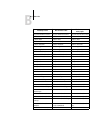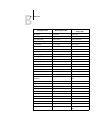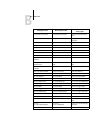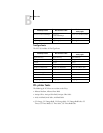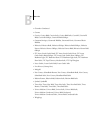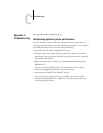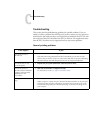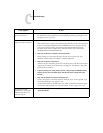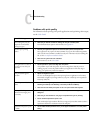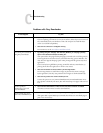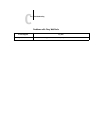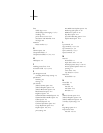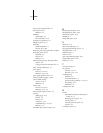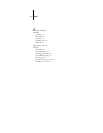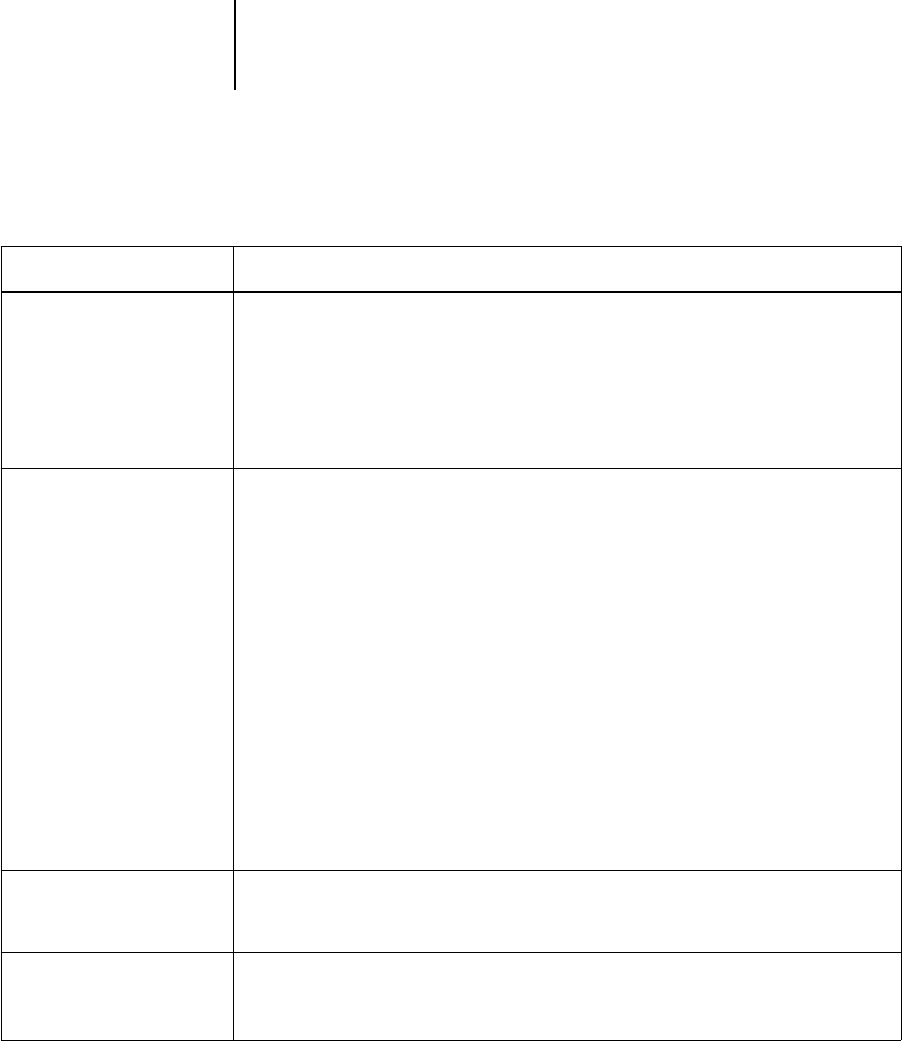
C
C-5 Troubleshooting
Problems with Fiery Downloader
If this happens Try this
General problems.
• Make sure you are using the latest version.
If you are updating your EX7750 to new system software, delete the previous version of
Fiery Downloader from your Windows or Mac OS computer and install the latest
version to ensure full compatibility.
• Make sure the connection is configured correctly.
For instructions, see the User Software Installation Guide.
You cannot print an EPS file
using Fiery Downloader.
•Try printing using the ‘showpage’ after EPS files (Windows) or ‘showpage’ (Mac OS)
option in the Download PostScript File dialog box.
This option adds a showpage PostScript language command at the end of the print job.
Certain applications omit this necessary command when they generate EPS files. You
must select the Append Showpage option when printing EPS files generated by these
applications.
If you continue having difficulties printing an EPS file with Fiery Downloader, try
printing the file from the application in which it was created.
• Make sure the EPS file was saved without a preview image header.
Preview image headers are useful when images are placed in documents with page
layout applications, but they cause problems when images are downloaded directly.
• Make sure the job does not contain a PostScript error.
Contact the operator or use Command WorkStation/Command WorkStation LE or
Fiery Spooler to check the job’s status. Jobs with a PostScript error appear with an Error
icon.
You have problems
downloading a font with
Fiery Downloader.
• Check with the administrator to make sure that the Direct connection is enabled.
The Direct connection must be used to download fonts.
An extra blank page prints
after a Fiery Downloader job.
•Turn off the ‘showpage’ after EPS files (Windows) or ‘showpage’ (Mac OS) option.
This option adds a special PostScript command that will cause an extra blank page to
print if it is not necessary.