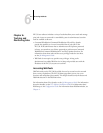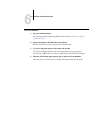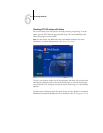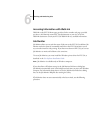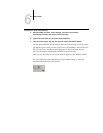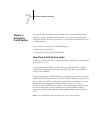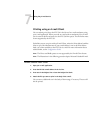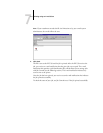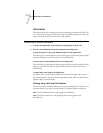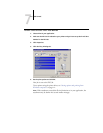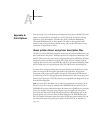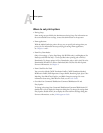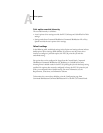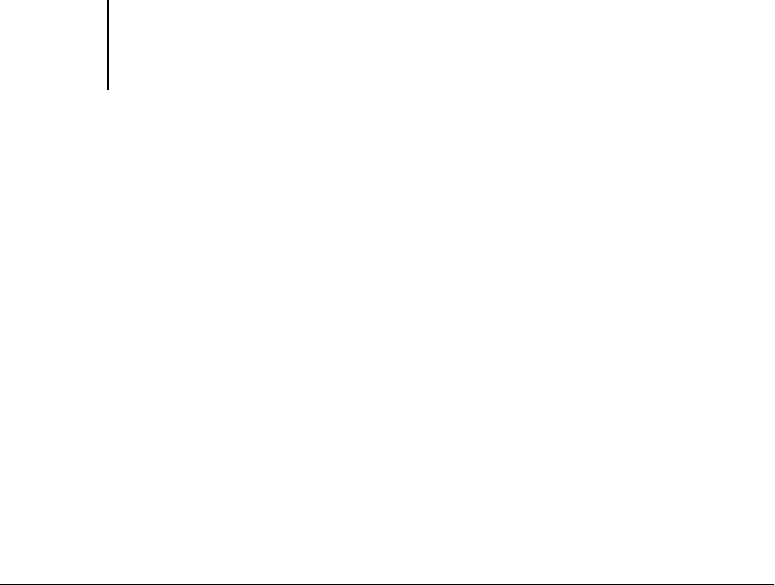
7
7-2 Using Fiery E-mail Service
Printing using an E-mail Client
You can submit print jobs to the EX7750 in the form of an e-mail attachment using
your e-mail application. When you send an e-mail with an attachment, Fiery E-mail
Service extracts the file and sends it to the EX7750 Print queue. The file format must
be one supported by the EX7750.
By default, anyone can print with an E-mail Client, unless the Print address book has
been set up by the Administrator. If your e-mail address is not in the Print address
book, you cannot send files to the EX7750 via e-mail. For more information about
address books, see the Configuration Guide.
NOTE: The Direct and Hold queues are not supported by the E-mail Client feature.
NOTE: The illustrations in the following procedure depict Microsoft Outlook E-mail.
TO PRINT USING AN E-MAIL CLIENT
1. Open your e-mail application.
2. Enter the EX7750 e-mail address in the To: line.
3. Enter text in the Subject line or leave the Subject line blank.
4. Attach the file you want to print in the body of the e-mail.
You can enter a additional text in the body of the message, if necessary. The text will
also be printed.