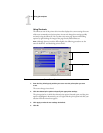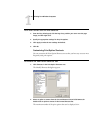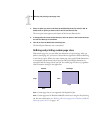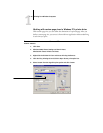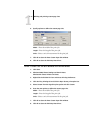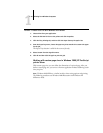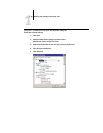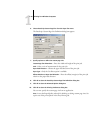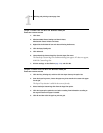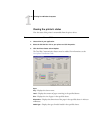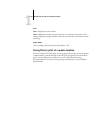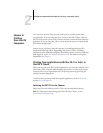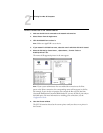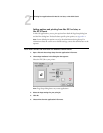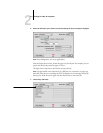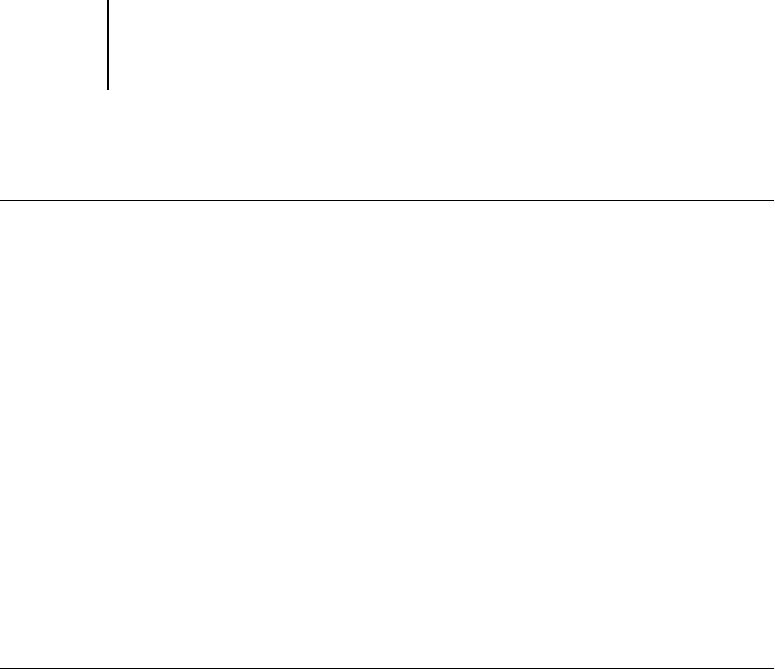
1
1-21 Defining and printing custom page sizes
TO EDIT A CUSTOM PAGE SIZE WITH THE WINDOWS 2000/XP
POSTSCRIPT PRINTER DRIVER
1. Click Start.
2. Windows 2000: Choose Settings and then Printers.
Windows XP: Choose Printers and Faxes.
3. Right-click the EX7750 PS icon and choose Printing Preferences.
4. Click the Paper/Quality tab.
5. Click Advanced.
6. Choose PostScript Custom Page Size from the Paper Size menu.
The PostScript Custom Page Size Definition dialog box appears. If it does not appear,
click Edit Custom Page Size.
7. Edit the settings, as described on page 1-20, and click OK.
TO PRINT A CUSTOM PAGE SIZE WITH THE WINDOWS 2000/XP
POSTSCRIPT PRINTER DRIVER
1. Click the Fiery Printing tab, and then click the Paper Source print option bar.
2. From the Input Tray menu, choose the paper tray that contains the custom-size paper
for the job.
The Input Tray selection is valid for the current job only.
3. Select PostScript Custom Page Size from the Page Size option.
4. Click the Layout print option bar and select a setting from Orientation according to
the way the custom size paper is loaded.
5. Click OK and then click OK again to print the job.