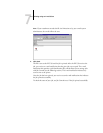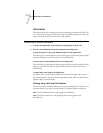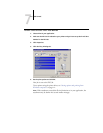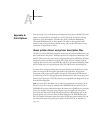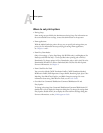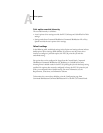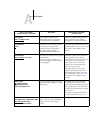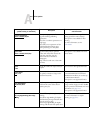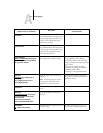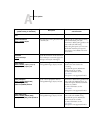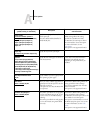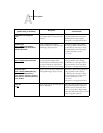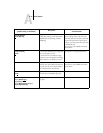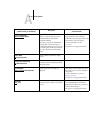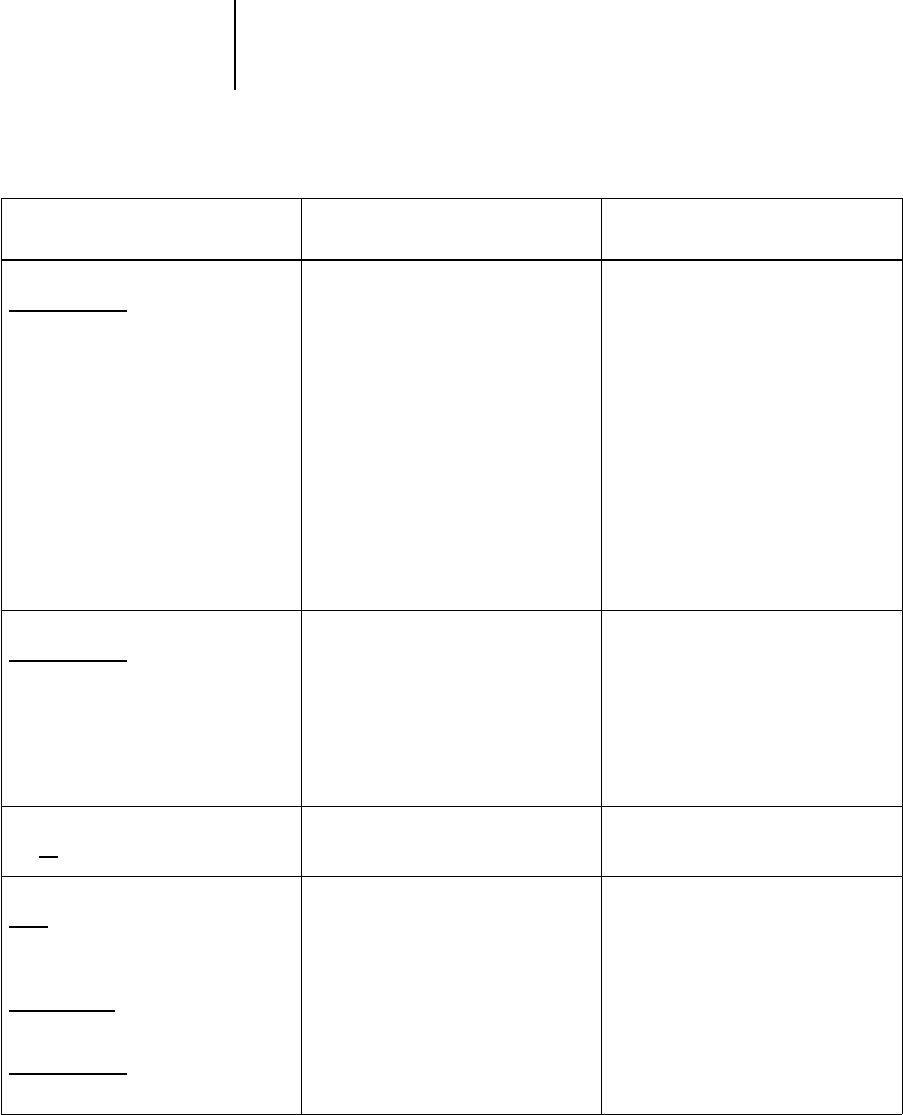
A
A-5 Print Options
CMYK Simulation Method
Printer’
s default/Quick/Full (Source
GCR)/Full (Output GCR)
Select Quick to use one-dimensional
transfer curves to adjust density output
of individual color channels.
Select Full (Source GCR) for a more
complete and accurate simulation by
applying colorimetric transformations
that adjust hue as well as output density.
This option produces output that
maintains the same amount of black as
the source document.
Select Full (Output GCR) to apply the
same simulation method as Full (Source
GCR), except that the output produced
contains a black amount determined by
the output profile.
The Printer’s default setting reflects the
setting specified in EX7750 Setup.
For Windows, choose Expert Color as
the Color Mode to access this option.
For more information, see the
Color Guide.
This option is not supported for PCL.
CMYK Simulation Profile
Printer’
s default/SWOP-Coated/
DIC/Euroscale/Simulation-1/
Simulation-2/Simulation-3/
Simulation-4/Simulation-5/
Simulation-6/Simulation-7/
Simulation-8/Simulation-9/
Simulation-10/None/Match Copy
Specify the simulation goal to be used for
the current print job.
The Printer’s default setting reflects the
setting specified in EX7750 Setup.
For Windows, choose Expert Color as the
Color Mode to access this option.
For more information, see the Color
Guide.
This option is not supported for PCL.
Collate
Off/On
Specify how to output multiple-page/
multiple-copy jobs.
For more information, see page A-15.
Color Mode
CMYK
/Grayscale
(from the Mac OS driver)
or
Print Mode
Standar
d Color/Expert Color/Grayscale
(from the Windows drivers)
or
Printer’
s default/CMYK/Grayscale
(from the PCL driver)
Specify the color mode for the current
print job.
Select CMYK, Standard Color, or Expert
Color for a full-color document.
Select Grayscale for a grayscale or black-
and-white document.
The options differ depending on which
driver you use.
For Windows, you must choose Expert
Color to set other color print options,
including Pure Black Text/Graphics.
Expert Color is not supported for
Windows PCL.
The Printer’s default setting reflects the
setting specified in EX7750 Setup.
Option and settings
(default setting is underlined)
Description
Requirements, constraints,
and information