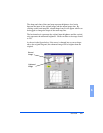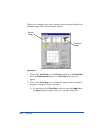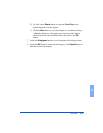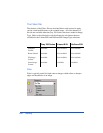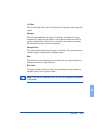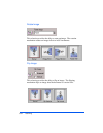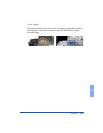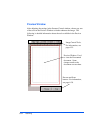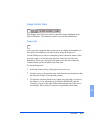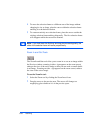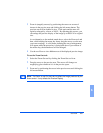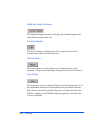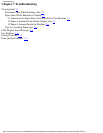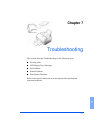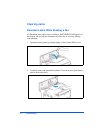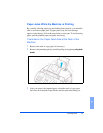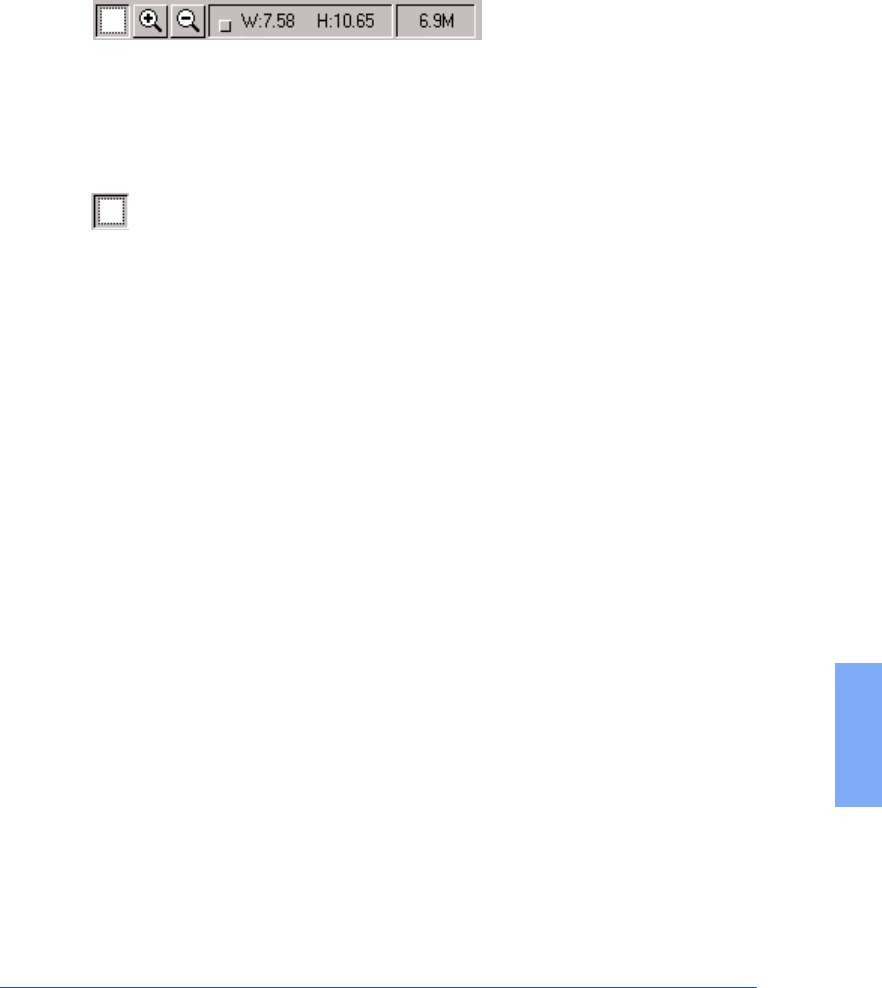
Overview 6-35
6
Image Control Tools
The Image Control Tools are used to control the image displayed in the
Preview Window. The functions of these tools are described below.
Frame Tool
After a preview image has been created, you can define the boundaries of
the area to be included in your final scan by using the Frame tool.
Use the Frame tool to select a rectangular portion (selection frame) of the
preview screen, or select the entire preview screen, for the final scan
boundaries. When you select the Scan button, only the area within the
selection frame will be included in the final scan.
To use the Frame tool:
1 Select the Frame tool by clicking the Frame tool icon.
2 Drag the cursor to the preview area and release the mouse button when
the selection frame is in the desired position.
3 To adjust the selection frame size or shape, drag any edge or corner of
the frame in or out. Alternatively, hold down the Shift key and the
mouse key on one of the sides of the frame and then move the cursor
accordingly. This action will contract or expand the entire frame.