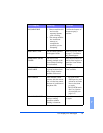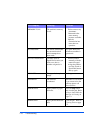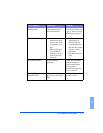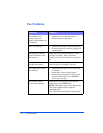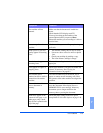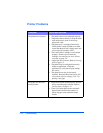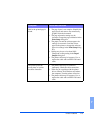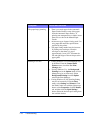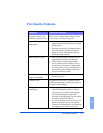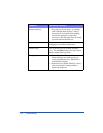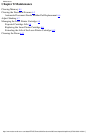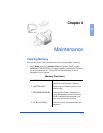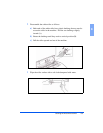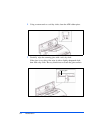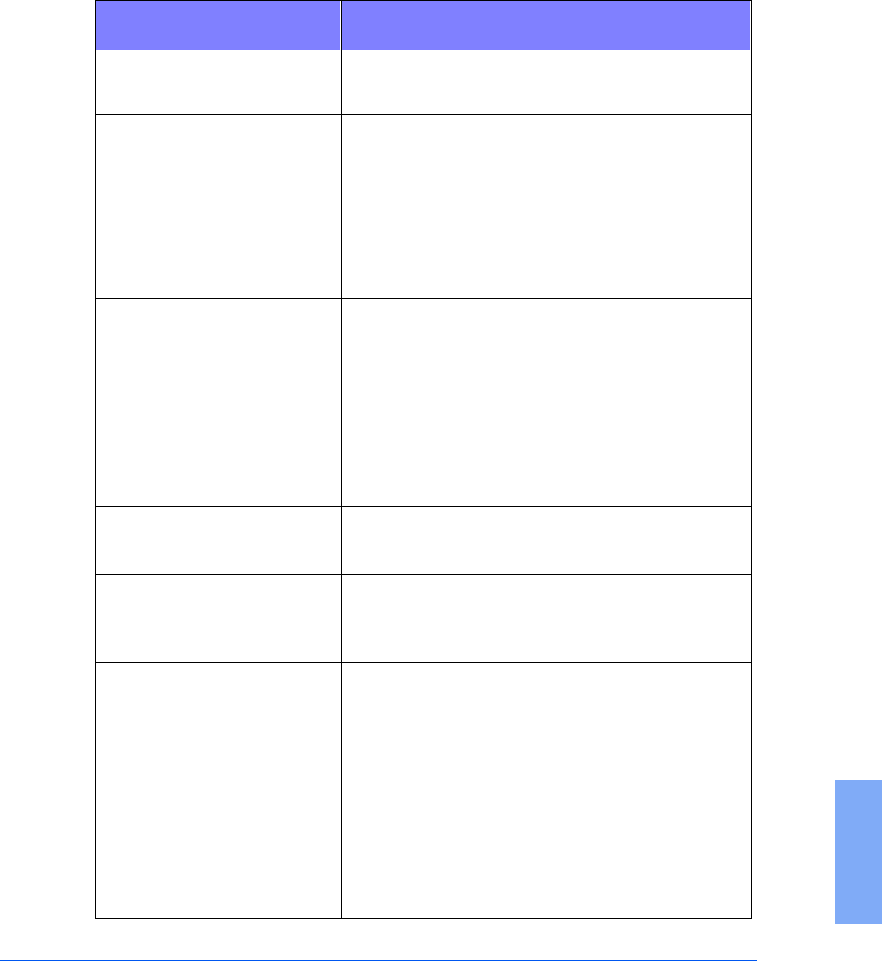
Print Quality Problems 7-17
7
Print Quality Problems
Symptom Cause and Solution
The page is white or the
printout is too light to read.
Toner is low or empty. Refer to Replacing the
Laser Printer Cartridge on page 8-9.
Irregular faded patches of
print appear.
• There is a paper quality problem. Use only
paper that meets the specifications required
by the printer.
• Toner may be unevenly distributed. Remove
the Laser Printer Cartridge and shake it
gently to evenly distribute the toner. Re-
install the image cartridge.
Black staining on prints. • There is a paper quality problem. Use only
paper that meets printer specifications.
• A Laser Printer Cartridge from another
Xerox printer has been installed. Always
use the same Laser Printer Cartridge with
the same printer. Using a cartridge that has
already been used in another printer may
not give satisfactory results.
Black streaks or ghost
images on printouts
• Clean the drum. Refer to Cleaning the
Drum on page 8-13.
Character voids. The paper may be too dry. Try printing with a
different batch of paper. Always store paper in
its original sealed package.
Background scatter on
printed pages.
• The paper may be too damp. Try printing
with a different batch of paper. Always
store paper in its original sealed package.
Do not open packages of paper until
necessary so that the paper does not absorb
too much moisture from the air.
• You may be printing on uneven surfaces. If
printing envelopes, change your printing
layout to avoid printing over areas that have
overlapping seams on the reverse side.