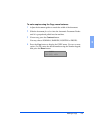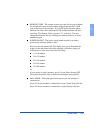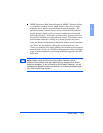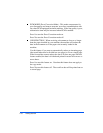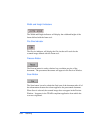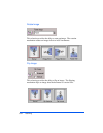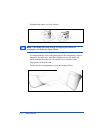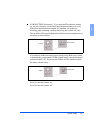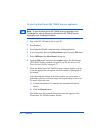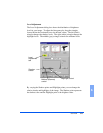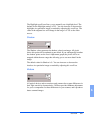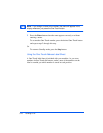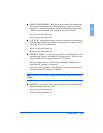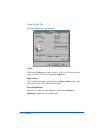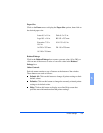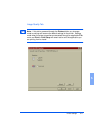6-4 Scanning
To start the WorkCentre 385 TWAIN Scanner application:
Note: To start the WorkCentre 385 TWAIN Scanner application from
TextBridge Pro, refer to
Starting the WorkCentre 385 TWAIN Scanner
Application from TextBridge Pro
below.
1 Plug in the WC 385 and switch on your PC.
2 Start Windows.
3 Start/Open the TWAIN-compliant image-editing application.
4 In most programs, choose the Select Source option from the File menu.
5 Select 385Scan in the Select Source dialog box.
6 Open the File menu, and select the Acquire option. The WorkCentre
385 TWAIN Scanner window will appear (see The WorkCentre 385
Twain Scanner Window on page 6-7).
7 When the WorkCentre 385 TWAIN Scanner window appears, you can
select the appropriate scan options for the document or photograph to
be scanned.
After adjusting the settings in the Scan window, you can perform a
preliminary preview scan of the image before performing a final scan.
To launch a preview scan:
a) Load the document to be scanned in the Automatic Document
Feeder.
b) Click the Prescan button.
The WorkCentre 385 scans the image and a preview appears in the
WorkCentre 385 TWAIN Scanner window.