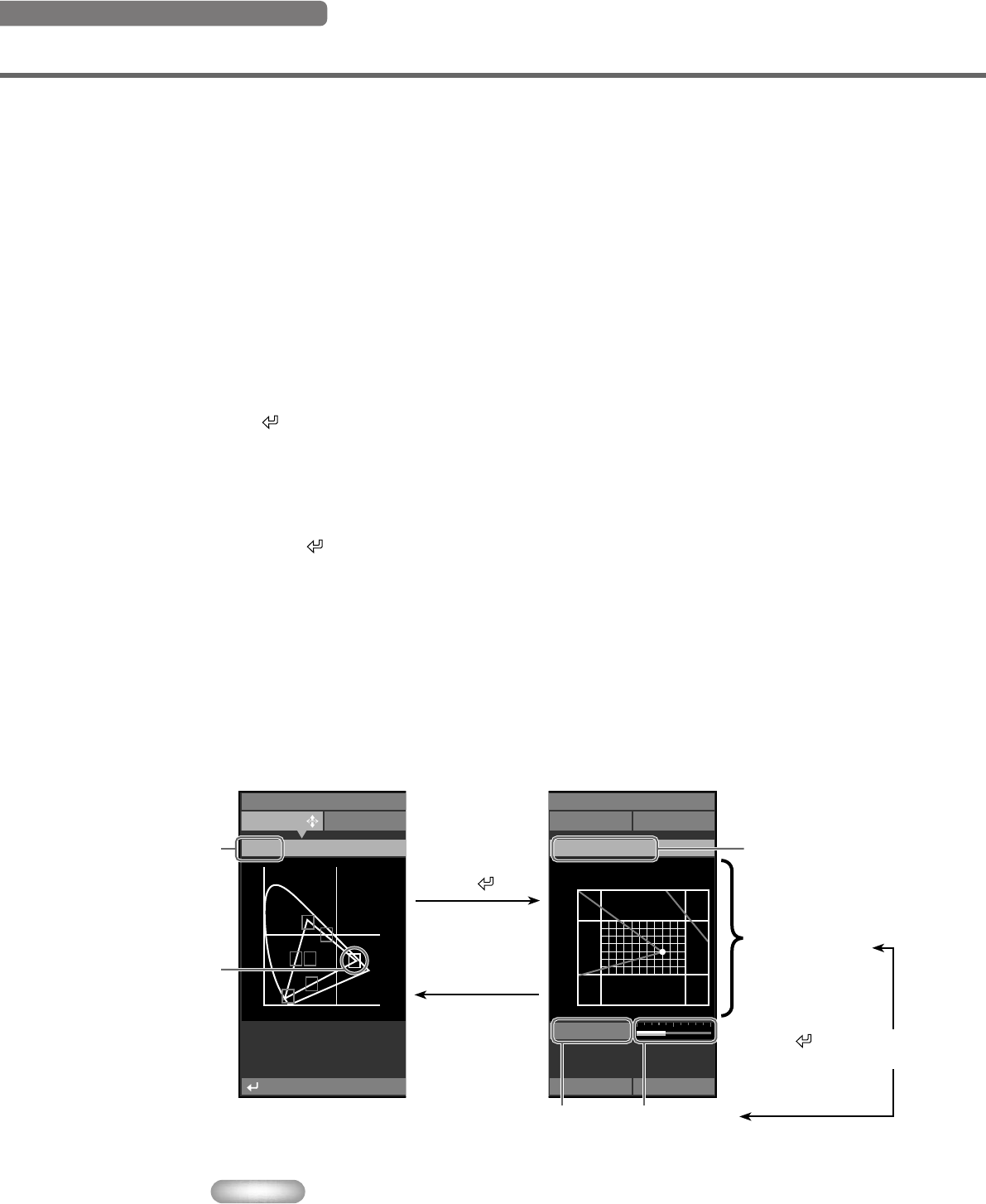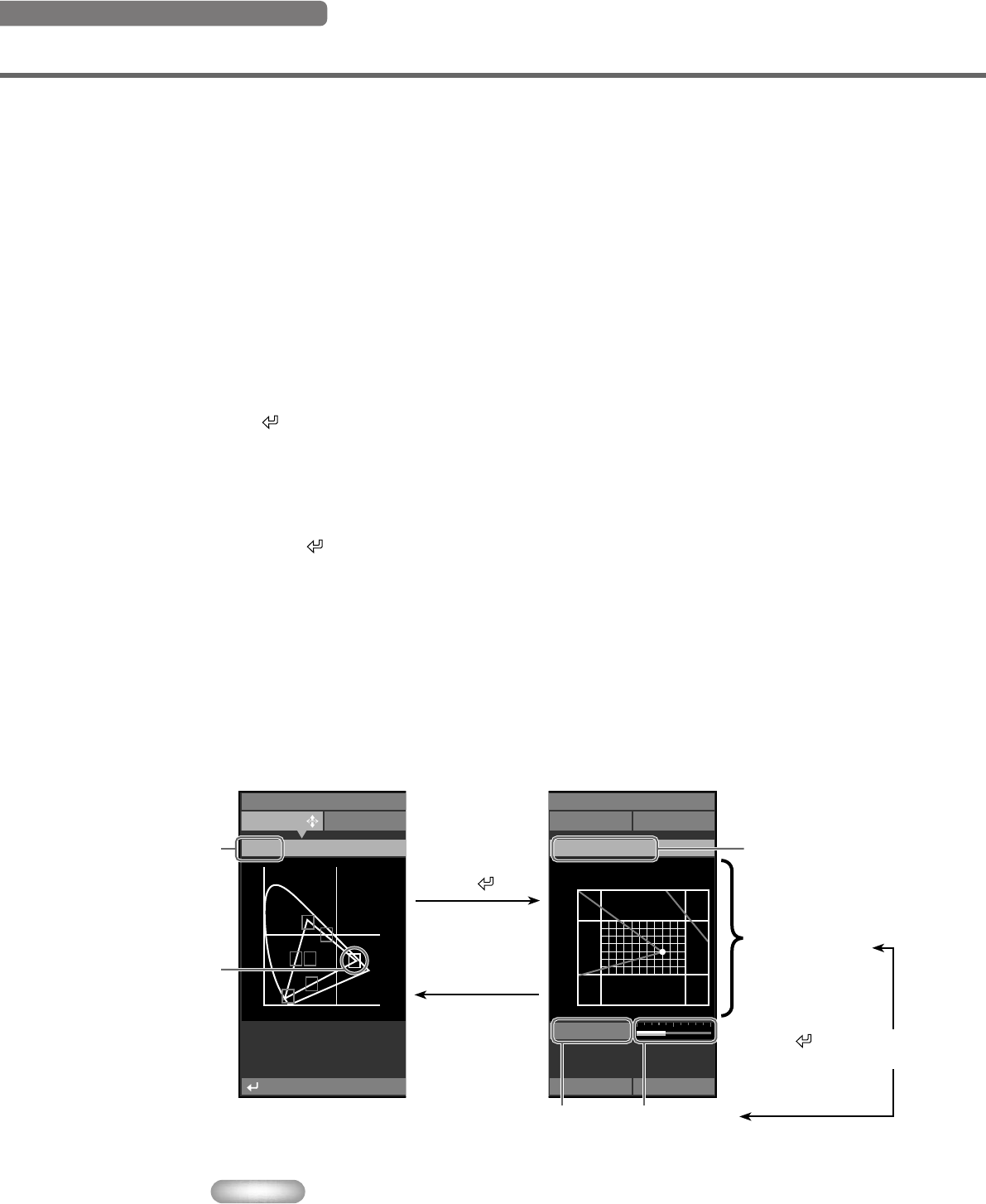
36
<Color Adjustment>
◆ Special menu operations
Some items in the menu require special methods to configure.
VIDEOMemory 1
Initial Setup
u Window
Gain 0.82
y
0.3
0.35
0.6 0.65x
x=0.640 y=0.330
Image Signal
Move Me
: Edit
y
0.5
0.0
0.0 0.5 x
Red
Example: Adjusting R (Red)
The name of the
selected item appears
here.
Use the cursor buttons
to select an item.
Press the button.
Press the ESCAPE
button.
Color coordinate
display area
Color coordinate
adjustment area
Press the button to
change the item to adjust.
Gain setting
display area
Gain adjustment
area
Menu operations
1. Select [Color Adjustment] in the [Image] group from the main menu.
2. Press the + button to enter submenus.
3. Select a suitable item from [Standard] • [WRGB] • [WRGBYCM] using the h or g buttons, and
press the + button.
This explanation uses the [WRGBYCM] menu as an example.
4. Use the cursor buttons to select the item you wish to configure from the color scale and press
the button.
Color coodinate adjustment area on the right side of the menu screen will be highlighted.
5. Use the cursor buttons to adjust a setting for the item.
6. Press the
button to move to the gain adjustment area for R (red), G (green), B (blue), Y
(yellow), C (cyan), and M (magenta).
7. Press the +/- buttons to adjust the gain.
8. Press the ESCAPE button to return to the color scale.
Memo
• See page 27 for datails about each color item.
13_DPX-1100_E.p65 2004.04.16, 12:5936