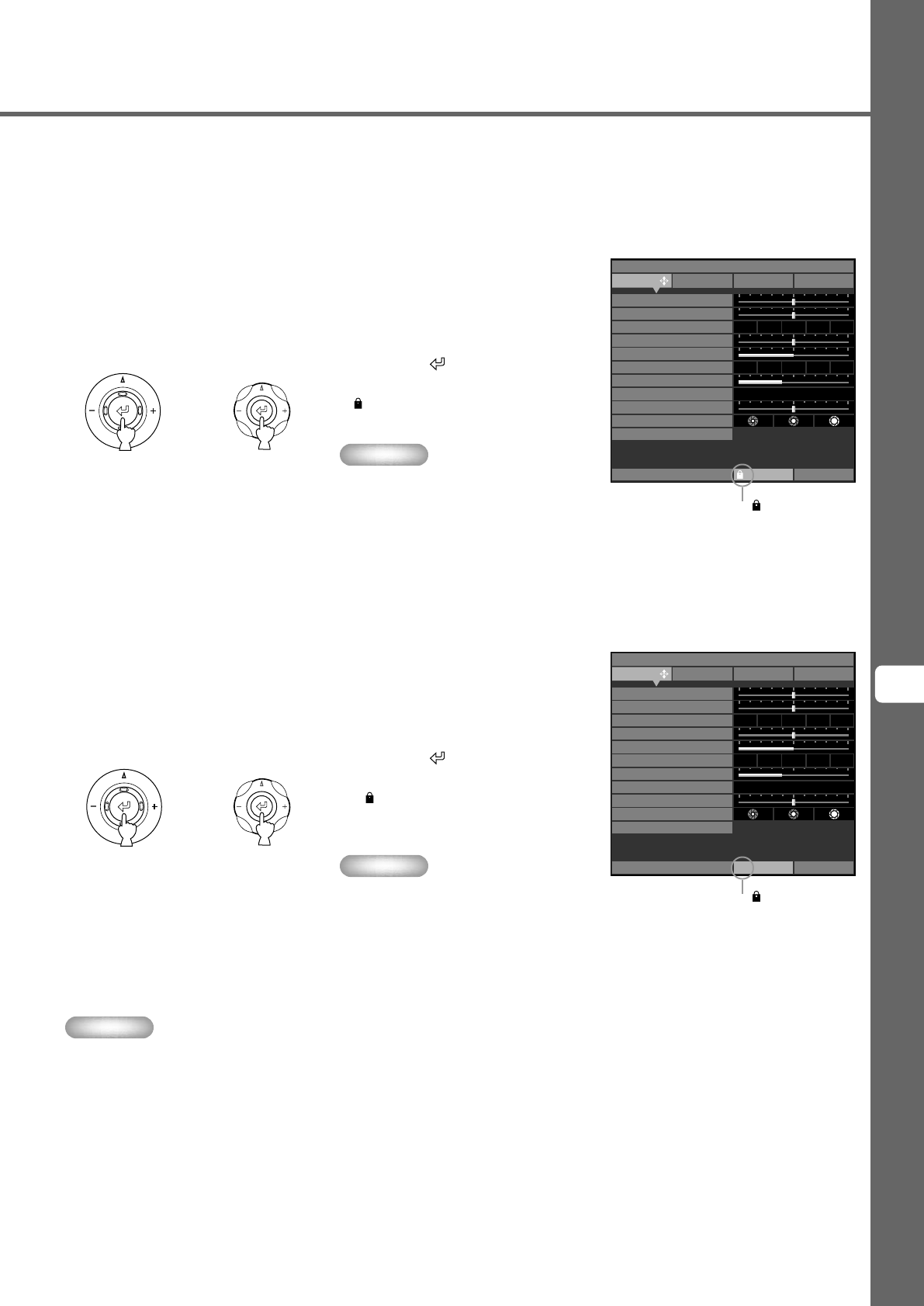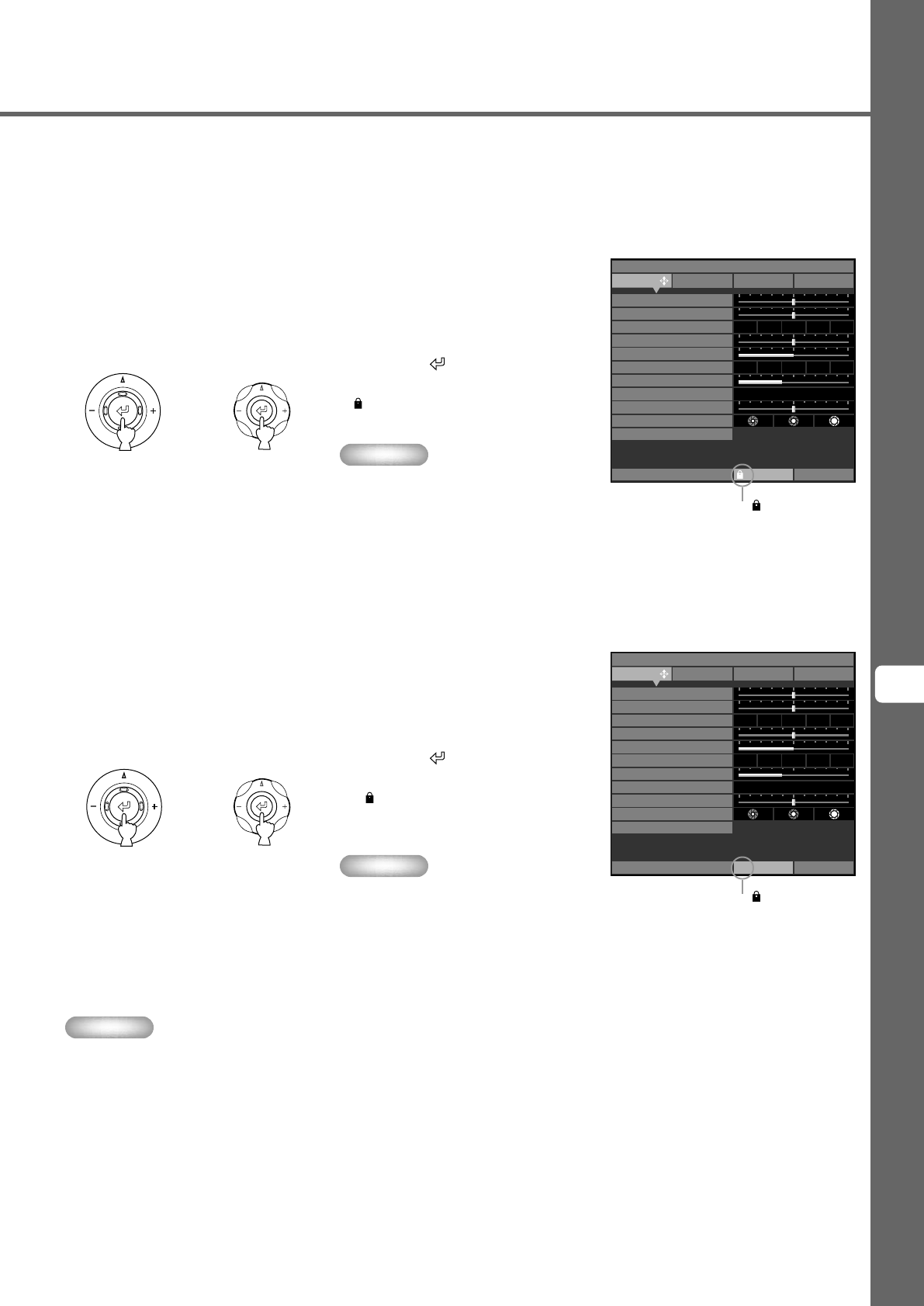
43
Memory function
8
◆ Memory lock
The unit has a lock function you can set so that it does not accidentally overwrite information stored in its memory. You can set the lock
function for each memory number, and additionally for each SDTV/HDTV/RGB-PC input.
<Setting Memory Lock>
1. Select the memory number you
wish to lock.
2. Select a memory number status.
3. Press the
button.
A
mark appears beside locked memory
numbers.
Memo
• To lock another memory number,
select another memory number (☞ page
41-42) and repeat steps 2 to 3.
Remote Control Main Unit
or
Off L ML MH H
a b c d e
Memory 1 VIDEO
0
0
0
100
WRGB
4
Image Signal Initial Setup
Move Menu Window
Black Level
White Level
Gamma Trim
Hue
Saturation
Sharpness Type
Sharpness Gain
Level Adjustment
Iris
Color Adjustment
White Peaking
0
6500K
+
0.000uv
-
1. Select the memory number you
wish to unlock.
2. Select a memory number status.
3. Press the button.
The disappears from the memory status
screen and the memory lock is removed
from the memory number you selected.
Memo
• To unlock another memory number,
select another memory number (☞ page
41-42) and repeat steps 2 to 3.
Remote Control Main Unit
or
Off L ML MH H
a b c d e
Memory 1 VIDEO
0
0
0
100
WRGB
4
+ : Enter
Image Signal Initial Setup
Move Menu Window
Black Level
White Level
Gamma Trim
Hue
Saturation
Sharpness Type
Sharpness Gain
Level Adjustment
Iris
Color Adjustment
White Peaking
0
6500K
+
0.000uv
-
<Resetting Memory Lock>
Memo
• You can change settings when the memory is locked, but the unit does not save the changes to memory. Any changes you make
are erased when you place this unit to standby mode. The memory number status color changes from white to grey if you change
any menu items when the memory is locked.
The disappears.
The appears.
13_DPX-1100_E.p65 2004.04.16, 13:0043