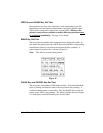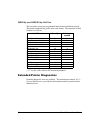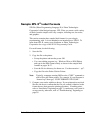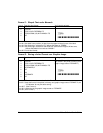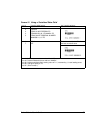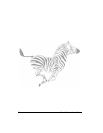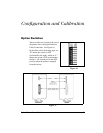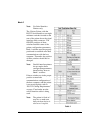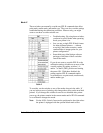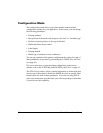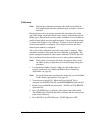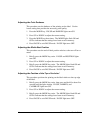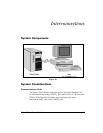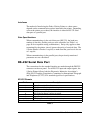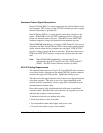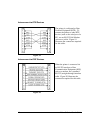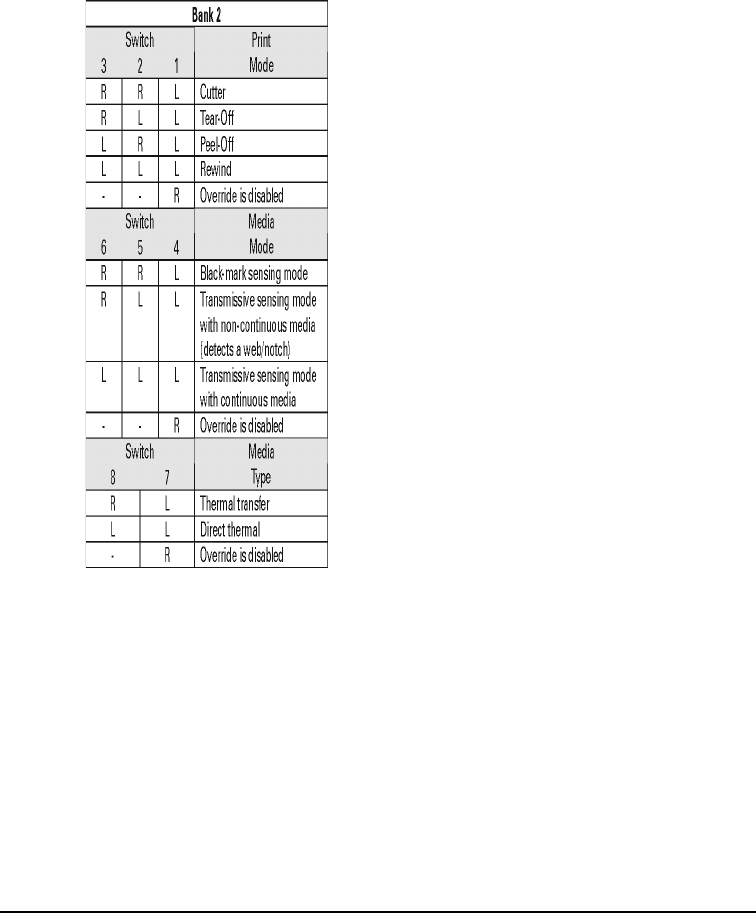
Zebra S-Series User’s Guide 41
%DQN
These switches can manually override any ZPL II commands that affect
print mode, media mode, and media type. They can also override settings
established during the calibration procedure. Reasons why you might
want to use these override switches are:
• Troubleshooting. By using these switches,
you know beyond a doubt what operating
mode your printer is in.
• Lets you use a single ZPL II label format
for many different printers — without
worrying if the format contains a mode
command that is inappropriate for your
printer configuration.
• Some third-party label design software
packages work better if these switches
control the mode.
If you do not want to override ZPL II or the
calibration settings, disable one or more of the
override options by setting switches 1, 4,
and/or 7 to the R (OFF) position and turning
the power ON. With these disabled, the
printer requires ZPL II commands and/or
re-calibration to set print mode, media mode,
and/or media type.
Table 2
To override, set the switches to one of the modes shown in the table. If
you are in the process of printing, this change takes effect on the next label
printed. If you change the switches from active to disabled after printer
power-up, the printer remains in the current mode until a ZPL II command
or re-calibration changes the mode.
Note: For the 105Se, Switch 5 must not be positioned to the right unless
the printer is equipped with the optional black mark sensor.