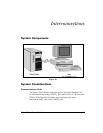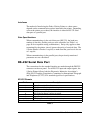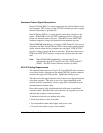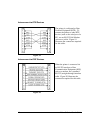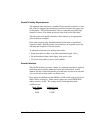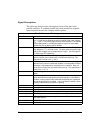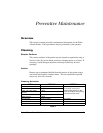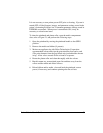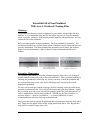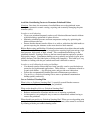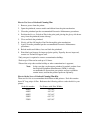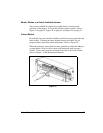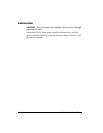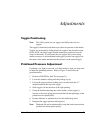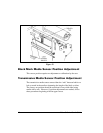Zebra S-Series User’s Guide 53
It is not necessary to turn printer power OFF prior to cleaning. If power is
turned OFF, all label formats, images, and parameter settings stored in the
printer’s formatting RAM are lost. Permanent parameter settings stored in
EEPROM are retained. When power is turned back ON, it may be
necessary to reload some items.
To clean the printhead and platen roller, open the media compartment
door, refer to Figure 21, and perform the following steps:
1. Open the printhead by moving the printhead handle to the OPEN
position.
2. Remove the media and ribbon (if present).
3. Moisten an applicator tip with Zebra Technologies Corporation-
recommended solvent and wipe the print elements from end to end.
(The print elements form the gray/black strip just behind the chrome
strip.) Allow a few seconds for the solvent to evaporate.
4. Rotate the platen roller and clean thoroughly with the solvent.
5. Brush/vacuum any accumulated paper lint and dust away from the
rollers and the media and ribbon sensors.
6. Reload ribbon and/or media, close and latch the printhead, restore
power (if necessary) and continue printing after the self test.