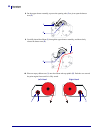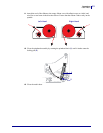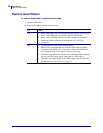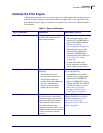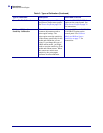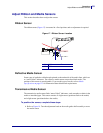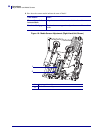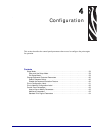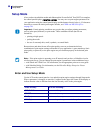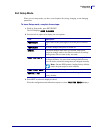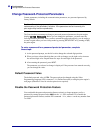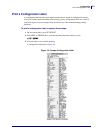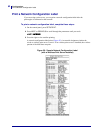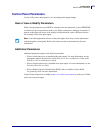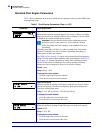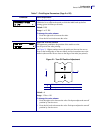Configuration
Setup Mode
58
57512L-004 110PAX4/R110PAX4 User Guide 6/29/11
Setup Mode
After you have installed the media and ribbon and the Power-On Self Test (POST) is complete,
the control panel displays
PRINTER READY. You may now set print engine parameters for
your application using the control panel display and the buttons directly below it. If it becomes
necessary to restore the initial print engine defaults, see FEED and PAUSE Self Test
on page 126.
Enter and Use Setup Mode
Use the LCD on the control panel to view and adjust print engine settings through Setup mode.
When a parameter is changed, an asterisk (*) appears in the upper left corner of the display to
indicate that the value is different from the one currently active in the print engine.
Important • Certain printing conditions may require that you adjust printing parameters,
such as print speed, darkness, or print mode. These conditions include (but are not
limited to):
• printing at high speeds
• peeling the media
• the use of extremely thin, small, synthetic, or coated labels
Because these and other factors affect print quality, run tests to determine the best
combination of print engine settings and media for your application. A poor match may limit
print quality or print rate, or the print engine may not function properly in the desired print
mode.
Note • If the print engine is operating on an IP network and you have a ZebraNet wired or
wireless print server, you can change the print engine’s parameters in these additional ways:
• with ZebraLink™ WebView. For information, see the appropriate print server user guide.
• with ZebraNet Bridge. For information, see the ZebraNet Bridge Enterprise Printer
Management User Guide.
Press this key... To do the following...
SETUP/EXIT
enter or exit Setup mode.
SELECT select or deselect a parameter.
PLUS (+) continue to the next parameter.
MINUS (-) return to the previous parameter in the cycle.