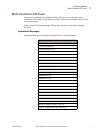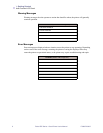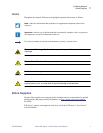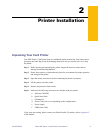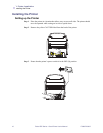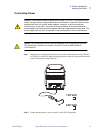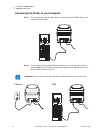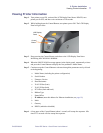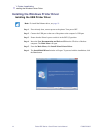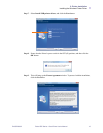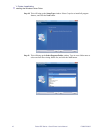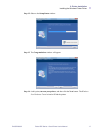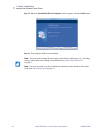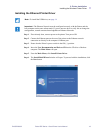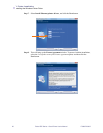2: Printer Installation
Viewing Printer Information
P1060728-002 Zebra ZXP Series 1 Card Printer User’s Manual 13
Viewing Printer Information
Step 1. Turn printer power ON, wait until the LCD Display Panel shows READY, turn
printer power OFF, and then wait a minimum of 20 seconds.
Step 2. While holding down the Control Button, turn printer power ON. The LCD Display
Panel will glow blue.
Step 3. Keep pressing the Control Button, and observe the LCD Display Panel show
Initializing and
CHECKING RIBBON.
Step 4. When the
PRINTER INFO message appears in the display panel, momentarily release
and press the Control Button to display the first parameter: Model Name.
Step 5. Continue to tap the Control Button to advance through the parameters and cycle back
to the beginning:
a. Model Name (including the printer configuration)
b. Serial Number
c. Firmware Version
d. Head Resistance
e. X & Y Offset (front)
f. X & Y Offset (back)
g. EC Offset (front and back)
h. Ribbon Type
i. Smart Offset
j. IP Address (note this address for Ethernet installation; see page 19)
k. Mask
l. Gateway
m. DHCP (enabled or disabled)
Step 6. A long press of the Control Button (about 1 second) will escape the sequence. Idle
time of 15 seconds will also escape the sequence.
LCD Display
Panel
Control
Button