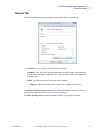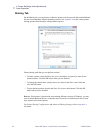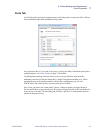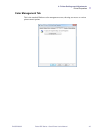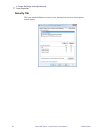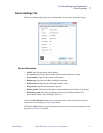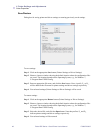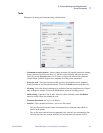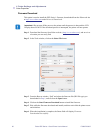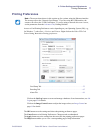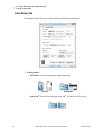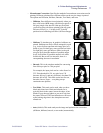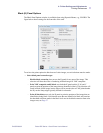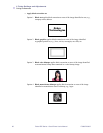4: Printer Settings and Adjustments
Printer Properties
P1060728-002 Zebra ZXP Series 1 Card Printer User’s Manual 49
Tools
Dialog box for testing and communicating with the printer.
• Command to send to printer - Enter a printer command (all capitals without the leading
escape character) in the top edit box; e.g., MI MO, which will pick and eject one card.
Then click on the Execute button. Printer Status will show the status of the command.
Contact Zebra Technical Support for a complete list of the printer commands.
• Print test card - Select the desired test card type from the dropdown menu: Standard,
Printer Parameters, and Encoder Parameters. Click on the Print button to print the card.
• Cleaning - Select the desired cleaning to be performed from the dropdown menu: Printer
only or Magnetic encoder. Click on the Clean button to run the cleaning process.
• Offset setting - Enter the Front X and Y direction offsets, and click on the Set Offsets
button to set the offsets for printing the card.
• Firmware download: See Page 50 for details.
• Send file - This command will allow a .prn or .txt file to print.
- The .prn file must be created with a Zebra printer driver using the same ribbon as
present in the printer.
- The .txt file must contain firmware commands only with only one command per line.
The first line must only contain MASTER; the last line must only contain SLAVE.