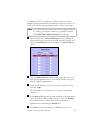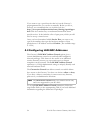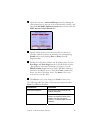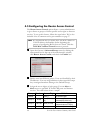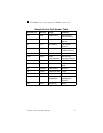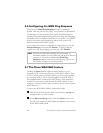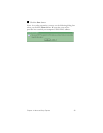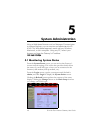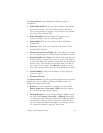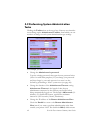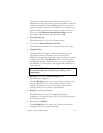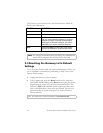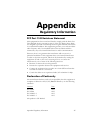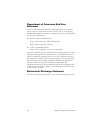Chapter 5: System Administration 43
that any host can connect to the Gateway to take care of
administrative tasks. By entering a specific IP address, only that
computer can perform remote administration. If you want to
specify a group of trusted users’ IP addresses, use subnet mask
addresses and
/nn
notation; for example, 10.1.2.0/24. Note:
When you enable Remote Administration Host, the web
server port will be shifted to 88 (the default is 80).
•
View System Log.
Click this button to view a log of system activity.
•
View current System Firmware Version.
Check which system firmware version the Gateway is using.
•
Upgrade Now.
Clicking this button displays a screen from which you can
upgrade the Gateway’s firmware. Note: You must first
download the upgrade (for example, from our web site or from
a floppy disk). Then click Browse and select the file location
and upgrade filename. Alternatively, you can type a pathname
and filename of your choosing. The upgrade file should have a
.bin extension.
VERY IMPORTANT!
Do not shut off power to the Gateway while you are
upgrading it.
•
Backup your Gateway System Settings to the
Administrator’s computer.
Click the Backup button to save your current settings to a file
on your computer. If you want to tinker with the system
settings, this feature lets you save a backup of the current
settings should you ever want to reinstate them.
•
Restore Saved System Settings.
Click this button to retrieve a backup file containing a
complete set of system settings. Note: A file of this type would
be stored on your PC.
•
Revert back to Default.
Clicking Default lets you return your Gateway to its factory
settings. Follow the onscreen directions.