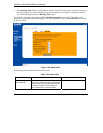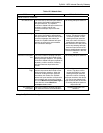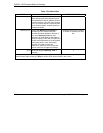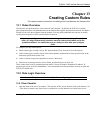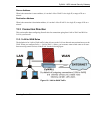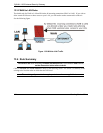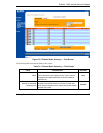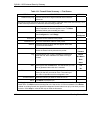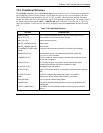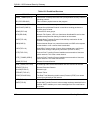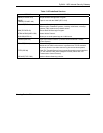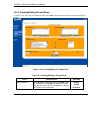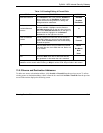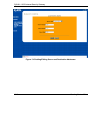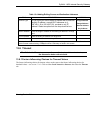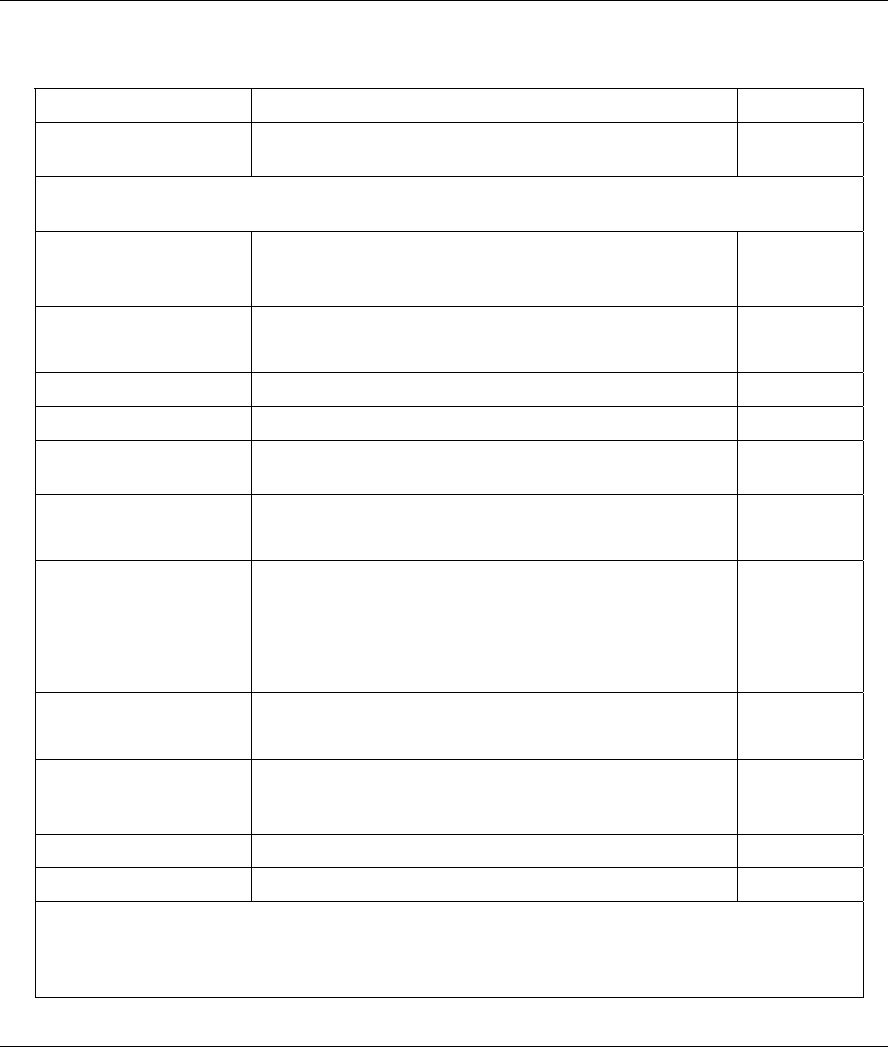
ZyWALL 10/50 Internet Security Gateway
13-6 Creating Custom Rules
Table 13-1 Firewall Rules Summary — First Screen
FIELD DESCRIPTION OPTIONS
Default Policy Log Click this check box to log all matched rules in the ACL
default set.
The following fields summarize the rules you have created. Note that these fields are read only. Click
the tab at the top of the box to order the rules according to that tab.
No. This is your firewall rule number. The ordering of your
rules is important as rules are applied in turn. The Move
field below allows you to reorder your rules.
Status This field shows whether an individual rule has already
been Configured or is still Empty.
Empty
Configured
Source IP This is the source address of the packet.
Destination IP This is the destination address of the packet.
Service This is the service to which the rule applies. See Table
13-2 for more information.
Action
This is the specified action for that rule. Note that Block
means the firewall silently discards the packet.
Block
Forward
Log This field shows you if a log is created for packets that
match the rule, don’t match the rule, both or no log is
created.
Match
Not Match
Both
None
Alert
Scroll right to see the Alert field. This field shows you if an
alert is generated when this rule is matched.
Yes
No
Move Rule You may reorder your rules using this function. Select by
clicking on the rule you want to move. The ordering of
your rules is important as rules are applied in turn.
To Rule Number Select the number you want to move the rule to.
Move
Click Move to move the rule.
Click Apply to create a new firewall rule. New firewall rules are added at the end after existing
firewall rules. Click Edit to edit an existing filter rule. See section 13.5 for more details. Click Delete
to delete an existing firewall rule. Note that subsequent firewall rules move up by one when you take
this action. Click Help for online HTML help on fields in this screen