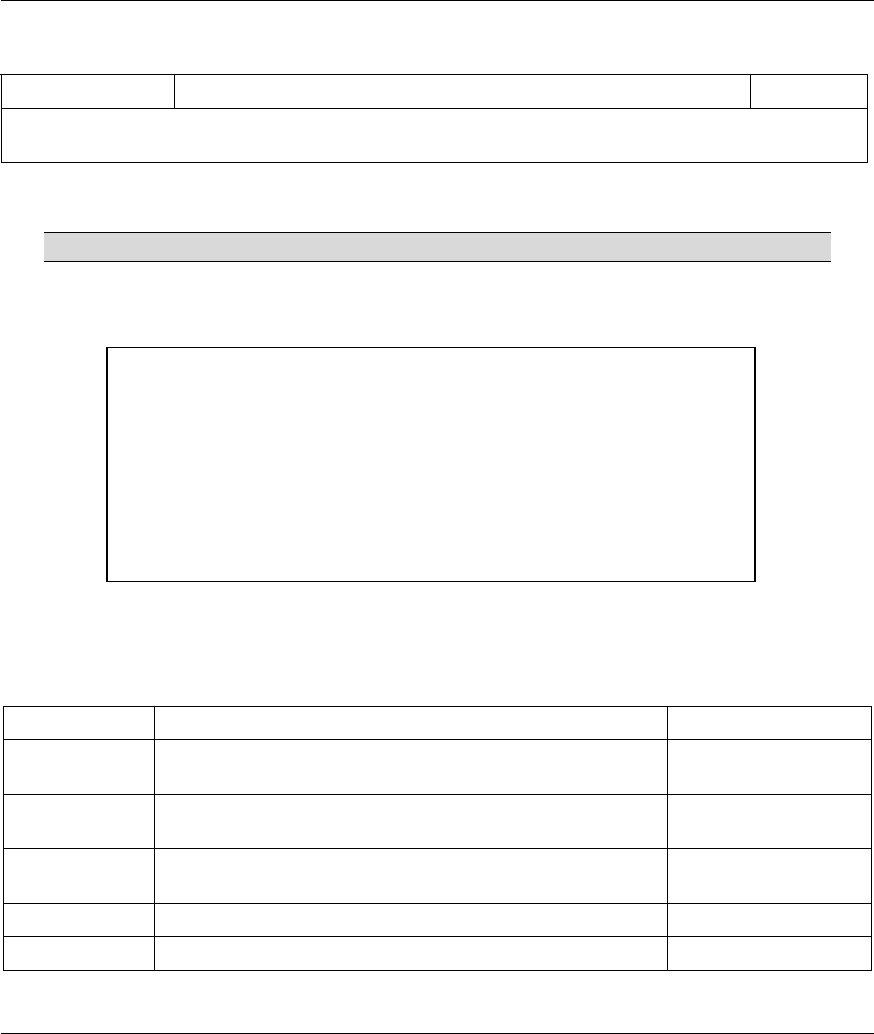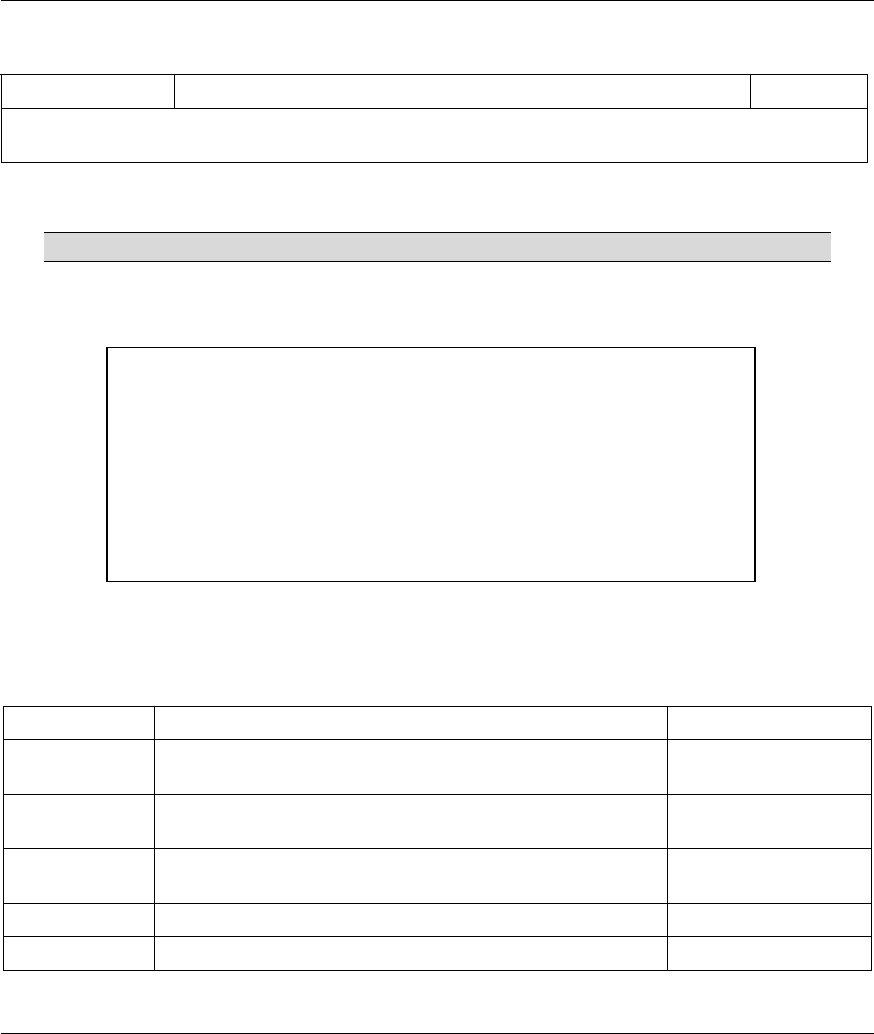
Prestige 623ME-T User’s Guide
General Setup 11-3
Table 11-1 Menu 1 General Setup
FIELD DESCRIPTION EXAMPLE
When you have completed this menu, press [ENTER] at the prompt “Press ENTER to Confirm…” to save
your configuration, or press [ESC] at any time to cancel.
11.2.1 Configuring Dynamic DNS
If you have a private WAN IP address, then you cannot use Dynamic DNS.
To configure Dynamic DNS, go to Menu 1 — General Setup and select Yes in the Edit Dynamic DNS
field. Press [ENTER] to display Menu 1.1— Configure Dynamic DNS as shown next.
Figure 11-2 Menu 1.1 Configure Dynamic DNS
Follow the instructions in the next table to configure Dynamic DNS parameters.
Table 11-2 Menu 1.1 Configure Dynamic DNS
FIELD DESCRIPTION EXAMPLE
Service Provider This is the name of your Dynamic DNS service provider. WWW.DynDNS.ORG
(default)
Active
Press [SPACE BAR] to select Yes and then press [ENTER] to
make dynamic DNS active.
Yes
Host Enter the domain name assigned to your Prestige by your
Dynamic DNS provider.
me.dyndns.org
EMAIL Enter your e-mail address. mail@mailserver
USER Enter your user name.
Menu 1.1 - Configure Dynamic DNS
Service Provider= WWW.DynDNS.ORG
Active= No
Host=
EMAIL=
USER=
Password= ********
Enable Wildcard= No
Press ENTER to Confirm or ESC to Cancel: