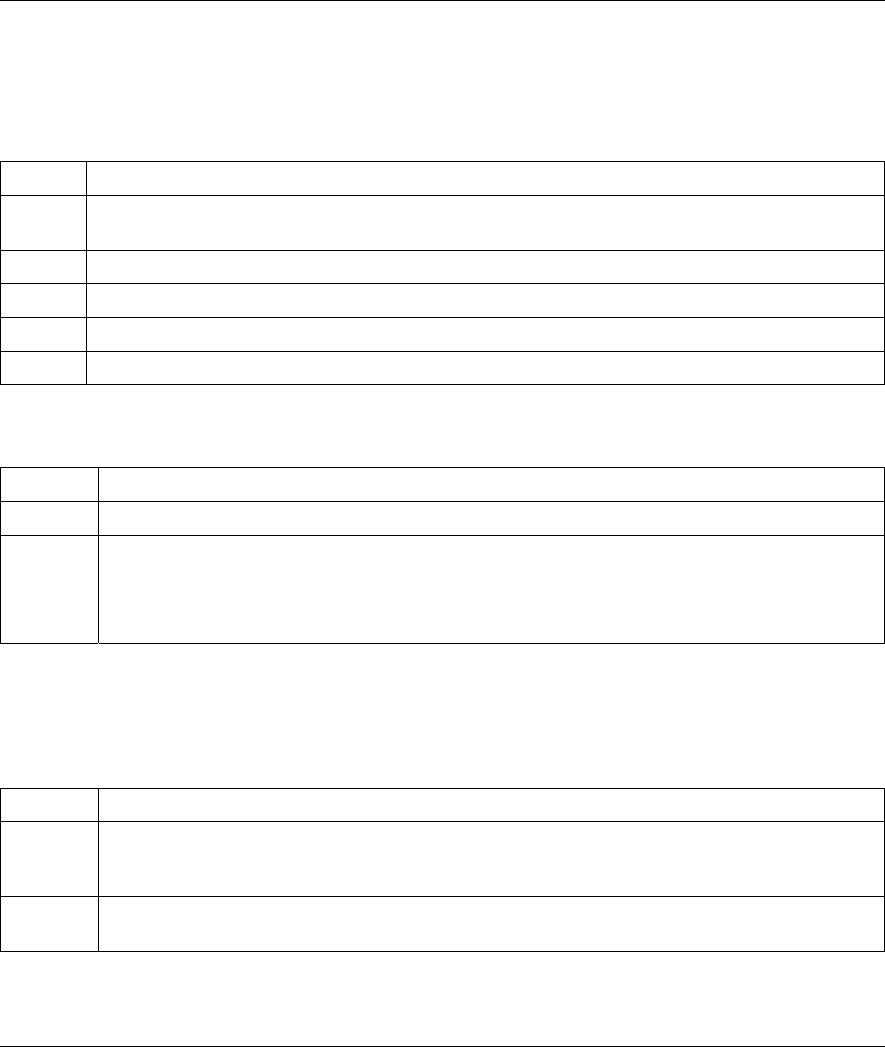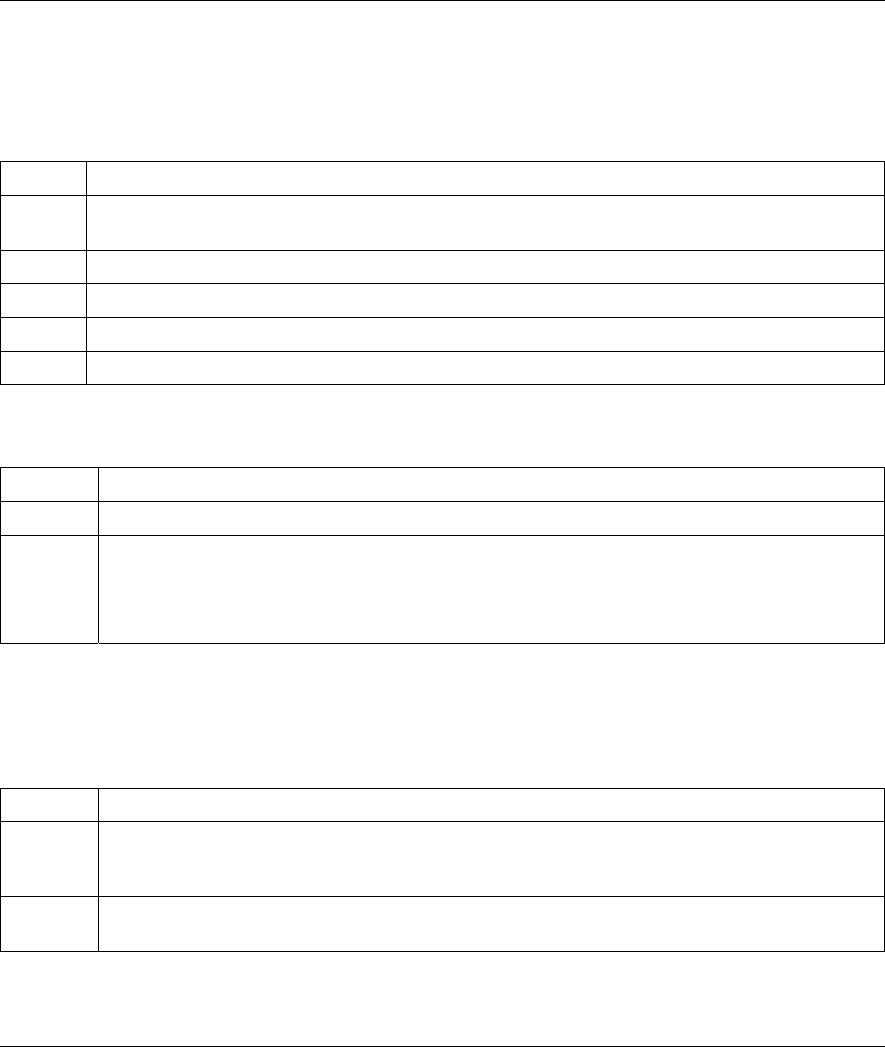
Prestige 623ME-T User’s Guide
Troubleshooting A-3
A.3 Web Configurator
I cannot access the web configurator.
Chart A-5 Troubleshooting Web Configurator
STEPS CORRECTIVE ACTION
1 Make sure you are using the correct IP address of the Prestige. Check the IP address of the
Prestige.
2 Make sure that there is not an SMT console session running.
3 Your computer’s and the Prestige’s IP addresses must be on the same subnet for LAN access.
4 If you changed the Prestige’s LAN IP address, then enter the new one as the URL.
5 Remove any filters in SMT menu 3.1 (LAN) or menu 11.5 (WAN) that block web service.
The web configurator does not display properly.
Chart A-6 Troubleshooting Internet Browser Display
STEPS CORRECTIVE ACTION
1 Make sure you are using Internet Explorer 5.0 and later versions.
2 Delete the temporary web files and log in again.
In Internet Explorer, click Tools, Internet Options and then click the Delete Files ... button.
When a Delete Files window displays, select Delete all offline content and click OK. (Steps
may vary depending on the version of your Internet browser.)
A.4 Login Username and Password
I forgot my login username and/or password.
Chart A-7 Troubleshooting Login Username and Password
STEPS CORRECTIVE ACTION
1 If you have changed the password and have now forgotten it, you will need to upload the default
configuration file. This will erase all custom configurations and restore all of the factory defaults
including the password.
2
Press the RESET button for five seconds, and then release it. When the SYS LED begins to blink,
the defaults have been restored and the Prestige restarts.