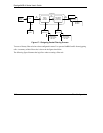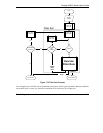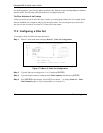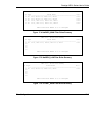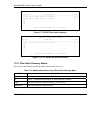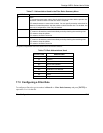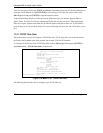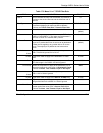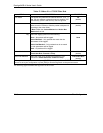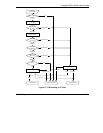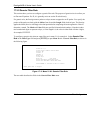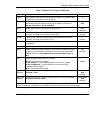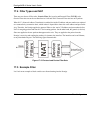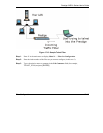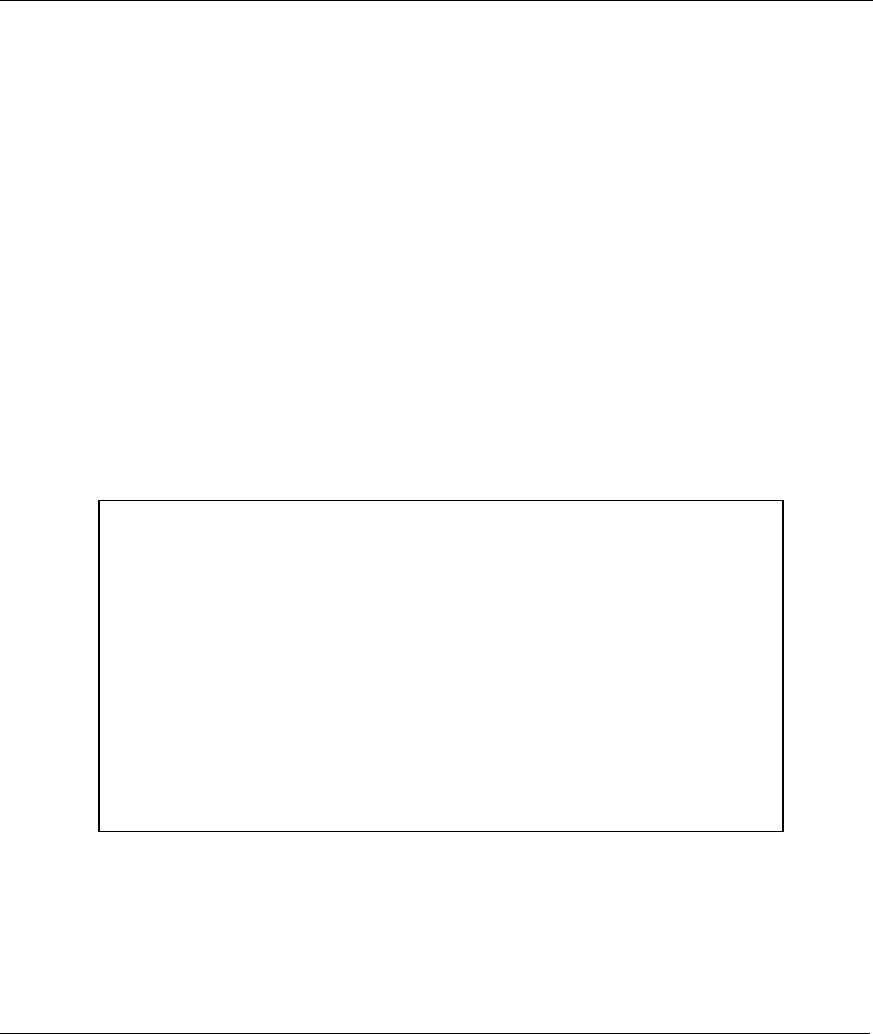
Prestige 645R-A Series User’s Guide
17-8 Filter Configuration
There are two types of filter rules: TCP/IP and Generic. Depending on the type of rule, the parameters for
each type will be different. Use [SPACE BAR] to select the type of rule that you want to create in the
Filter Type field and press [ENTER] to open the respective menu.
To speed up filtering, all rules in a filter set must be of the same class, for instance, protocol filters or
generic filters. The class of a filter set is determined by the first rule that you create. When applying the
filter sets to a port, separate menu fields are provided for protocol and device filter sets. If you include a
protocol filter set in a device filters field or vice versa, the Prestige will warn you and will not allow you to
save.
17.3.1 TCP/IP Filter Rule
This section shows you how to configure a TCP/IP filter rule. TCP/IP rules allow you to base the rule on
the fields in the IP and the upper layer protocol, for example, UDP and TCP headers.
To configure TCP/IP rules, select TCP/IP Filter Rule from the Filter Type field and press [ENTER] to
open Menu 21.x.1 – TCP/IP Filter Rule, as shown next.
Figure 17-9 Menu 21.x.1 TCP/IP Filter Rule
The following table describes how to configure your TCP/IP filter rule.
Menu 21.6.1 - TCP/IP Filter Rule
Filter #: 6,1
Filter Type= TCP/IP Filter Rule
Active= No
IP Protocol= 0 IP Source Route= No
Destination: IP Addr=
IP Mask=
Port #=
Port # Comp= None
Source: IP Addr=
IP Mask=
Port #=
Port # Comp= None
TCP Estab= N/A
More= No Log= None
Action Matched= Check Next Rule
Action Not Matched= Check Next Rule
Press ENTER to Confirm or ESC to Cancel:
Press Space Bar to Toggle.