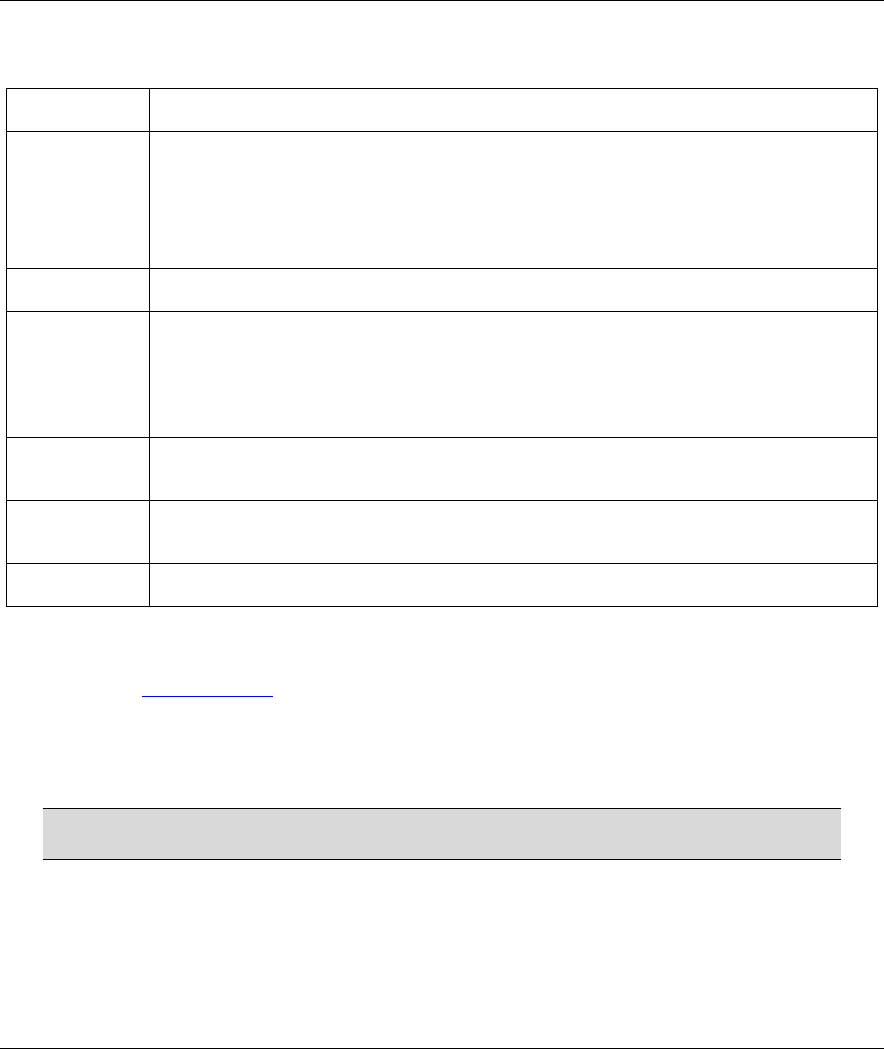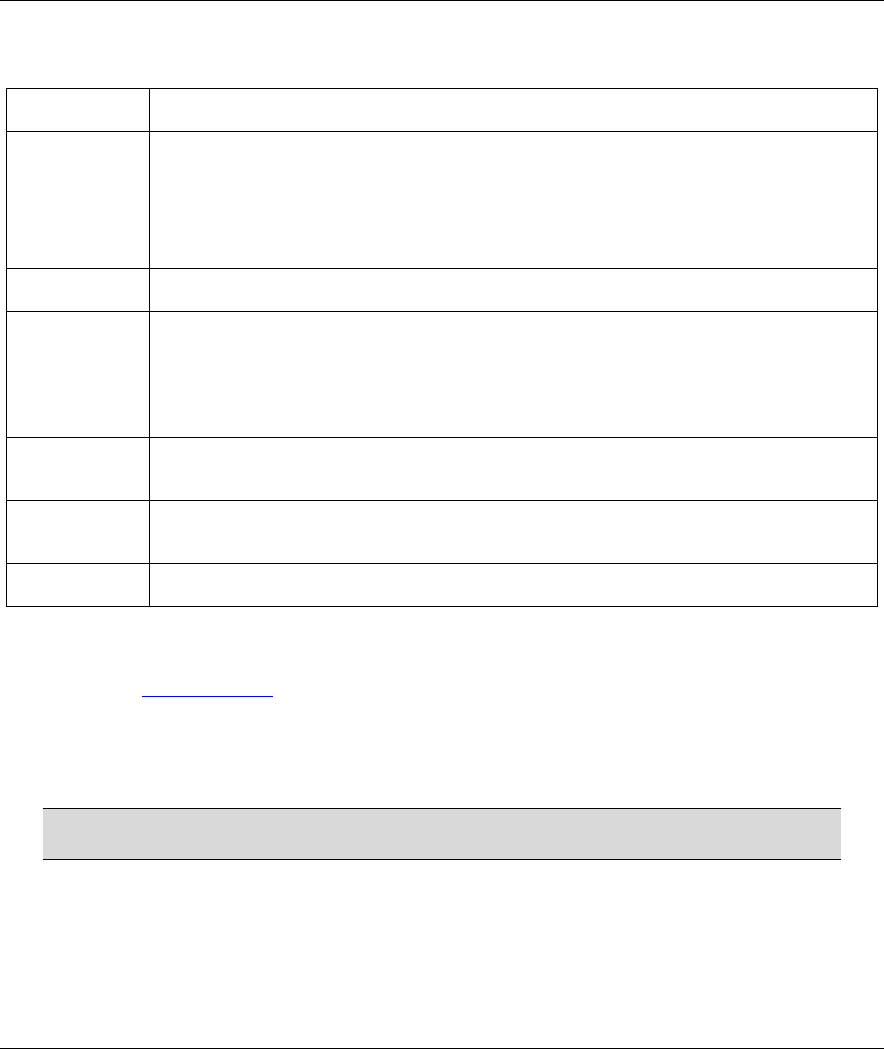
Prestige 645R-A Series User’s Guide
8-10 Maintenance
Table 8-5 Diagnostic DSL Line
LABEL DESCRIPTION
Reset ADSL
Line
Click this button to reinitialize the ADSL line. The large text box above then displays the
progress and results of this operation, for example:
"Start to reset ADSL
Loading ADSL modem F/W...
Reset ADSL Line Successfully!"
ATM Status Click this button to view ATM status.
ATM Loopback
Test
Click this button to start the ATM loopback test. Make sure you have configured at least
one PVC with proper VPIs/VCIs before you begin this test. The Prestige sends an OAM
F5 packet to the DSLAM/ATM switch and then returns it (loops it back) to the Prestige.
The ATM loopback test is useful for troubleshooting problems with the DSLAM and ATM
network.
Upstream Noise
Margin
Click this button to display the upstream noise margin.
Downstream
Noise Margin
Click this button to display the downstream noise margin.
Back
Click this button to go back to the main Diagnostic screen.
8.5 Firmware Screen
Find firmware at www.zyxel.com in a file that (usually) uses the system model name with a "*.bin"
extension, e.g., "Prestige.bin". The upload process uses FTP (File Transfer Protocol) and may take up to two
minutes. After a successful upload, the system will reboot. See the Firmware and Configuration File
Maintenance chapter in the parts that document the SMT for upgrading firmware using FTP/TFTP
commands.
Only use firmware for your Prestige’s specific model. Refer to the label on the
bottom of your Prestige.
Click Firmware to open the following screen. Follow the instructions in this screen to upload firmware to
your Prestige.