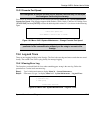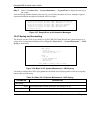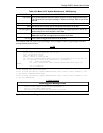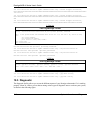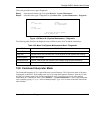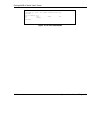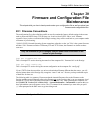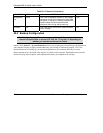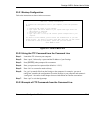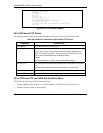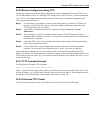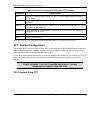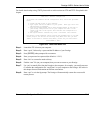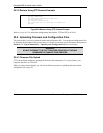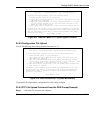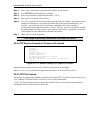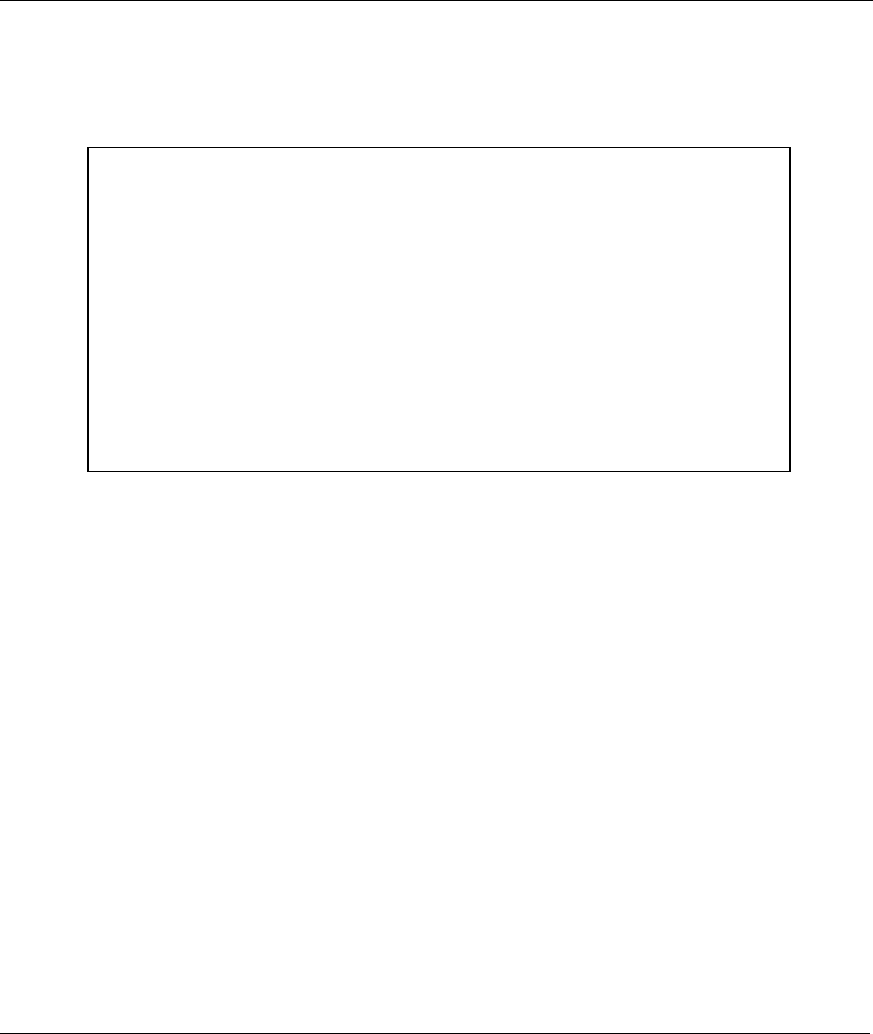
Prestige 645R-A Series User’s Guide
Firmware and Configuration File Maintenance 20-3
20.2.1 Backup Configuration
Follow the instructions as shown in the next screen.
Figure 20-1 Telnet in Menu 24.5
20.2.2 Using the FTP Command from the Command Line
Step 1. Launch the FTP client on your computer.
Step 2. Enter “open”, followed by a space and the IP address of your Prestige.
Step 3. Press [ENTER] when prompted for a username.
Step 4. Enter your password as requested (the default is “1234”).
Step 5. Enter “bin” to set transfer mode to binary.
Step 6. Use “get” to transfer files from the Prestige to the computer, for example, “get rom-0
config.rom” transfers the configuration file on the Prestige to your computer and renames it
“config.rom”. See earlier in this chapter for more information on filename conventions.
Step 7. Enter “quit” to exit the ftp prompt.
20.2.3 Example of FTP Commands from the Command Line
Menu 24.5 - Backup Configuration
To transfer the configuration file to your computer, follow the procedure
below:
1. Launch the FTP client on your computer.
2. Type "open" and the IP address of your system. Then type "root" and
SMT password as requested.
3. Locate the 'rom-0' file.
4. Type 'get rom-0' to back up the current system configuration to your
computer.
For details on FTP commands, please consult the documentation of your FTP
client program. For details on backup using TFTP (note that you must remain
in this menu to back up using TFTP), please see your user manual.
Press ENTER to Exit: