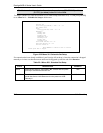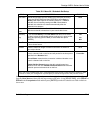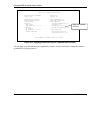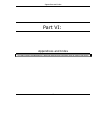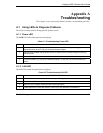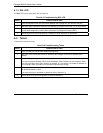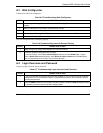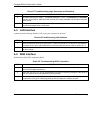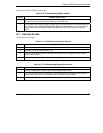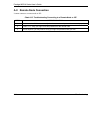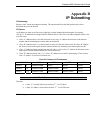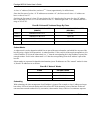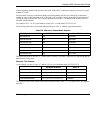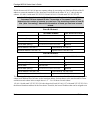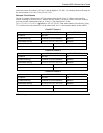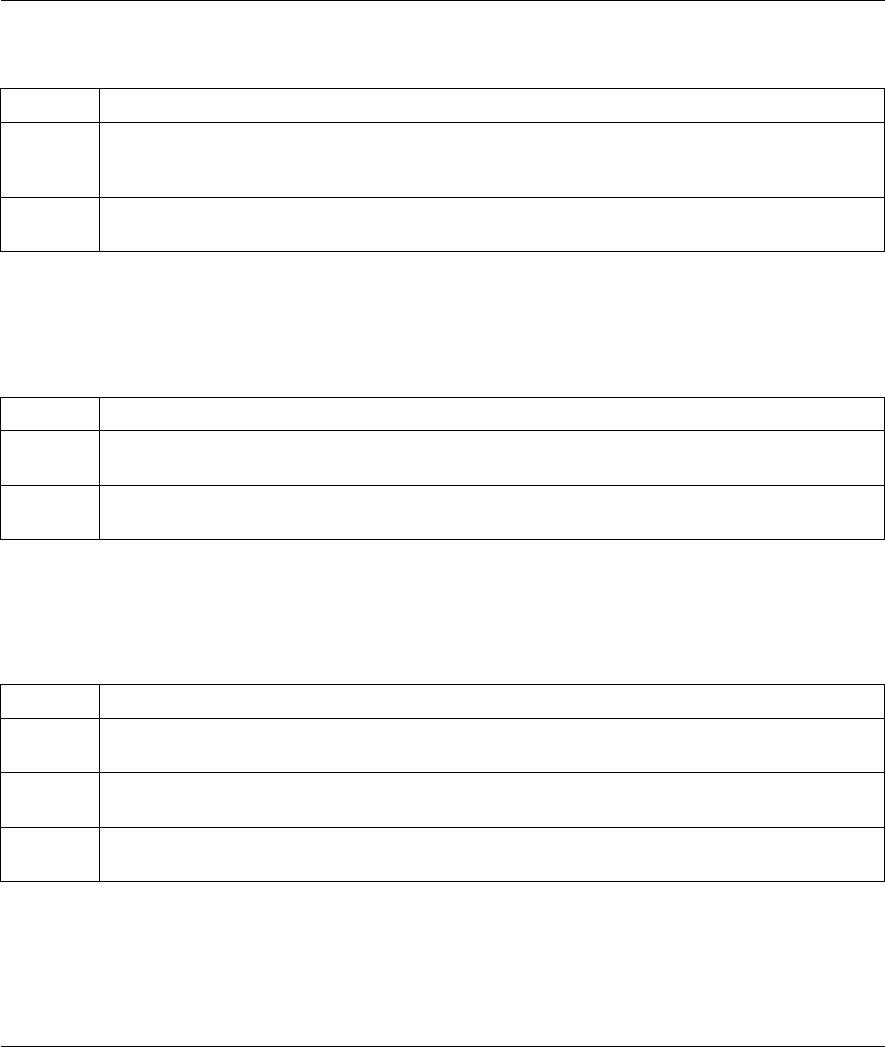
Prestige 645R-A Series User’s Guide
A-4 Troubleshooting
Chart A-7 Troubleshooting Login Username and Password
STEPS CORRECTIVE ACTION
3
The default username is “admin”. The default password is “1234”. The Password and Username
fields are case-sensitive. Make sure that you enter the correct password and username using the
proper casing.
4 It is highly recommended to change the default username and password. Make sure you store the
username and password in a save place.
A.5 LAN Interface
I cannot access the Prestige from the LAN or ping any computer on the LAN.
Chart A-8 Troubleshooting LAN Interface
STEPS CORRECTIVE ACTION
1 Check the Ethernet LEDs on the front panel. A LAN LED should be on if the port is connected to
a computer or hub. If the 10M/100M LEDs on the front panel are both off, refer to Section A.1.2.
2 Make sure that the IP address and the subnet mask of the Prestige and your computer(s) are on
the same subnet.
A.6 WAN Interface
Initialization of the ADSL connection failed.
Chart A-9 Troubleshooting ADSL Connection
STEPS CORRECTIVE ACTION
1 Check the cable connections between the ADSL port and the wall jack. The DSL LED on the front
panel of the Prestige should be on.
2 Check that your VPI, VCI, type of encapsulation and type of multiplexing settings are the same as
what you collected from your telephone company and ISP.
3 Restart the Prestige. If you still have problems, you may need to verify your VPI, VCI, type of
encapsulation and type of multiplexing settings with the telephone company and ISP.