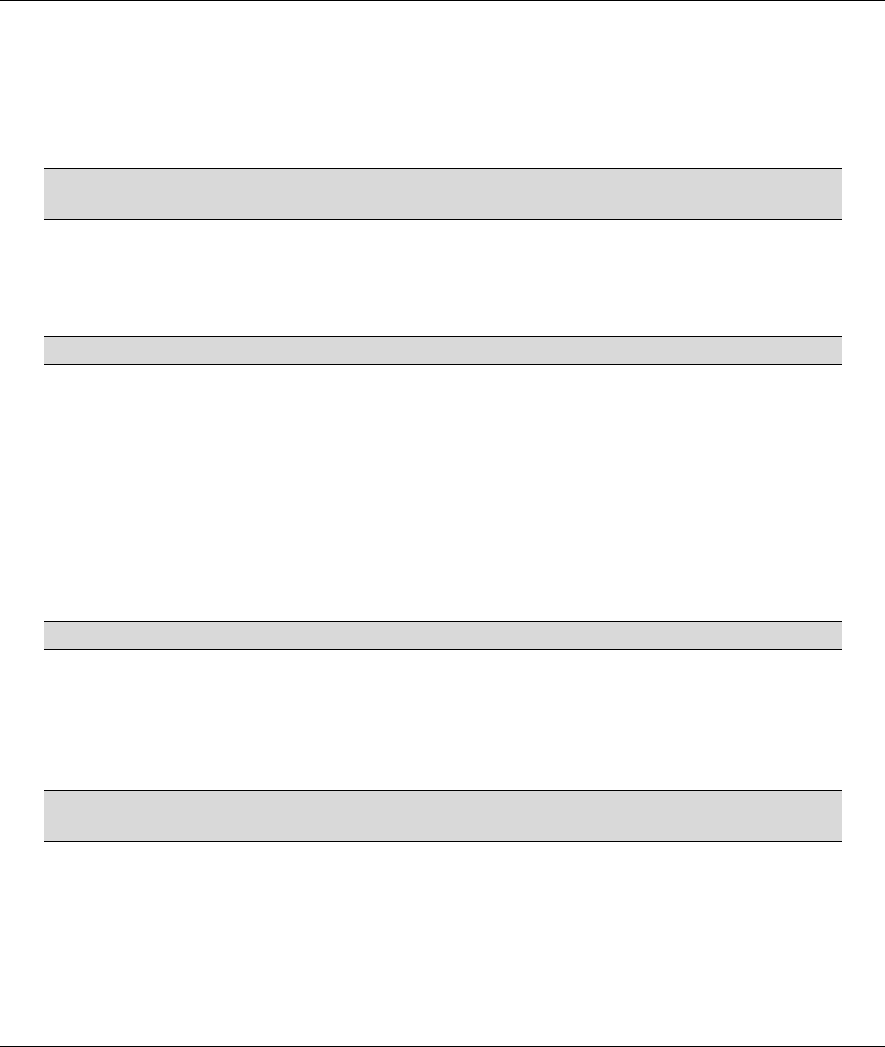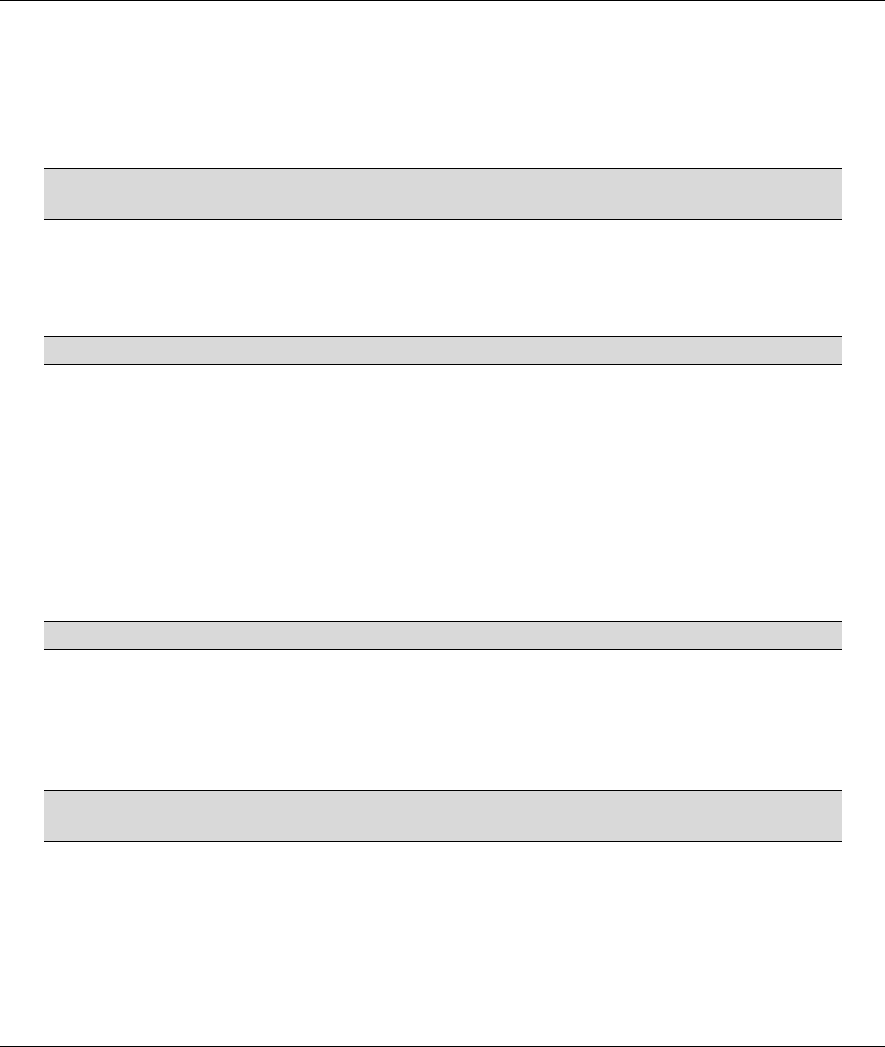
Prestige 645R-A Series User’s Guide
Hardware Installation 2-3
2.2.2 One Auto-crossover LAN 10/100M Port
Ethernet 10Base-T/100Base-T networks use Shielded Twisted Pair (STP) cable with RJ-45 that look like a
bigger telephone plug with 8 pins. The LAN port is auto-crossover, so you may use a crossover or a straight-
through Ethernet cable to connect your Prestige to a computer or an external hub.
When the Prestige is on and properly connected to a computer or a hub, the LAN
LED on the front panel turns on.
2.2.3 Using the Reset Button
Hold this button in for more than five seconds to restart the Prestige.
Resetting the Prestige deletes all custom configurations.
2.2.4 Making the Connections
Step 1. Connecting the DSL line
Connect the RJ-11 DSL port on the Prestige to the POTS splitter using the included DSL cable (telephone
wire). Connect the micro filter(s) (optional– see the Splitters and Microfilters appendix for the details)
between the wall jack and your telephone(s). The micro filters act as low pass filters (voice transmission
takes place in the 0 to 4KHz bandwidth).
Step 2. Connecting a computer or an external hub to the Prestige’s 10/100M LAN port
Be careful not to insert an RJ-11 connector into the RJ-45 port.
Ethernet 10Base-T/100Base-T networks use Shielded Twisted Pair (STP) cable with RJ-45 connectors that
look like a bigger telephone plug with 8 pins. The LAN port is auto-crossover, so you may use a crossover or
a straight-through Ethernet cable to connect your Prestige to a computer or an external hub.
Step 3. Connecting the power adaptor to your Prestige
Make sure that you use the supplied power adaptor. See Power Adaptor
Specifications appendix for information.
Connect the power adaptor to the port labeled POWER on the rear panel of your Prestige.
2.3 Additional Installation Requirements
A computer must have a properly installed and enabled Ethernet 10Base-T/100Base-T NIC.
A computer equipped with a web browser (with JavaScript enabled) and/or Telnet.