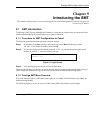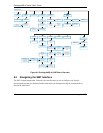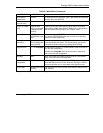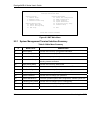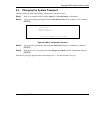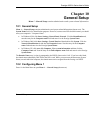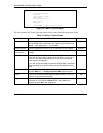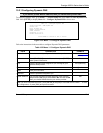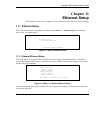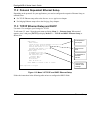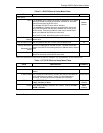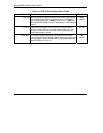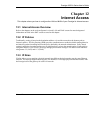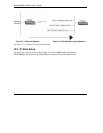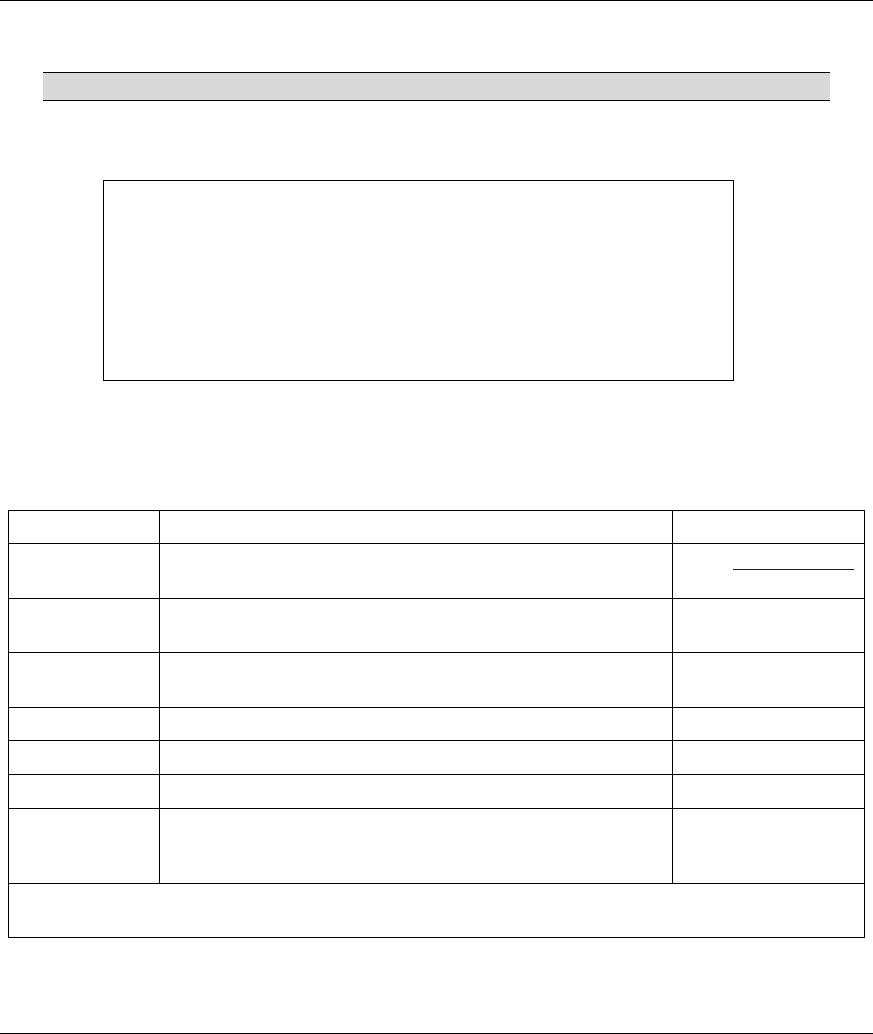
Prestige 645R-A Series User’s Guide
General Setup 10-3
10.2.1 Configuring Dynamic DNS
If you have a private WAN IP address, then you cannot use Dynamic DNS.
To configure Dynamic DNS, go to Menu 1 — General Setup and select Yes in the Edit Dynamic DNS
field. Press [ENTER] to display Menu 1.1— Configure Dynamic DNS as shown next.
Figure 10-2 Menu 1.1 Configure Dynamic DNS
Follow the instructions in the next table to configure Dynamic DNS parameters.
Table 10-2 Menu 1.1 Configure Dynamic DNS
FIELD DESCRIPTION EXAMPLE
Service Provider This is the name of your Dynamic DNS service provider. WWW.DynDNS.ORG
(default)
Active
Press [SPACE BAR] to select Yes and then press [ENTER] to
make dynamic DNS active.
Yes
Host Enter the domain name assigned to your Prestige by your
Dynamic DNS provider.
me.dyndns.org
EMAIL Enter your e-mail address. mail@mailserver
USER Enter your user name.
Password Enter the password assigned to you.
Enable Wildcard Your Prestige supports DYNDNS Wildcard. Press [SPACE
BAR] and then [ENTER] to select Yes or No This field is N/A
when you choose DDNS client as your service provider.
No
When you have completed this menu, press [ENTER] at the prompt “Press ENTER to Confirm…” to save
your configuration, or press [ESC] at any time to cancel.
Menu 1.1 - Configure Dynamic DNS
Service Provider = WWW.DynDNS.ORG
Active= Yes
Host= me.ddns.org
EMAIL= mail@mailserver
USER= username
Password= *********
Enable Wildcard= No
Press ENTER to confirm or ESC to cancel: