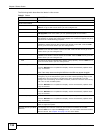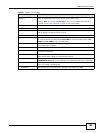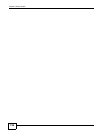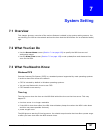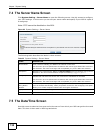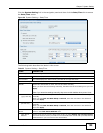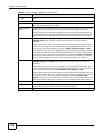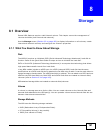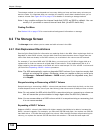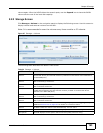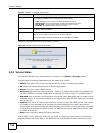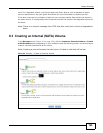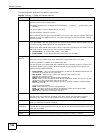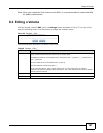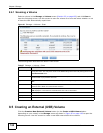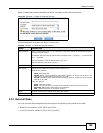Chapter 8 Storage
Media Server User’s Guide
162
The storage method you use depends on how many disks you have and how many volumes you
want to create. It’s important that you consider this carefully as all data is deleted when you re-
create a volume. See Figure 8.6.2 on page 170 for details on choosing a storage method.
Note: 1-bay models configure the internal hard disk (SATA) as JBOD by default. You can
modify it if you attach a second internal hard disk (an eSATA hard disk).
Finding Out More
See Section 8.6 on page 170 for more technical background information on storage.
8.2 The Storage Screen
The Storage screen allows you to create and edit volumes in the NSA.
8.2.1 Disk Replacement Restrictions
See the Quick Start Guide for information on replacing disks in the NSA. When replacing a disk in a
degraded or down RAID volume, the new disk must be at least the same size or bigger than the
other disks that are already in the RAID volume, so as all data in the volume can be restored.
For example, if you have RAID with 250 GB disks, you must put in a 250 GB or bigger disk as a
replacement in order to restore all original data in that volume. If the replacement disk is of a
higher capacity, the extra space on the disk will not be used except if it is for a RAID 1 volume and
you follow the Expanding a RAID 1 Volume procedure.
Note: The NSA automatically repairs a degraded RAID volume if you insert an empty disk
without an existing file system. Otherwise, when you replace a disk you must go to
the Storage > Internal Volume > RAID screen, select the degraded array, and
click Repair.
Resynchronizing or Recovering a RAID 1 Volume
Resynchronizing or recovering a RAID 1 volume that was down is done block-by-block, so the time
it takes depends more on the size of your hard drive(s) than the amount of data you have on them.
Note: Do not restart the NSA while the NSA is resynchronizing or recovering a volume as
this will cause the synchronization to begin again after the NSA fully reboots.
Note: You can access data on a RAID volume while it is resynchronizing or recovering, but
it is not recommended.
Expanding a RAID 1 Volume
Replace a RAID 1 volume’s hard disks with higher capacity hard disks to be able to increase the
RAID 1 volume’s capacity. For example, you have two 500 GB hard disks. You replace one 500 GB
hard disk with a 1 TB hard disk and repair the volume. After the NSA finishes resynchronizing the
volume, you replace the second 500 GB hard disk with another 1 TB hard disk and repair the