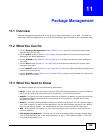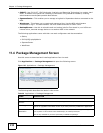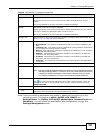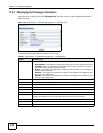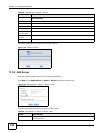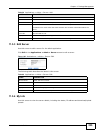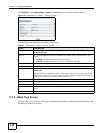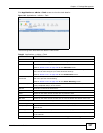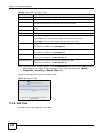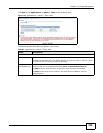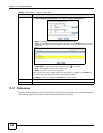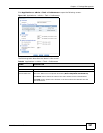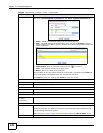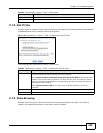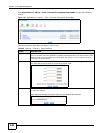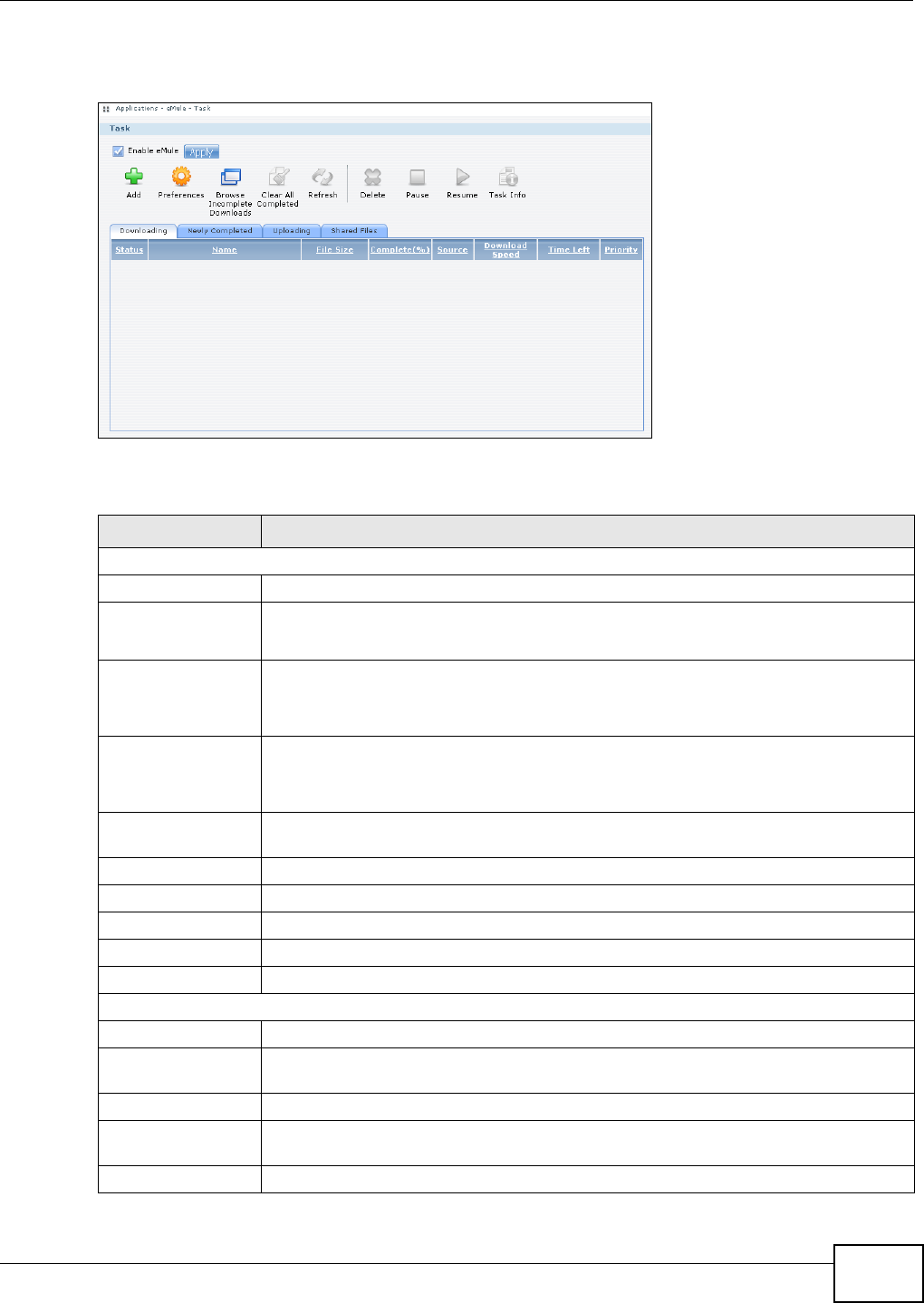
Chapter 11 Package Management
Media Server User’s Guide
237
Click Applications > eMule > Task screen to view the task details.
Figure 142 Applications > eMule > Task
The following table describes the labels in this screen.
Table 62 Applications > eMule > Task
LABEL DESCRIPTION
Task
Enable eMule Check this and click Apply to enable the eMule application.
Add Click this to add a download task (ED2K link) to the list.
Refer to Section 11.5.6 on page 238 for the Add Task screen.
Preferences Click this to open a screen where you can set the default location for saving downloaded
files. You can also configure your eMule download settings.
Refer to Section 11.5.7 on page 240 for the Preferences screen.
Browse Incomplete
Downloads
Click this to open a screen where you can see a list of *.part.met files that the NSA is
still in the process of downloading.
Refer to Section 11.5.9 on page 243 for the Share Browsing screen.
Clear All Completed Click this to remove all completed downloads from the task list. This only removes the
newly completed task(s) in this session
.
Refresh Click this to refresh the task screen.
Delete Select an item from the list and click this to delete the task.
Pause Select an item from the list and click this to pause the task.
Resume Select a paused item from the list and click this to resume the task.
Task Info Select an item from the list and click this to view the details and status of the task.
The table lists your tasks. Click a column’s heading to sort the entries by that criteria.
Downloading This table shows a list of download tasks that are still in progress.
Newly Completed This table shows a list of tasks that have been completed but have not been cleared
from the list.
Uploading This table shows a list of upload tasks that are still in progress.
Shared Files This table shows a list of files on the NSA that are available for download by other peers
in the network.
Status This shows the current status of the task: Waiting or Downloading.