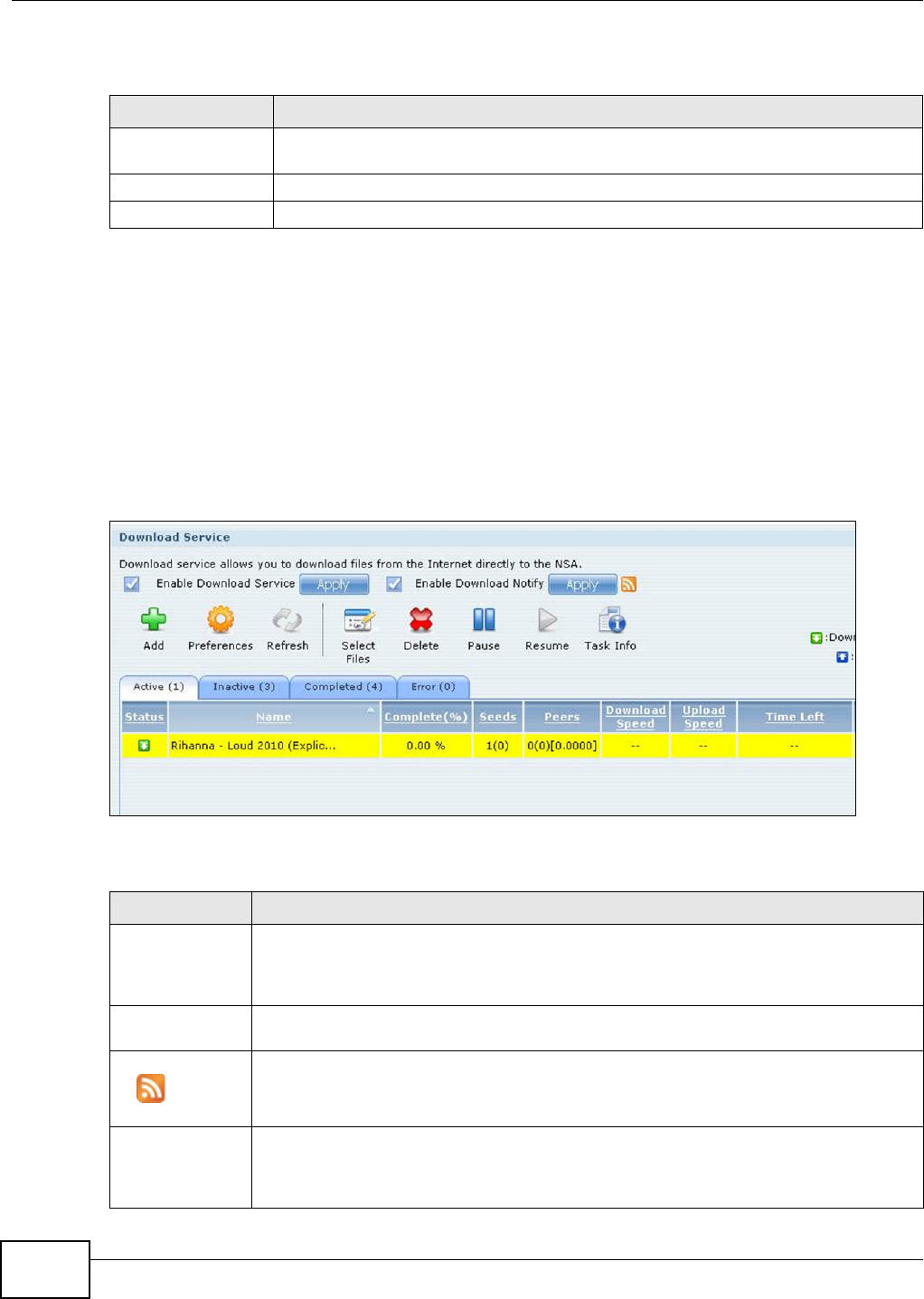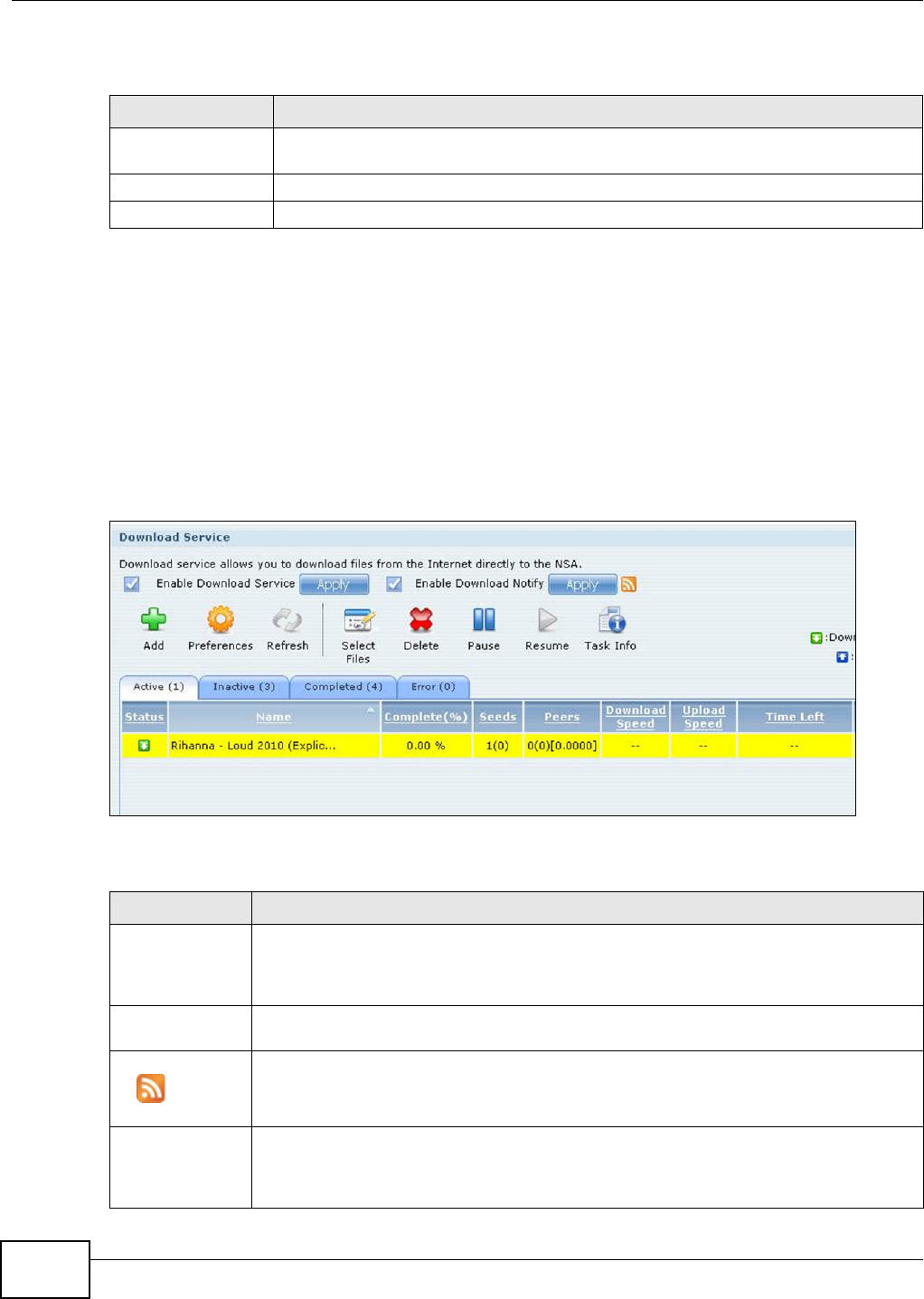
Chapter 10 Applications
Media Server User’s Guide
194
The following table describes the labels in this screen.
10.6 The Download Service Screen
The Download Service screen allows you to download files from the Internet.
Click Applications > Download Service to open the following screen. Use this screen to manage
the NSA’s file downloads.
Note: By default, the NSA saves downloads in the admin share’s download folder.
Figure 107 Applications > Download Service
The following table describes the labels in this screen.
Table 41 Applications > Media Server > SqueezeCenter
LABEL DESCRIPTION
Enable
SqueezeCenter
Check this to enable SqueezeCenter.
Apply Click this to save your changes.
Reset Click this to restore your previously saved settings.
Table 42 Applications > Download Service
LABEL DESCRIPTION
Enable Download
Service
Use this option (and click the Apply button) to turn the download service off or on. If you
turn off the service, all downloads are paused. Files currently downloading are queued.
Turning on the download service resumes downloads (or restarts them if they are not able
to resume).
Enable Download
Notify
Use this option (and click the Apply button) to turn the download service notification off
or on. See Section 10.11.4 on page 218 for more details about this feature.
At the time of writing, the NSA supports RSS 2.0 feeds.
Click this to get and subscribe to the NSA channel feed. This enables you to keep track and
download the NSA’s new contents (items).
Add After you find a file to download, copy the file’s URL. Then log into the NSA web
configurator and go to the Applications > Download Server screen and click this
button. A screen opens where you create a new download task. You can paste the file’s
URL or use a P2P download file.