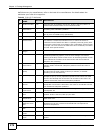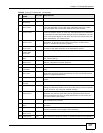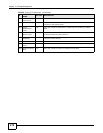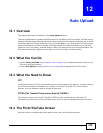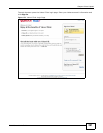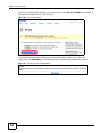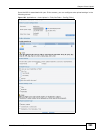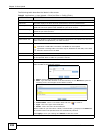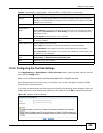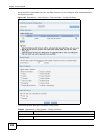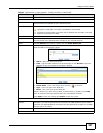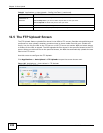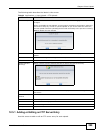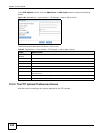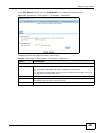Chapter 12 Auto Upload
Media Server User’s Guide
284
The following table describes the labels in this screen.
Table 92 Applications > Auto Upload > Flickr/YouTube > Config (Flickr)
LABEL DESCRIPTION
Flickr Account Configuration
Username This field displays the Flickr account authorized for the auto upload feature.
Photo Space Usage This shows how much storage space for photos (in size and percentage) you have
used and how much space is still available on your Flickr account.
Video Files Usage This shows how many videos you have uploaded and how many videos you can still
upload to your Flickr account.
Switch User Click this to use a different Flickr account for the auto upload feature.
Folder Selection
Folder Watch List This table displays a list of shares and folders selected for auto upload. Files stored in
these locations are uploaded to your Flickr account.
Status This indicates whether the folder or share is available.
represents a valid folder. The folder is available for auto upload.
represents a missing folder. The share may be deleted from the NSA, or the hard
disk was removed from the NSA.
Share Name This is the share selected for auto upload.
Path This is the path of a folder selected for auto upload. The NSA only uploads files stored
in the specified share or folder to your Flickr account.
Action Use the Remove icon to remove a folder from the Folder Watch List.
Add Click this to open the following screen where you can set a folder that contains files you
want the NSA to automatically upload.
• Share - Select the share from the list.
• Path - Type the folder location in the share directly or click Browse to open the
following screen and navigate to the folder’s location.
• Current Location - This is the location of the selected folder.
• Folder Name - Enter a new folder name and click to create it.
• Type - This is the type of the folder/file.
• Name - This is the name of the folder/file.
Select a folder. If you don’t select a folder, a forward slash (/) displays in the Path field.
All contents within the specified share are automatically selected.
Click Apply to save your settings and Cancel to close the screen.
Grace Period