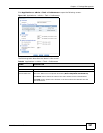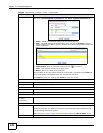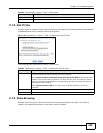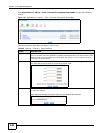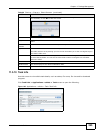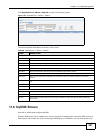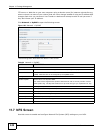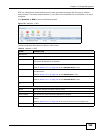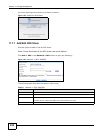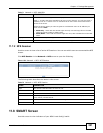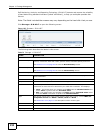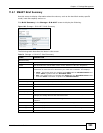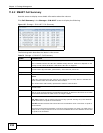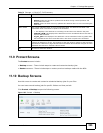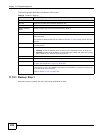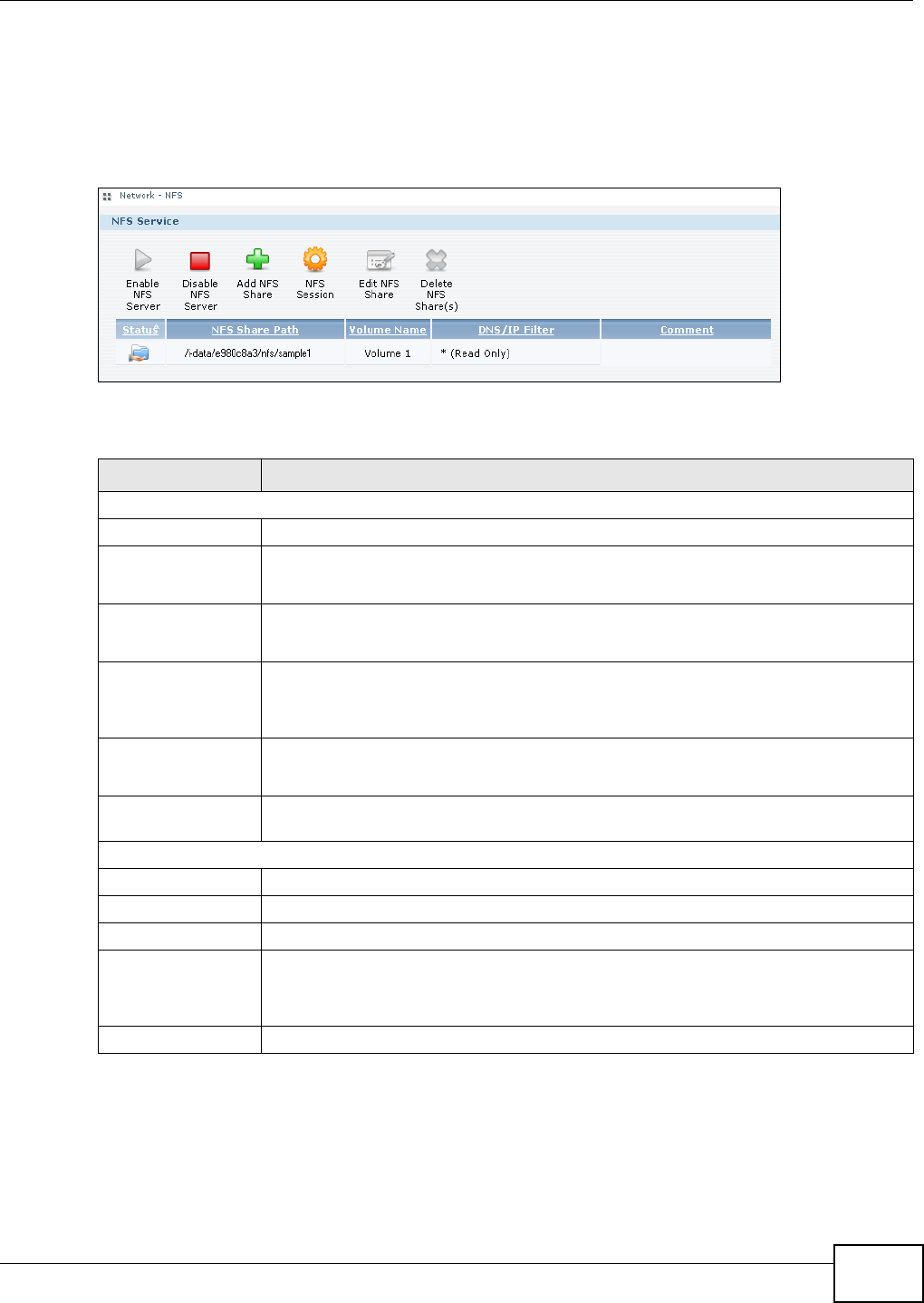
Chapter 11 Package Management
Media Server User’s Guide
249
NFS is a client/server distributed file service that provides transparent file sharing for network
environments. This allows shared folders in your NSA to be accessible like a local folder in a user’s
computer.
Click Network > NFS to open the following screen.
Figure 151 Network > NFS
The following table describes the labels in this screen.
Table 70 Network > NFS
LABEL DESCRIPTION
NFS Service
Enable NFS Server Click this to employ NFS in your NSA.
Disable NFS Server Click this to stop using NFS.
This makes all NFS shares unavailable.
Add NFS Share Click this to add an NFS share.
Refer to Section 11.7.1 on page 250 for the Add NFS Share screen.
NFS Session Click this to view active NFS sessions. You can see the list of users who have access to
the NFS shares.
Refer to Section 11.7.2 on page 251 for the NFS Session screen.
Edit NFS Share Select an NFS share from the list and click this to edit it.
Refer to Section 11.7.1 on page 250 for the Edit NFS Share screen.
Delete NFS Share
(s)
Select an NFS share from the list and click this to delete it.
The table lists your NFS shares. Click a column’s heading to sort the entries by that criteria.
Status This shows whether the share is active or not.
NFS Share Path This shows the location of the share in the NSA.
Volume Name This shows the volume where the NFS share is located.
DN/IP Filter This shows which domain name(s) or IP address(es) have read/write access to the NFS
shares.
Refer to Section 11.7.1 on page 250 for the screen where you can configure this.
Comment This shows a short description of the share.