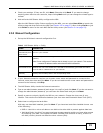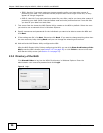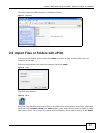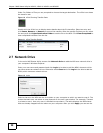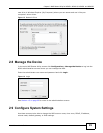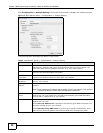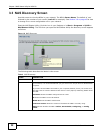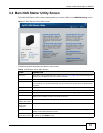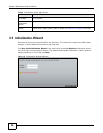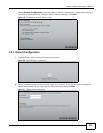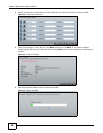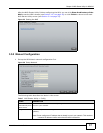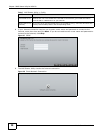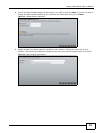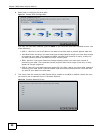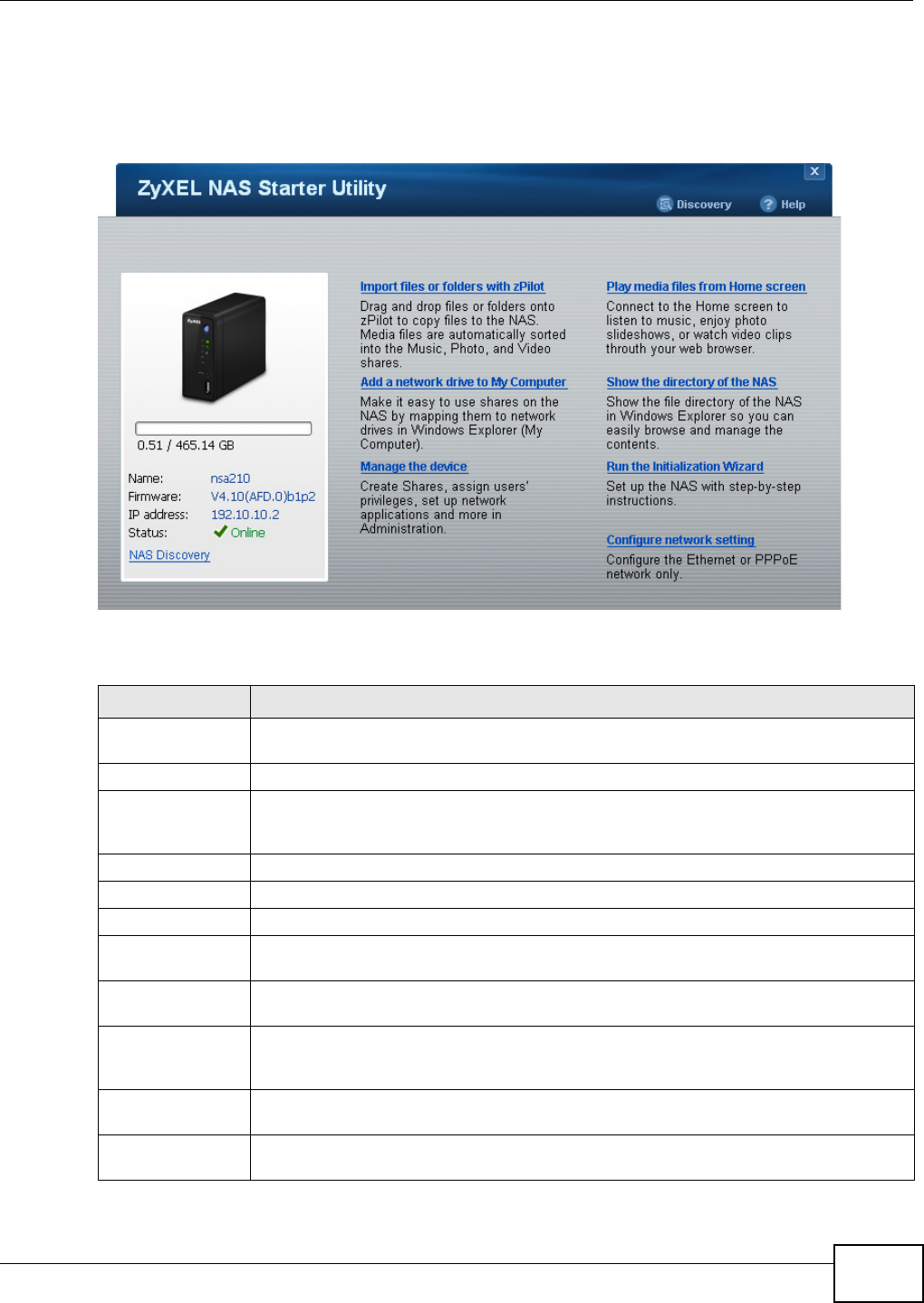
Chapter 3 NAS Starter Utility for NSA210
Media Server User’s Guide
33
3.4 Main NAS Starter Utility Screen
The main NAS Starter Utility screen displays after you select a NSA in the NSA Discovery screen.
Figure 17 NAS Starter Utility Main Screen
The following table describes the labels in this screen.
Table 6 NAS Starter Utility Main Screen
LABEL DESCRIPTION
Discovery Click this to use the NSA Discovery screen (Section 3.3 on page 32) to find and select the
NSA on your network to which you want to connect.
bar The bar shows the NSA’s in-use and remaining storage capacity.
Name This is the server name you configured for the NSA. If you have more than one NSA in
your network, it is recommended that you give each one a unique name for identification
purposes.
Firmware This shows the version of firmware the NSA is currently using.
IP address This is the current IP address of the NSA.
Status This shows whether the NSA is Online, Unreachable, Configuring, or Config Failed.
NAS Discovery Click this to use the NSA Discovery screen (Section 3.3 on page 32) to find and select the
NSA on your network to which you want to connect.
Import files or
folders with zPilot
Click this to launch zPilot to drag and drop files onto the NSA.
Add a network
drive to My
Computer
Click this to add the NSA as a network drive in your computer’s Windows Explorer.
Manage the device Click this to log into the advanced administration screens. See Section 4.5 on page 62 for
details on the administration screens.
Play Media Files
from Home Screen
Click this to enjoy your media files though your web browser. See Section 4.4 on page 50
for details on the Home screen.