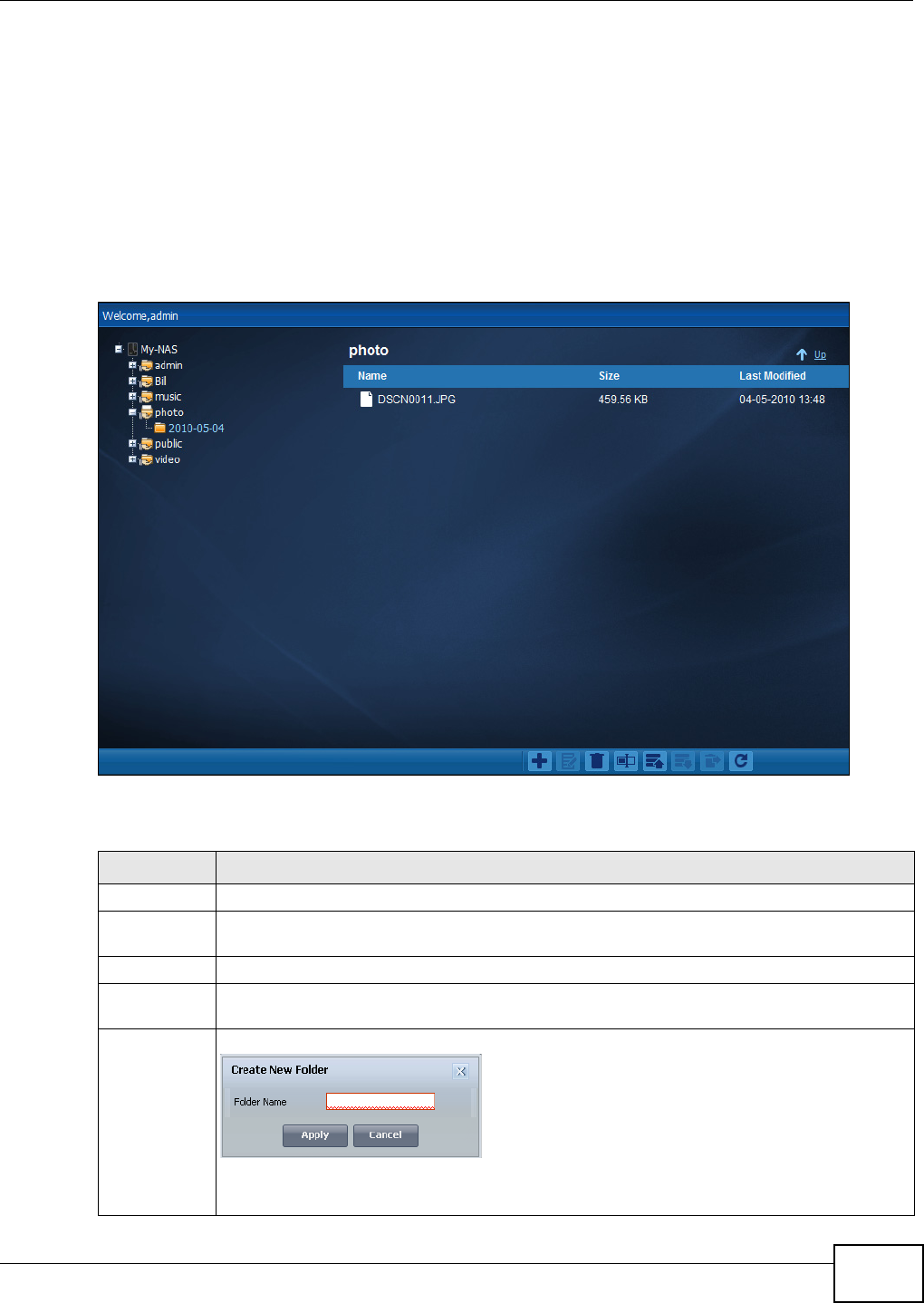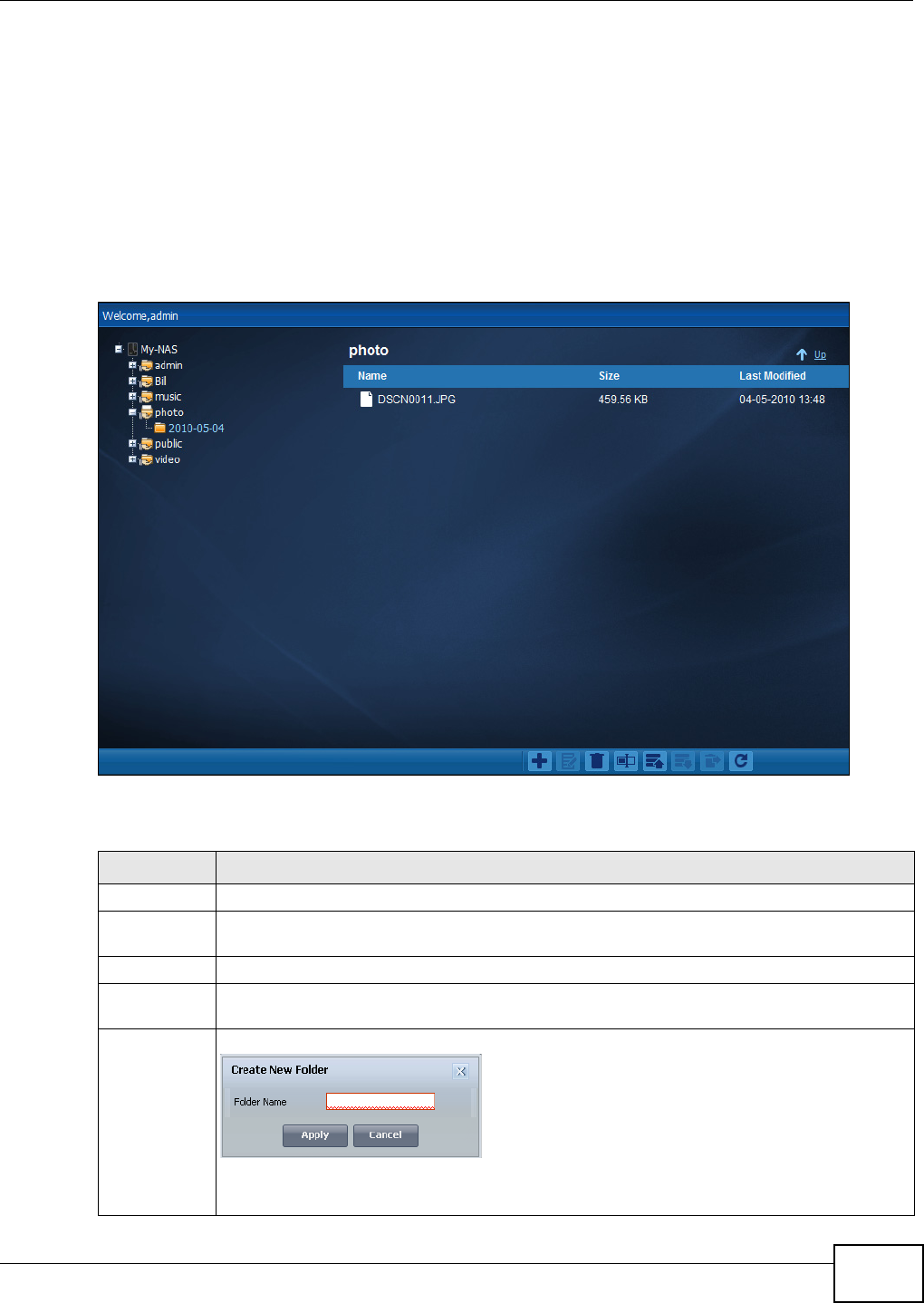
Chapter 4 Web Configurator Basics
Media Server User’s Guide
57
• The administrator owns and manages the public shares.
• Double-click a media file to open it. Double-click other types of files to be able to save them.
• Click to the right of a file or folder name to select it.
• Use the [SHIFT] key to select a range of entries. Hold down the [CTRL] key to select multiple
individual entries.
• Drag and drop files to open a screen that lets you choose whether to copy or move them.
• You can upload files of up to 2 GB in size.
• You can download individual files of up to 4 GB in size with Mozilla Firefox and Internet Explorer 7
and later or up to 2 GB in size with Internet Explorer 6.
Figure 59 File Browser
The following table describes the labels in this screen.
Table 13 File Browser
LABEL DESCRIPTION
Up Click this to go to the next higher layer in the share’s folder tree.
Name This column identifies the names of folders and files in the share. Click a file’s file name to
open the file or save it to your computer. Click a folder’s name to display the folder’s contents.
Size This column displays a file’s size in bytes.
Last Modified This column displays the last time the file or folder was changed (in year-month-day
hour:minute:second format).
Create New
Folder
Click this to open the following screen where you can create a new folder within the share.
Specify a name to identify the folder. See Section 4.4.6 on page 59 for more information on
folder names. Click Apply to create a folder or click Cancel to exit this screen.