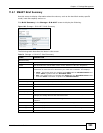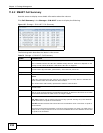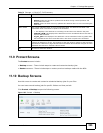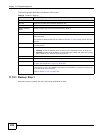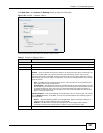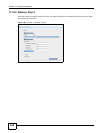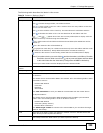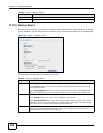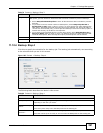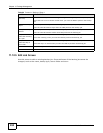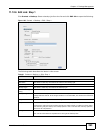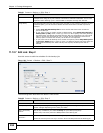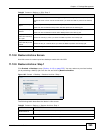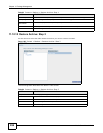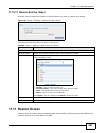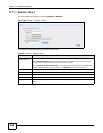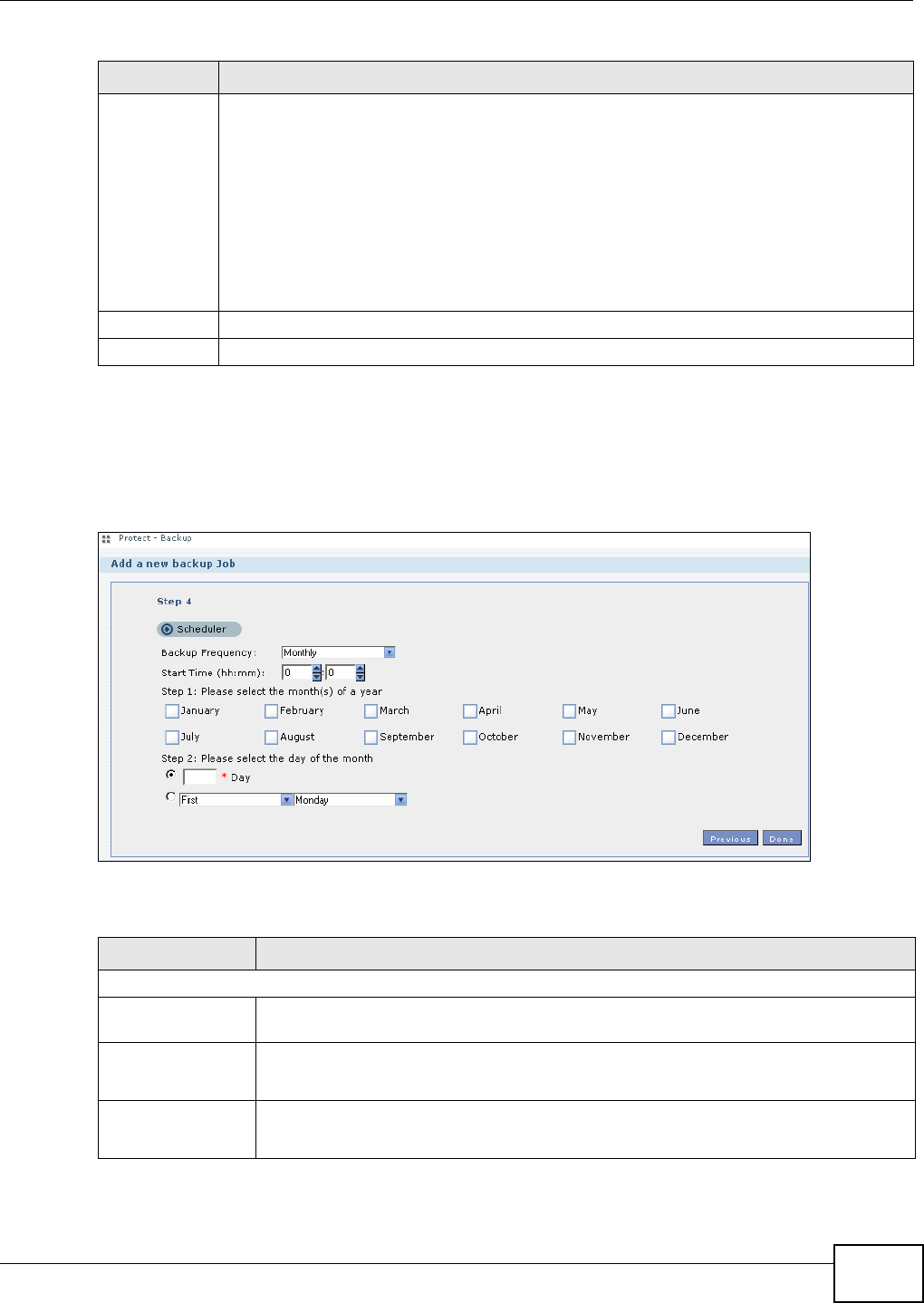
Chapter 11 Package Management
Media Server User’s Guide
261
11.10.4 Backup: Step 4
Click this to specify the schedule for the backup job. The backup job automatically runs according
to the schedule that you set in this screen.
Figure 162 Protect > Backup: Step 4
The following table describes the labels in this screen.
Purge Policy The NSA maintains the files that have been included in your backups. However to save hard
disk space, you can choose to delete files that have been included in previous backups.
• Select Keep All Old Backup files to store all files that have been included in previous
backups.
• If you want to store a certain number of backup files, select Keep Only the last n
backup files (1-30). Enter a value (n) from 1 to 30 to specify how many backups the
NSA stores. All backup files older than the last one are deleted. You will not be able to
recover files that existed (only) in those previous backups. Select this if backup space is
limited and recovery of old files is not important.
• If you want to store all backups for a certain time period, select Keep Backups for n
day(s)(1-3650). Enter a value (n) from 1 to 3650 to specify how many days the NSA
stores all backup files. After this day has expired, all backup files will be deleted.
Previous Click this to go back to the previous screen.
Next Click this to go to the next screen.
Table 79 Protect > Backup: Step 3
LABEL DESCRIPTION
Table 80 Protect > Backup: Step 4
LABEL DESCRIPTION
Scheduler
Backup Frequency Select from Hourly, Daily, Weekly and Monthly backup intervals. The screen changes
depending on the item you select.
Every how many
hours?
This is only available if you selected Hourly as your backup frequency.
Select every how many hours the NSA performs the backup job.
On which minute of
the hour?
This is only available if you selected Hourly as your backup frequency.
Select the minute (from 0 to 59) in an hour when the NSA performs the backup job.