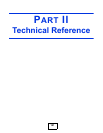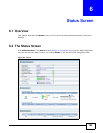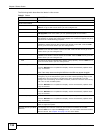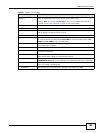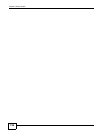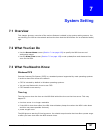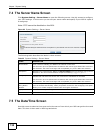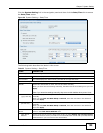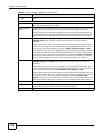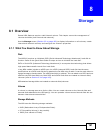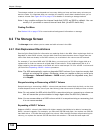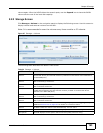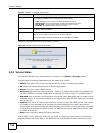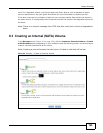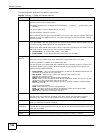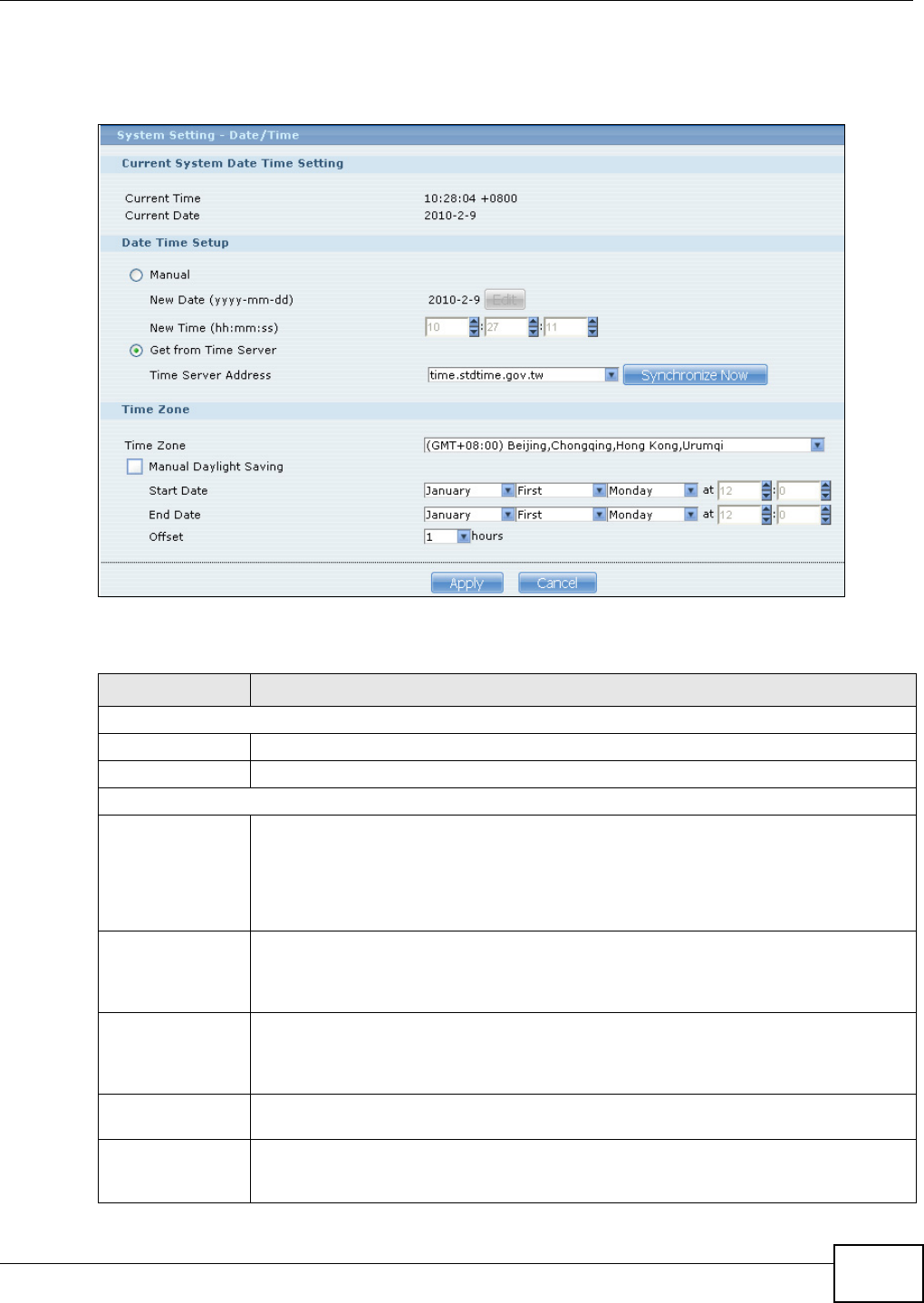
Chapter 7 System Setting
Media Server User’s Guide
159
Click the System Setting link in the navigation panel and then click the Date/Time link to access
the Date/Time screen.
Figure 86 System Setting > Date/Time
The following table describes the labels in this screen.
Table 23 System Setting > Date/Time
LABEL DESCRIPTION
Current System Date Time Setting
Current Time This field displays the time used by your NSA for its logs and alerts.
Current Date This field displays the date used by your NSA for its logs and alerts.
Date Time Setup
Manual Select this radio button to enter the time and date manually.
When you enter the time settings manually, the NSA uses the new setting once you click
Apply.
Note: If you enter time settings manually, they revert to their defaults when power is lost.
New Date
(yyyy-mm-dd)
This field displays the last updated date from the time server or the last date configured
manually.
When you set Time and Date Setup to Manual, enter the new date in this field and
then click Apply.
New Time
(hh:mm:ss)
This field displays the last updated time from the time server or the last time configured
manually.
When you set Time and Date Setup to Manual, enter the new time in this field and
then click Apply.
Get from Time
Server
Select this check box to have the NSA get the time and date from the time server you
select in the Time Server Address field.
Time Server
Address
Select a time server from the drop-down list box or select Specify my own time server
and enter the time server you wish to use in the field below. Check with your ISP/network
administrator if you are unsure of this information.