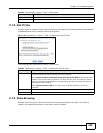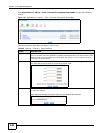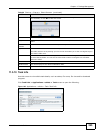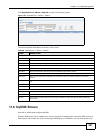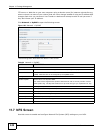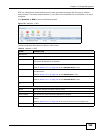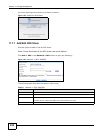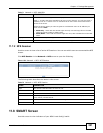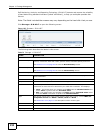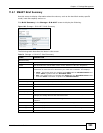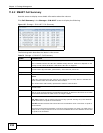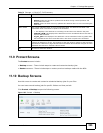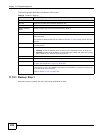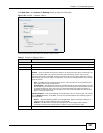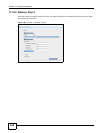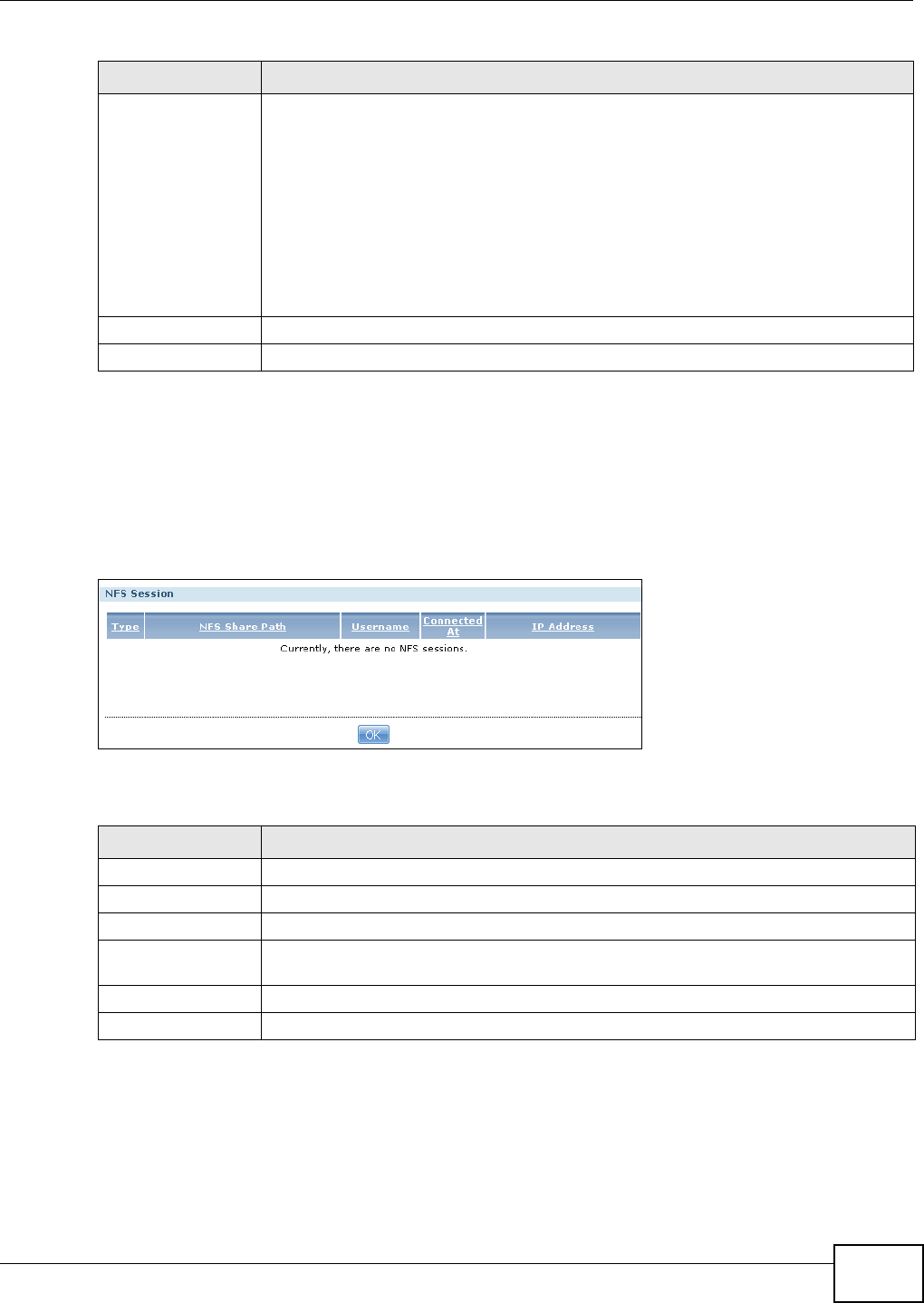
Chapter 11 Package Management
Media Server User’s Guide
251
11.7.2 NFS Session
Use this screen to view a list of active NFS sessions. You can see which users are connected the NFS
shares.
Click NFS Session in the Network > NFS
screen to open the following.
Figure 154 Network > NFS: NFS Session
The following table describes the labels in this screen.
11.8 SMART Screen
Use this screen to view indicators of your NSA’s hard disk(s) health.
DN/IP Filter Enter the domain name(s) or IP address(es) that can have access to the NFS share.
Enter ‘*’ to make the share available to all users in the network. You can also enter a
wildcard, such as ‘*.domain.com’ to indicate that all users within that network have
access to the share.
Select the access rights you want to grant to each domain name or IP address you
enter and click Add.
• Read Only - Users with this access right can only view and copy files in the NFS
share but cannot modify or delete them.
• Read/Write - Users with this access right can view, edit or delete files in the NFS
share.
Apply Click this to save your changes.
Cancel Click this to return to the previous screen without saving.
Table 71 Network > NFS: Add/Edit
LABEL DESCRIPTION
Table 72 Network > NFS: NFS Session
LABEL DESCRIPTION
Type This shows if the NFS share is active or not.
NFS Share Path This shows the location of the share in the NSA.
Username This shows the username of the active user connected to the NFS share.
Connected At This displays the date and time the user last connected to the NSA in year, month, day,
hour, minute, second format.
IP Address This shows the IP address of the user accessing the NFS share.
OK Click this to close the window.