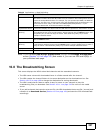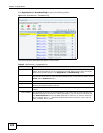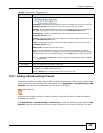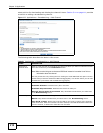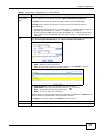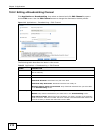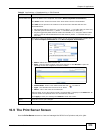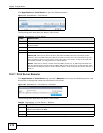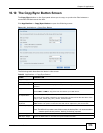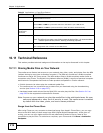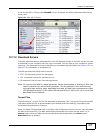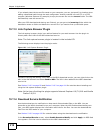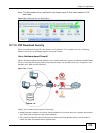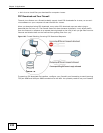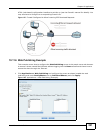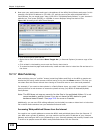Chapter 10 Applications
Media Server User’s Guide
215
10.10 The Copy/Sync Button Screen
The Copy/Sync button on the front panel allows you to copy or synchronize files between a
connected USB device and the NSA.
Click Applications > Copy/Sync Button to open the following screen.
Figure 121 Applications > Copy/Sync Button
The following table describes the labels in this screen.
Table 55 Applications > Copy/Sync Button
LABEL DESCRIPTION
Copy Settings
NSA Copy Target Select the NSA share to use with the copy function.
USB Volume If your USB device has multiple partitions, select which partition to use with the copy
function.
Copy Direction Select USB -> NSA to copy files from your USB device to the NSA.
Select NSA -> USB to copy files from the NSA to your USB device.
Create a New Folder
for Copied Files
Select this option to place the copied files in a new folder.
The name of the folder created for the copied files consists of the date and time of the
copy in year_month_day_hour_minute_second format.
Backup Files to be
Replaced
This option is only available if you do not select Create a New Folder for Copied
Files. Select this option to save the files that will be replaced by the source files.
Backup Target Select a share in which to save the backup files.
Note: The NSA will not create a new folder to store the backup files. It is recommended to
create a specific share (such as “backup”) for backup purposes.
Sync Settings
NSA Sync Target Select the NSA share to use with the synchronization function.