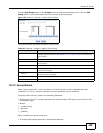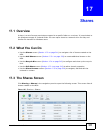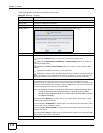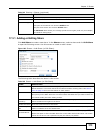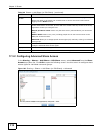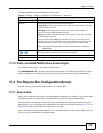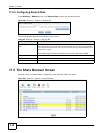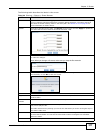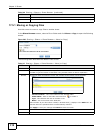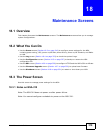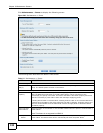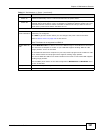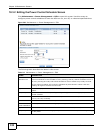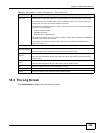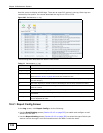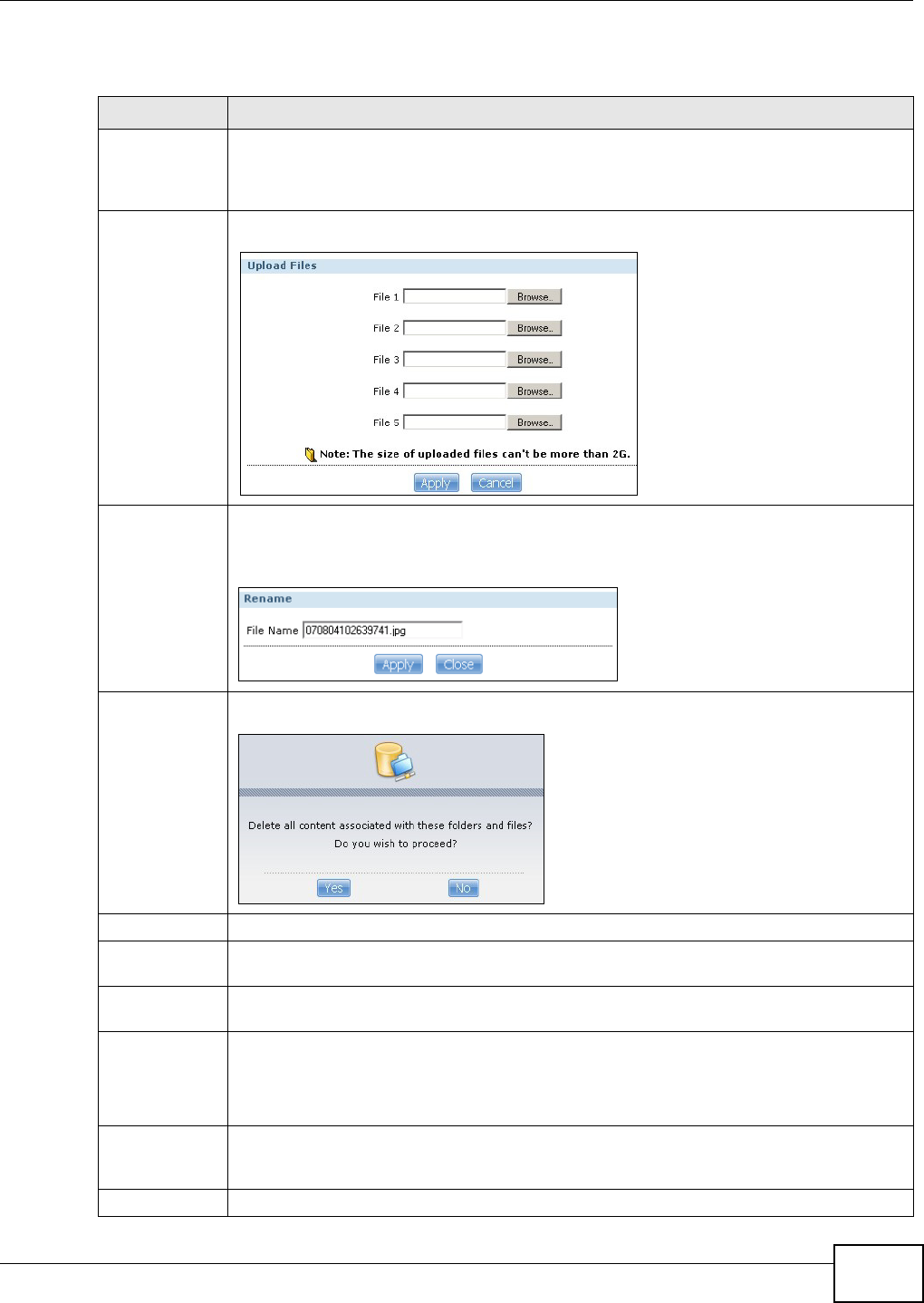
Chapter 17 Shares
Media Server User’s Guide
317
The following table describes the labels in this screen.
Table 109 Sharing > Shares > Share Browser
LABEL DESCRIPTION
Create Folder Type a folder name and click Apply to make a new folder. The name can be 1 to 239 single-
byte (no Chinese characters allowed for example) ASCII characters. The name cannot be
the same as another existing folder in the same path. See Section 4.4.6 on page 59 for
more information on folder names.
Upload Click this to add files to the share. Use Browse to locate a file and click Apply to upload the
file. Note that the size of each file should be less than 2 GB.
Rename Select a folder or file and click this to open a screen. Enter the name you want and click OK
to make the changes.
Note: When you change a file name, make sure you keep the file extension
Delete Select a file/folder from the list and click this to open a warning screen. Click Yes to delete
the file/folder, or click No to close the screen.
Move Select a file/folder from the list and click this to relocate the file/folder to another share.
Copy Select a file/folder from the list and click this to make a duplicate of the file/folder to
another share.
Current
location
This is the name of the share and folder path that you are in.
Type The icon in this column identifies the entry as a folder or a file. Click a music or video file’s
play icon to play the file.
The folder with an arrow pointing up is for the link that takes you to the next higher layer in
the share’s folder tree.
Name This section lists the share’s existing folders or files. Click to the right of the file/folder name
to select the file/folder. You can also click the folder’s name to navigate to a sub-folder
within the folder.
Size This field displays size of the file.