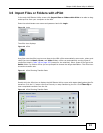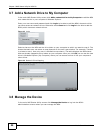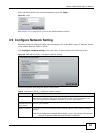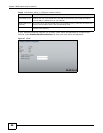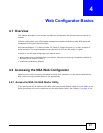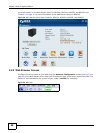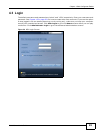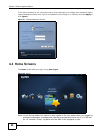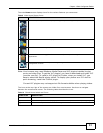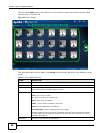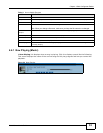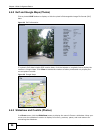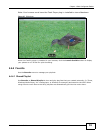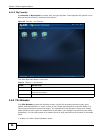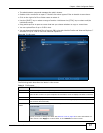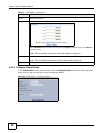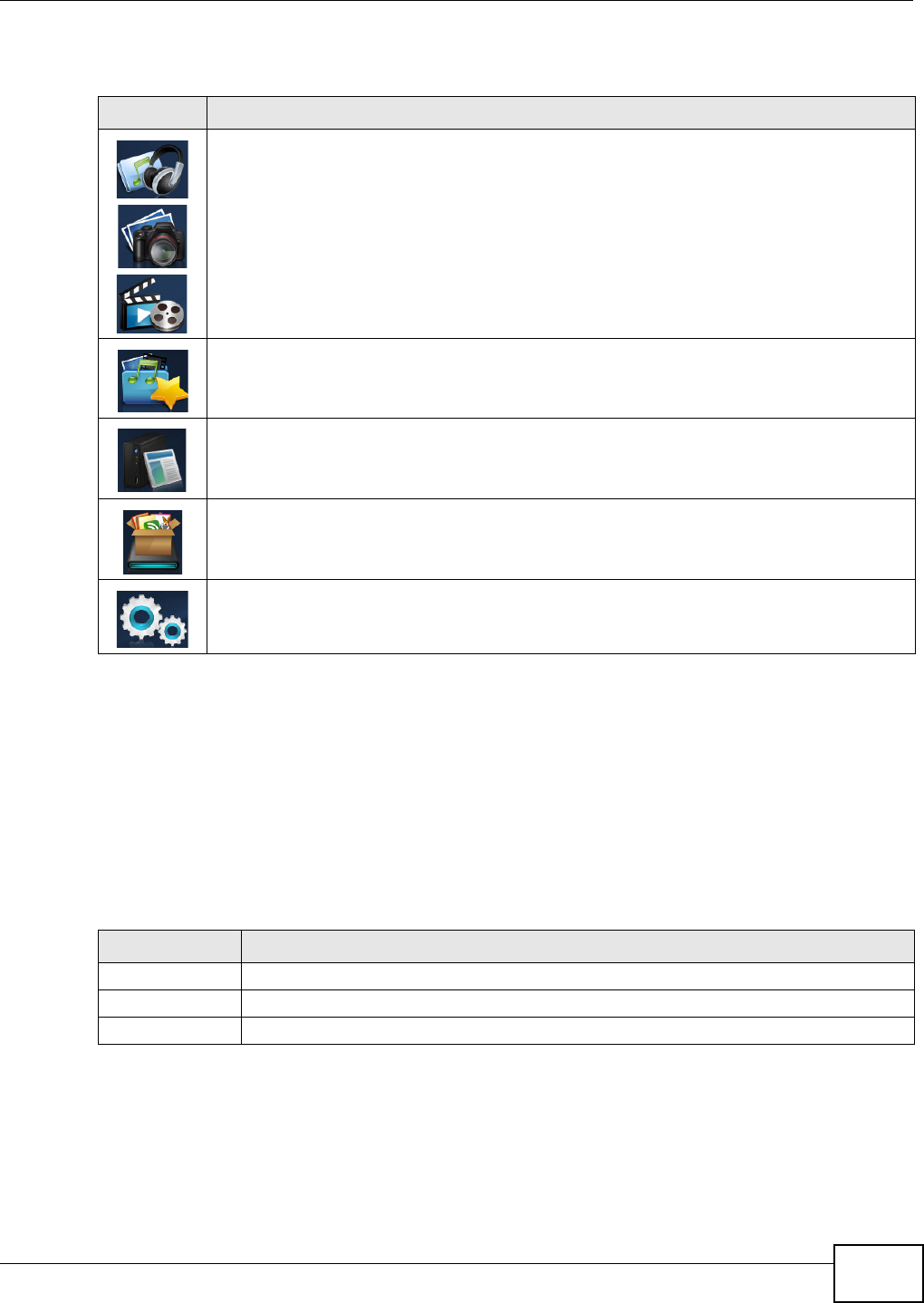
Chapter 4 Web Configurator Basics
Media Server User’s Guide
51
The main Home screen displays icons for the various features you can access.
Note: Your browser may need Windows Media Player and VLC plugins installed to play
music and video files. To get the VLC plugins, you have to download and install VLC
(use the .exe file). To install a VLC plugin for Firefox, when you install VLC, you
have to select the Mozilla plugin option. To display your photos as a 3-D wall for
quick browsing, install the CoolIris plugin.
Current VLC plugins may not support srt file format subtitles when playing videos.
The icons at the top-right of the screen are visible from most screens. Use them to navigate
between the screens and menus. The following table describes the icons.
Table 9 Main Home Screen Icons
ICON DESCRIPTION
Use Music, Photo, and Video to play and organize your music, picture, and video files.
Use Favorite to create and edit playlists.
Use File Browser to see your files in a tree-folder structure.
Administrators can use Application Zone to install, access, and manage the NSA’s
applications.
Use System to edit general system settings or log into the administrator advanced
configuration screens.
Table 10 Global Home Labels and Icons
LABEL/ICON DESCRIPTION
Home Click this to return to the Home screen.
Help Click this to open a web help page specific to the screen you are currently configuring.
Logout Click this at any time to exit the web configurator.