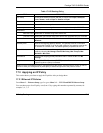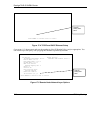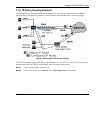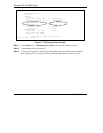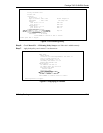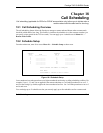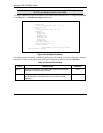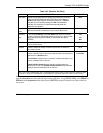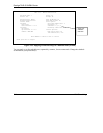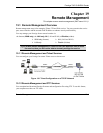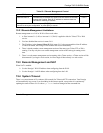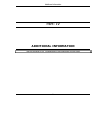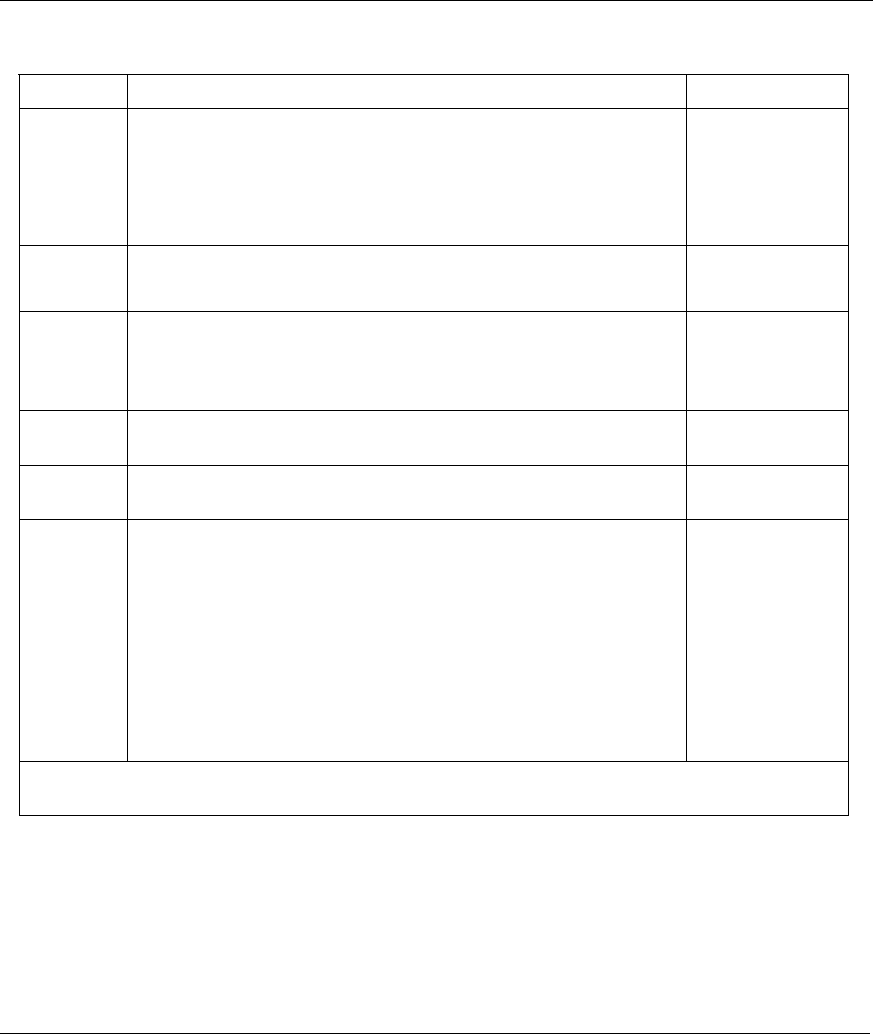
Prestige 791R G.SHDSL Router
Call Scheduling 18-3
Table 18-1 Schedule Set Setup
FIELD DESCRIPTION EXAMPLE
How Often Should this schedule set recur weekly or be used just once only?
Press the [SPACE BAR] and then [ENTER] to select Once or
Weekly. Both these options are mutually exclusive. If Once is
selected, then all weekday settings are N/A. When Once is
selected, the schedule rule deletes automatically after the
scheduled time elapses.
Once
Once:
Date
If you selected Once in the How Often field above, then enter the
date the set should activate here in year-month-date format.
2000-01-01
Weekday:
Day
If you selected Weekly in the How Often field above, then select
the day(s) when the set should activate (and recur) by going to that
day(s) and pressing [SPACE BAR] to select Yes, then press
[ENTER].
Yes
No
N/A
Start Time Enter the start time when you wish the schedule set to take effect
in hour-minute format.
09:00
Duration Enter the maximum length of time this connection is allowed in
hour-minute format.
08:00
Action
Forced On means that the connection is maintained whether or not
there is a demand call on the line and will persist for the time period
specified in the Duration field.
Forced Down means that the connection is blocked whether or not
there is a demand call on the line.
Enable Dial-On-Demand means that this schedule permits a
demand call on the line. Disable Dial-On-Demand means that this
schedule prevents a demand call on the line.
Forced On
When you have completed this menu, press [ENTER] at the prompt “Press ENTER to confirm or ESC
to cancel” to save your configuration or press [ESC] to cancel and go back to the previous screen.
Once your schedule sets are configured, you must then apply them to the desired remote node(s). Enter 11
from the Main Menu and then enter the target remote node index. Using [SPACE BAR], select PPPoE or
PPPoA in the Encapsulation field and then press [ENTER] to make the schedule sets field available as
shown next.