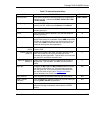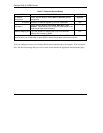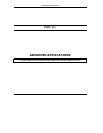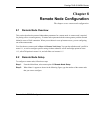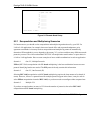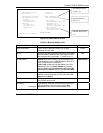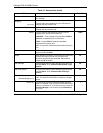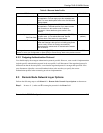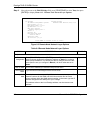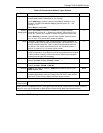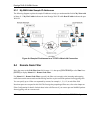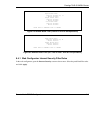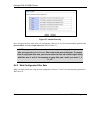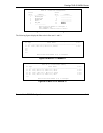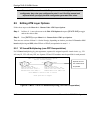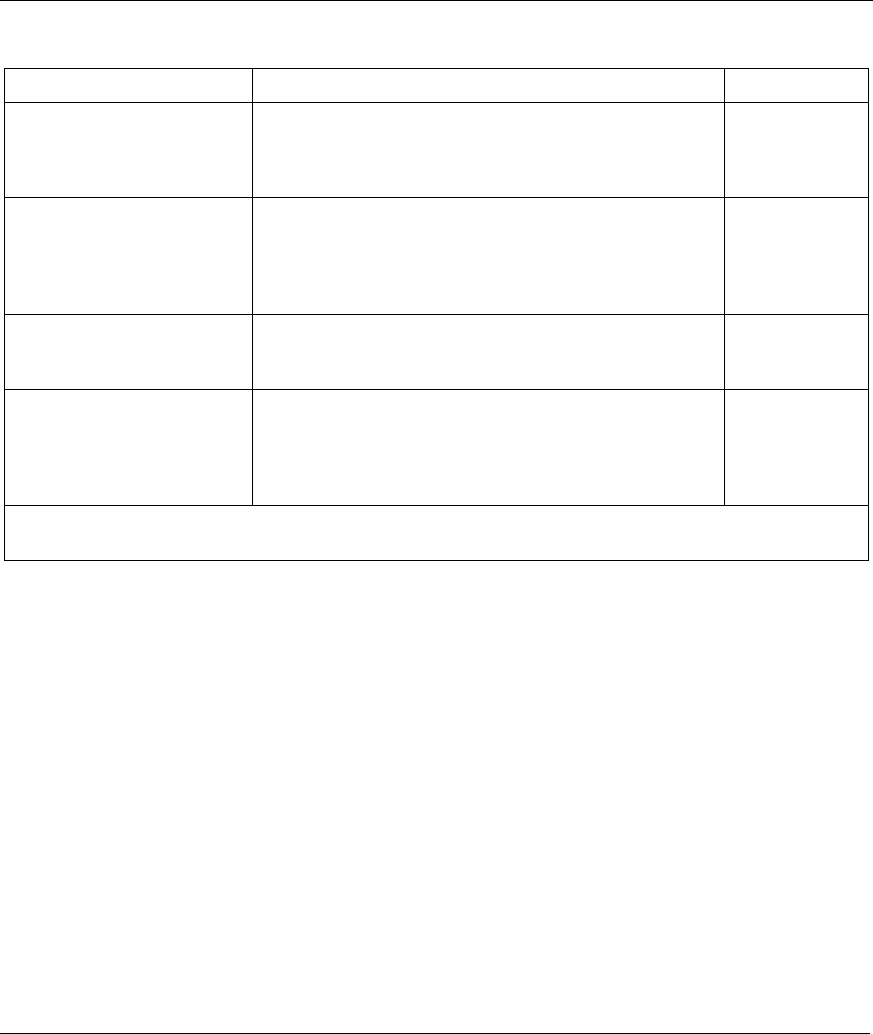
Prestige 791R G.SHDSL Router
Remote Node TCP/IP Configuration 8-5
Table 8-1 Remote Node Profile
FIELD DESCRIPTION EXAMPLE
Schedule Sets
This field is only applicable for PPPoE and PPPoA
encapsulation. You can apply up to four schedule sets
here. For more details please refer to the Call Schedule
Setup chapter.
Nailed up Connection
This field is only applicable for PPPoE and PPPoA
encapsulation. This field specifies if you want to make
the connection to this remote node a nailed-up
connection. More details are given earlier in this
section.
Session Options
Edit Filter Sets
Use [SPACE BAR] to choose Yes and press [ENTER]
to open menu 11.5 to edit the filter sets. See the
Remote Node Filter section for more details.
No
(default)
Idle Timeout (sec) Type the number of seconds (0-9999) that can elapse
when the Prestige is idle (there is no traffic going to the
remote node), before the Prestige automatically
disconnects the remote node. 0 means that the session
will not timeout.
When you have completed this menu, press [ENTER] at the prompt “Press ENTER to confirm or ESC to
cancel” to save your configuration or press [ESC] to cancel and go back to the previous screen.
8.2.2 Outgoing Authentication Protocol
You should employ the strongest authentication protocol possible. However, some vendor’s implementation
includes specific authentication protocol in the user profile. It will disconnect if the negotiated protocol is
different from that in the user profile, even when the negotiated protocol is stronger than specified. If the
peer disconnects right after a successful authentication, make sure that you specify the correct
authentication protocol when connecting to such an implementation.
8.3 Remote Node Network Layer Options
Perform the following steps to edit Menu 11.3 – Remote Node Network Layer Options as shown next.
Step 1. In menu 11.1, make sure IP is among the protocols in the Route field.