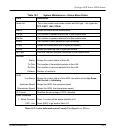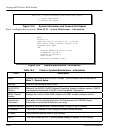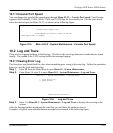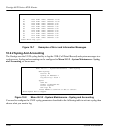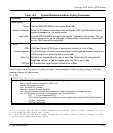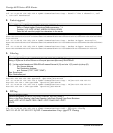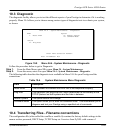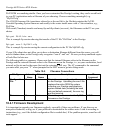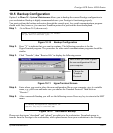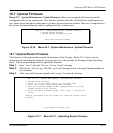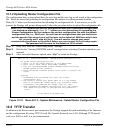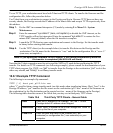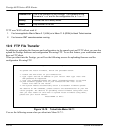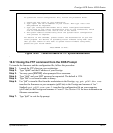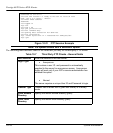Prestige 642R Series ADSL Router
System Maintenance 10-11
10.5 Backup Configuration
Option 5 in Menu 24 - System Maintenance allows you to backup the current Prestige configuration to
your workstation. Backup is highly recommended once your Prestige is functioning properly.
You must perform the backup and restore through the console port. Any serial communications program
should work fine; however, you must use Xmodem protocol to perform the download/upload.
Step 1. Go to Menu 24.5 (shown next).
Figure 10-10 Backup Configuration
Step 2. Press “Y” to indicate that you want to continue. The following procedure is for the
HyperTerminal program. The procedure for other serial communications programs should be
similar.
Step 3. Click “Transfer”, then “Receive File” to display the following screen.
Figure 10-11 HyperTerminal Screen
Step 4. Enter where you want to place the rom configuration file on your computer, give it a suitable
name, e.g., p642.rom and make sure you choose the Xmodem Protocol. Then click on
“Receive”.
Step 5. After a successful backup you will see the following screen. Press any key to return to the SMT
menu.
Figure 10-12 Successful Backup
Please note that terms “download” and “upload” are relative to the workstation. Download means to
transfer from the Prestige to the workstation, while upload means from your workstation to the Prestige.
Ready to backup Configuration via Xmodem.
Do you want to continue (y/n):
** Backup Configuration completed. OK.
### Hit any key to continue.###
Choose the
Xmodem
Protocol.
Enter where you want to place
the rom configuration file on
your computer.