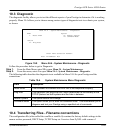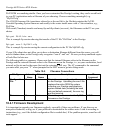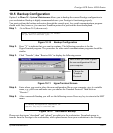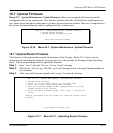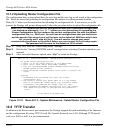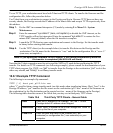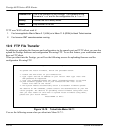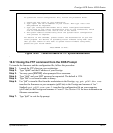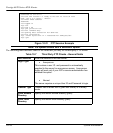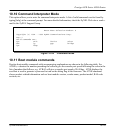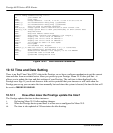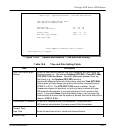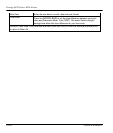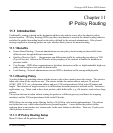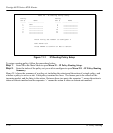Prestige 642R Series ADSL Router
System Maintenance 10-17
Figure 10-20 Telnet into Menu 24.7.2 - System Maintenance
:
10.9.1 Using the FTP command from the DOS Prompt
To transfer the firmware and the configuration file, follow this procedure:
Step 1. Launch the FTP client on your workstation.
Step 2. Type “open” and the IP address of your Prestige.
Step 3. You may press [ENTER] when prompted for a username.
Step 4. Type “root” and your SMT password as requested. The default is 1234.
Step 5. Type “bin” to set transfer mode to binary.
Step 6. Use “put” to transfer files from the workstation to the Prestige, e.g., put p642.bin ras
transfers the firmware on your computer (p642.bin) to the Prestige and renames it “ras”.
Similarly put p642.rom rom-0
transfers the configuration file on your computer
(p642.rom) to the Prestige and renames it “rom-0”. See Section 10.4 for more information on
filename conventions.
Step 7. Type “quit”
to exit the ftp prompt.
Menu 24.7.2 - System Maintenance - Upload Router Configuration File
To upload the router configuration file, follow the procedure below:
1. Launch the FTP client on your workstation.
2. Type "open" and the IP address of your router. Then type "root" and
SMT password as requested.
3. Type "put configurationfilename rom-0" where "configurationfilename"
is the name of your router configuration file on your workstation, which
will be transferred to the "rom-0" file on the router.
4. The system reboots automatically after the upload router configuration
file process is complete.
For details on FTP commands, please consult the documentation of your FTP
client program. For details on uploading router firmware using TFTP (note
that you must remain on this menu to upload router firmware using TFTP),
please see your router manual.
Press ENTER to Exit: