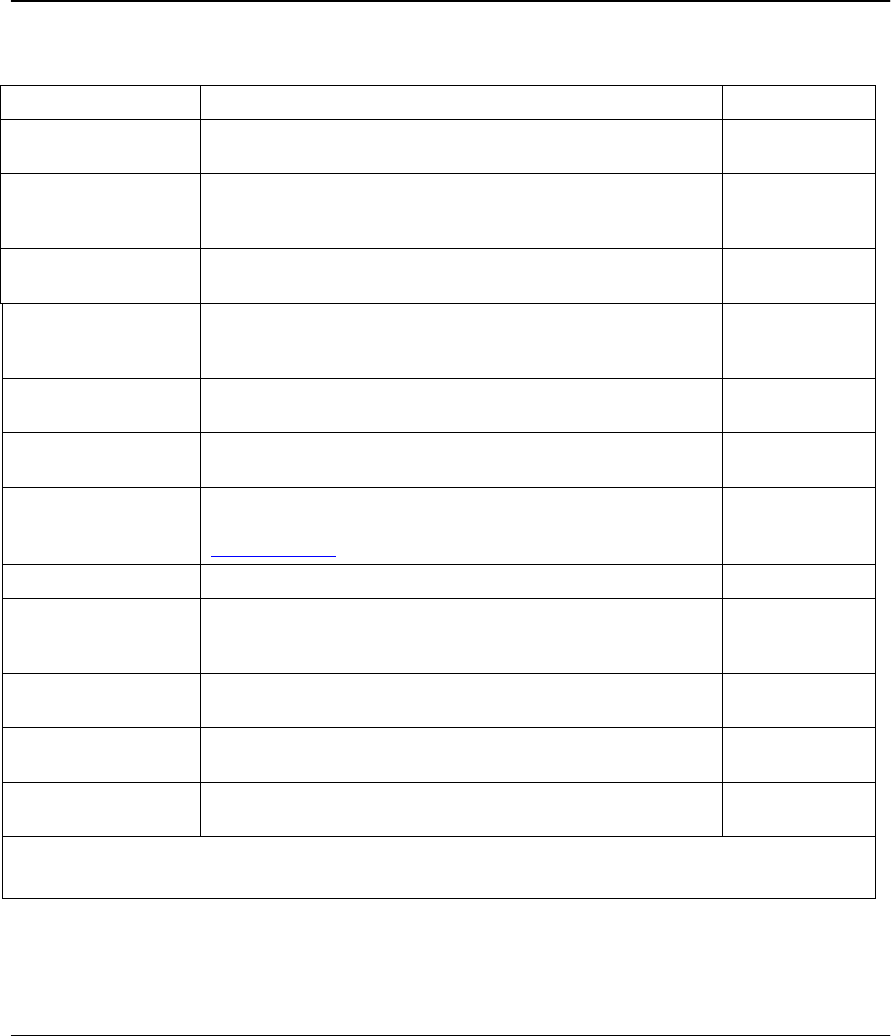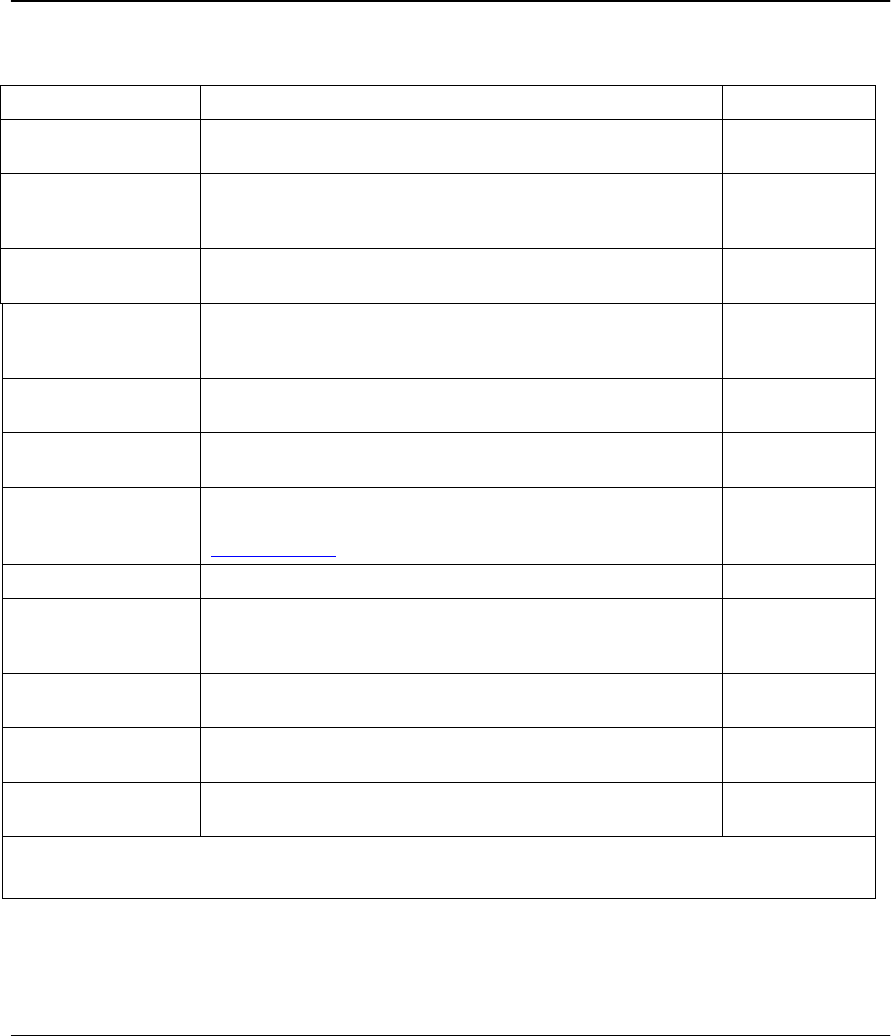
Prestige 642R Series ADSL Router
Internet Access 3-13
Table 3-5 Internet Access Setup Menu Fields
Field Description Options/E.G.
ISP’s Name Enter the name of your Internet Service Provider, e.g., myISP.
This information is for identification purposes only.
e.g., MyISP
Encapsulation Press [SPACE BAR] to select the method of encapsulation
used by your ISP.
PPPoE, PPP,
RFC 1483 or
ENET ENCAP.
Multiplexing Press [SPACE BAR] to select the method of multiplexing used
by your ISP - either VC-based or LLC-based.
VC-based LLC-
based
Service Name
This is valid only when you have chosen PPPoE
encapsulation. If you are using PPPoE encapsulation, then
type the name of your PPPoE service here.
poellc
VPI # Enter the Virtual Path Identifier (VPI) that the telephone
company gives you.
e.g., 0
VCI # Enter the Virtual Channel Identifier (VCI) that the telephone
company gives you.
e.g., 35
My Login Enter the login name that your ISP gives you. If you are using
PPPoE encapsulation, then this field must be of the form
user@domain
where domain identifies your ISP.
e.g., tarbuck
My Password Enter the password associated with the login name above.
***
Single User Account Press [SPACE BAR] to enable or disable SUA. Please see
the following section for a more detailed discussion on the
Single User Account feature.
Yes/No
IP Address
Assignment
Press [SPACE BAR] to select Static or Dynamic address
assignment.
Static /
Dynamic
IP Address Enter the IP address supplied by your ISP if applicable.
e.g.,
192.168.1.1
ENET ENCAP
Gateway
Enter the gateway IP address supplied by your ISP if
applicable.
e.g.,
192.168.1.100
When you have completed this menu, press [ENTER] at the prompt [Press ENTER to Confirm…] to save
your configuration, or press [ESC] at any time to cancel.
At this point, if all your settings are correct your Prestige should connect automatically to the Internet. If the
connection fails, note the error message that you receive on the screen and take the appropriate
troubleshooting steps.