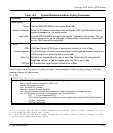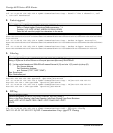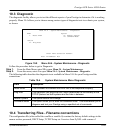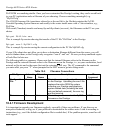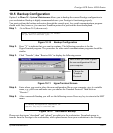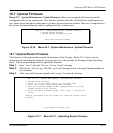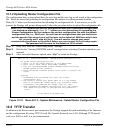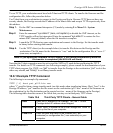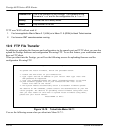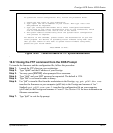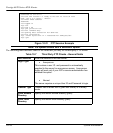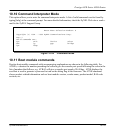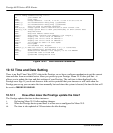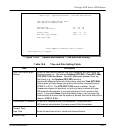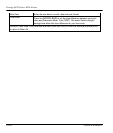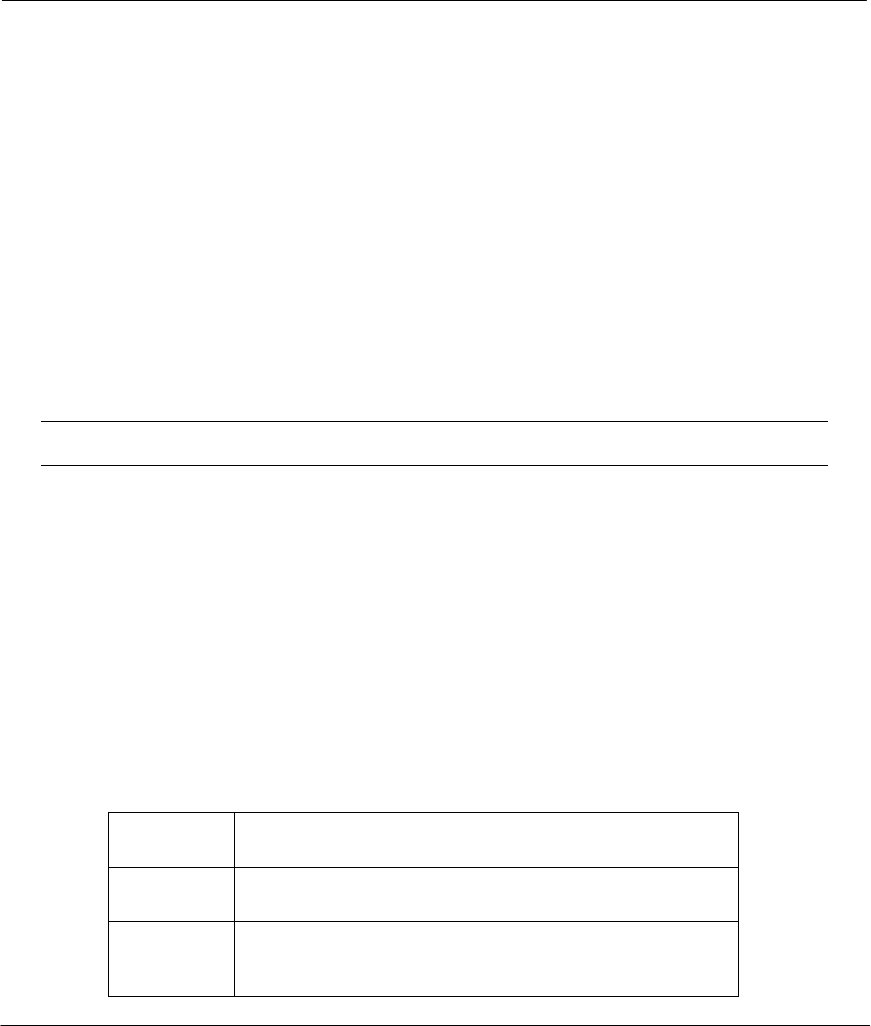
Prestige 642R Series ADSL Router
System Maintenance 10-15
To use TFTP, your workstation must have both Telnet and TFTP clients. To transfer the firmware and the
configuration file, follow the procedure below:
Use Telnet from your workstation to connect to the Prestige and log in. Because TFTP does not have any
security checks, the Prestige records the IP address of the telnet client and accepts TFTP requests only from
this address.
Step 1. Put the SMT in command interpreter (CI) mode by entering 8 in Menu 24 – System
Maintenance.
Step 2. Enter the command “sys stdio 0” (zero, not capital o) to disable the SMT timeout, so the
TFTP transfer will not be interrupted. Enter the command “sys stdio 5” to restore the five-
minute SMT timeout (default) when the file transfer is complete.
Step 3. Launch the TFTP client on your workstation and connect to the Prestige. Set the transfer mode
to binary before starting data transfer.
Step 4. Use the TFTP client (see the example below) to transfer files between the Prestige and the
workstation. The file name for the firmware is “ras” and for the configuration file, is “rom-0”
(rom-zero, not capital o).
Note: If you upload the firmware to the Prestige, it will reboot automatically when the
file transfer is completed (the SYS LED will flash).
Note that the Telnet connection must be active and the SMT in CI mode before and during the TFTP
transfer. For details on TFTP commands (see following example), please consult the documentation of your
TFTP client program. For UNIX, use “get” to transfer from the Prestige to the workstation, “put” to do it the
other way around, and “binary” to set binary transfer mode.
10.8.1 Example TFTP Command
The following is an example tftp command:
TFTP [-i] host put p312.bin ras
where “i” specifies binary image transfer mode (use this mode when transferring binary files), “host” is the
Prestige IP address, “put” transfers the file source on the workstation (p312.bin – name of the firmware on
the workstation) to the file destination on the remote host (ras - name of the firmware on the Prestige).
The following table describes some of the fields that you may see in third party TFTP clients.
Table 10-6 Third Party TFTP Clients - General fields
Host
Enter the IP address of the Prestige. 192.168.1.1 is the
Prestige default IP address when shipped.
Send/Fetch
Press “Send” to upload the file to the Prestige and “Fetch” to
back up the file on your computer.
Local File
Enter the path and name of the firmware file (*.bin
extension) or configuration file (*.rom extension) on your
computer.