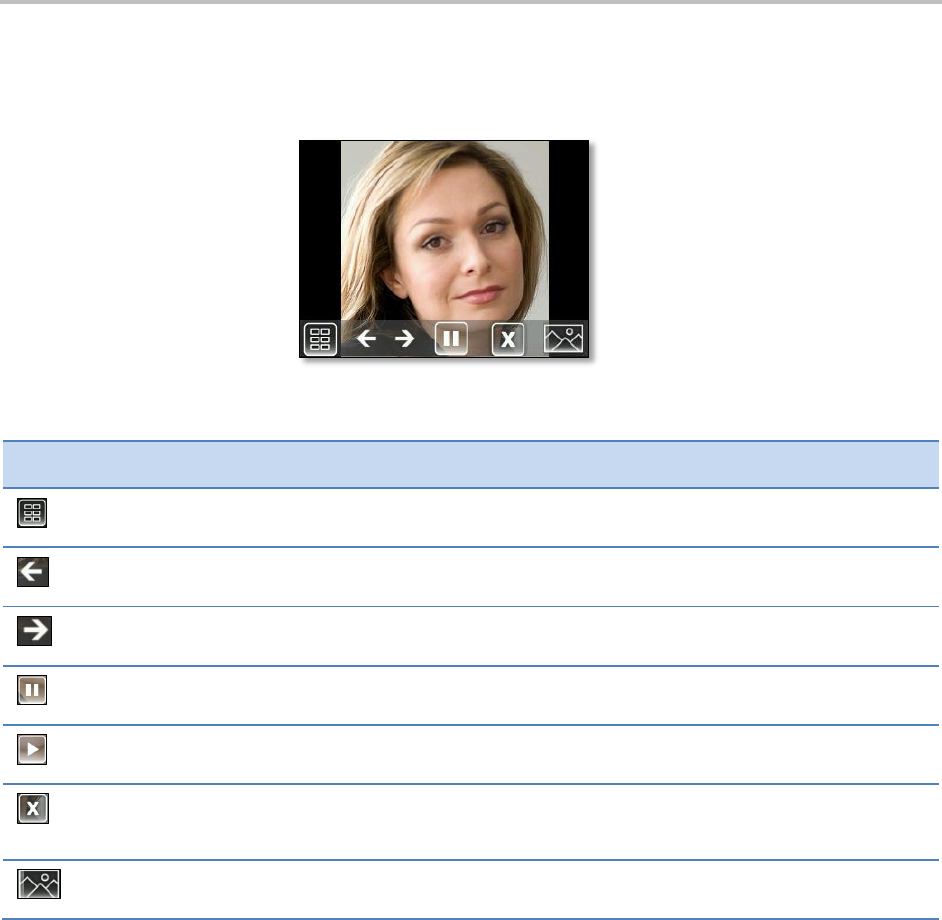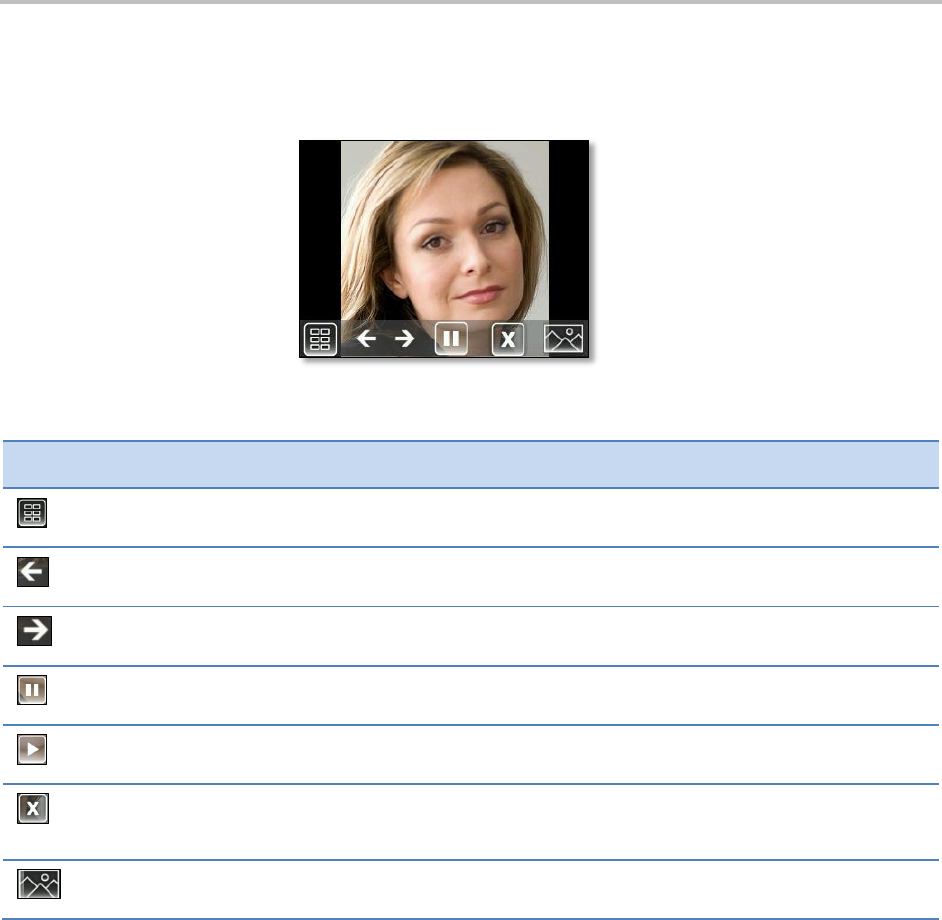
Polycom VVX 500 Business Media Phone User Guide
90
The following figure shows a picture that is stored on a USB flash drive, and the six icons that display so
you can set a picture as the background image on your phone, or display the pictures as thumbnails,
one-by-one, or as one picture only.
Tap an icon to do the following:
View thumbnails of your pictures.
View the previous picture.
Pause and display the current picture only.
Display the pictures one-by-one again.
Stop displaying the pictures. The pictures will not display again until you access the Picture
Frame feature again (unless you have a screen saver set up, or you enable one).
Set the picture that currently displays as the background picture for your phone.
Using Power-Saving Mode
Your phone is set up with a power-saving mode that turns off the touchscreen to conserve energy. Your
phone enters power-saving mode after it has been idle for a certain period of time.
You can configure the period of time that the phone is idle before the touchscreen turns off. You can
configure different idle timeouts for office hours and off hours, such as evenings and weekends.