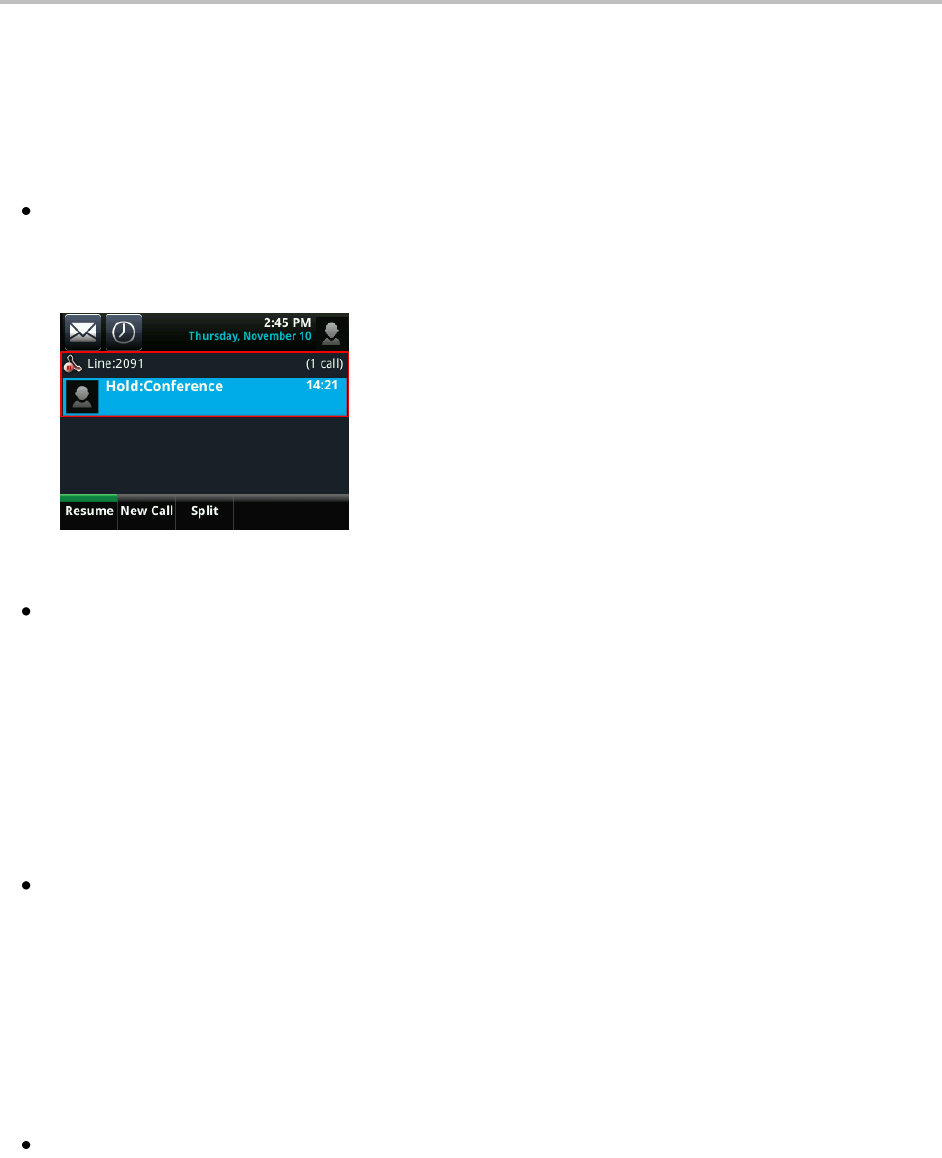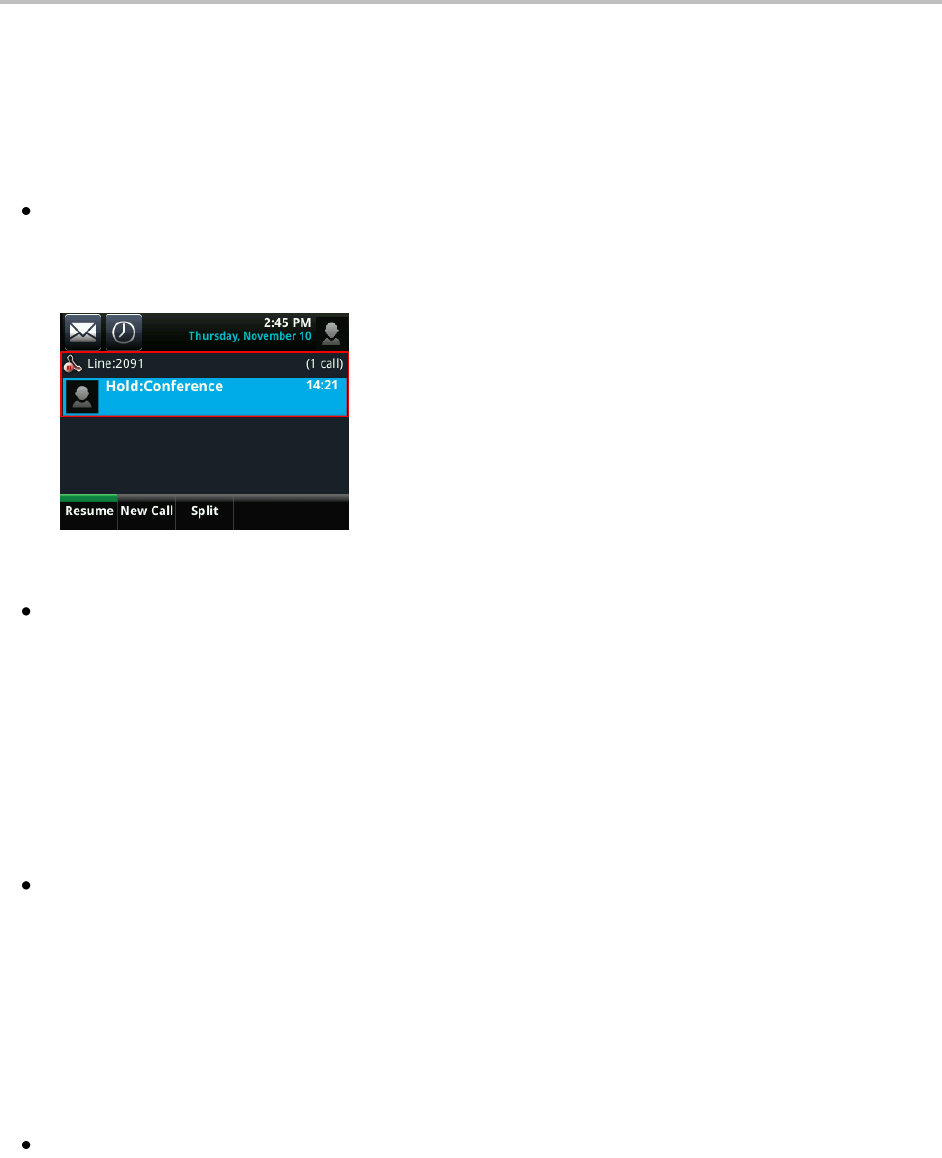
Polycom VVX 500 Business Media Phone User Guide
28
Holding and Resuming Conference Calls
When you hold a conference call, you place all other conference participants on hold. To hold a specific
conference call participant, see Managing Conference Call Participants.
To hold a conference call:
From Active Call, Lines, or Calls view, tap Hold. If you’re in Calls view, be sure to highlight the
conference first. The other participants are held. The following example shows the held conference
in Calls view.
To resume a held conference call:
From Lines or Calls view, tap Resume.
Ending Conference Calls
To end a conference, and your connection to the other participants, tap End Call.
By default, when you tap End Call, the other participants remain connected. However, your system
administrator may have set up your phone so that all connections end.
To end a conference call:
From Active Call, Lines, or Calls view, tap End Call.
The conference call ends. By default, the other parties remain connected.
Splitting Conference Calls into Two Held Calls
When you split a conference, you end the conference and hold all parties. You can split an active or held
conference call.
To split a conference call:
From Active Call, Lines, or Calls view, tap Split.
The conference call ends. By default, the other parties remain connected.