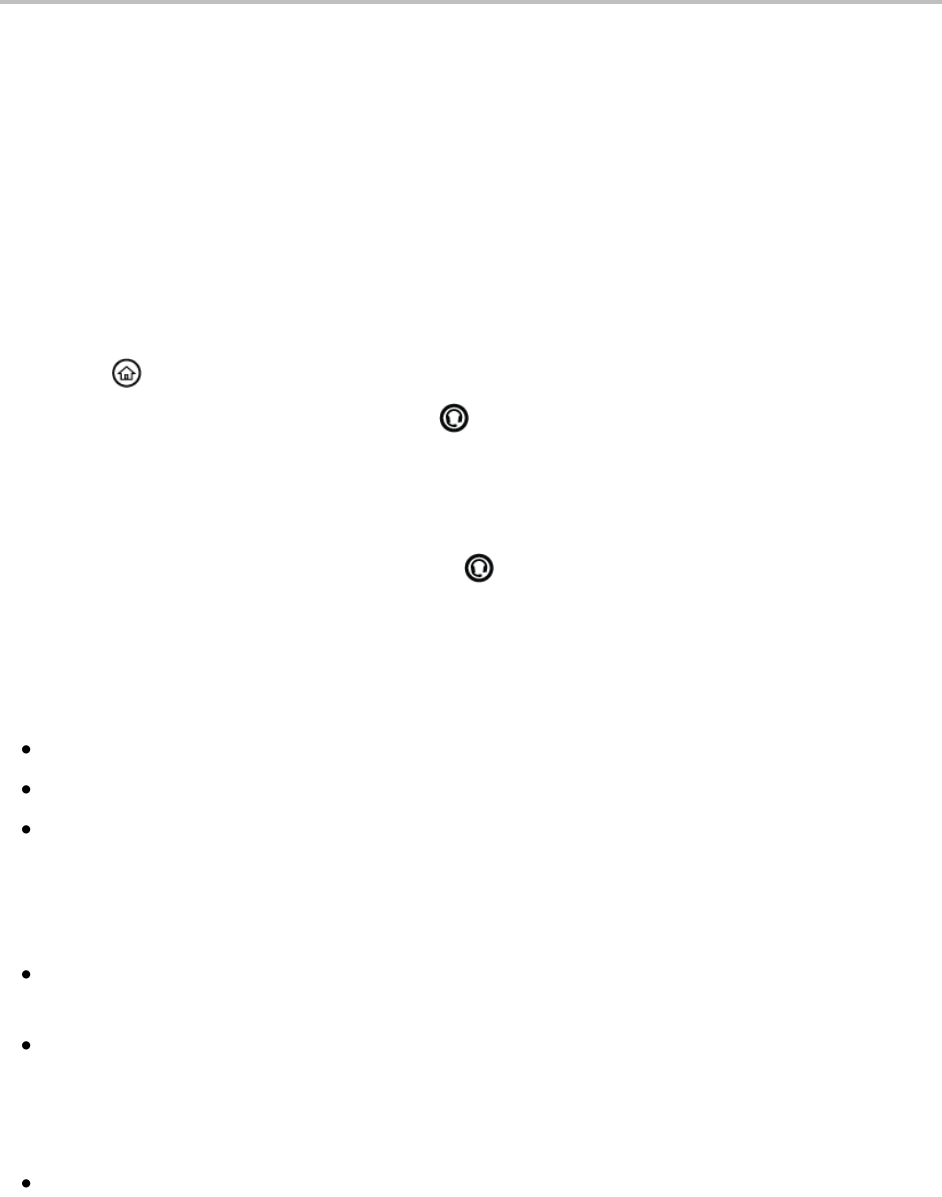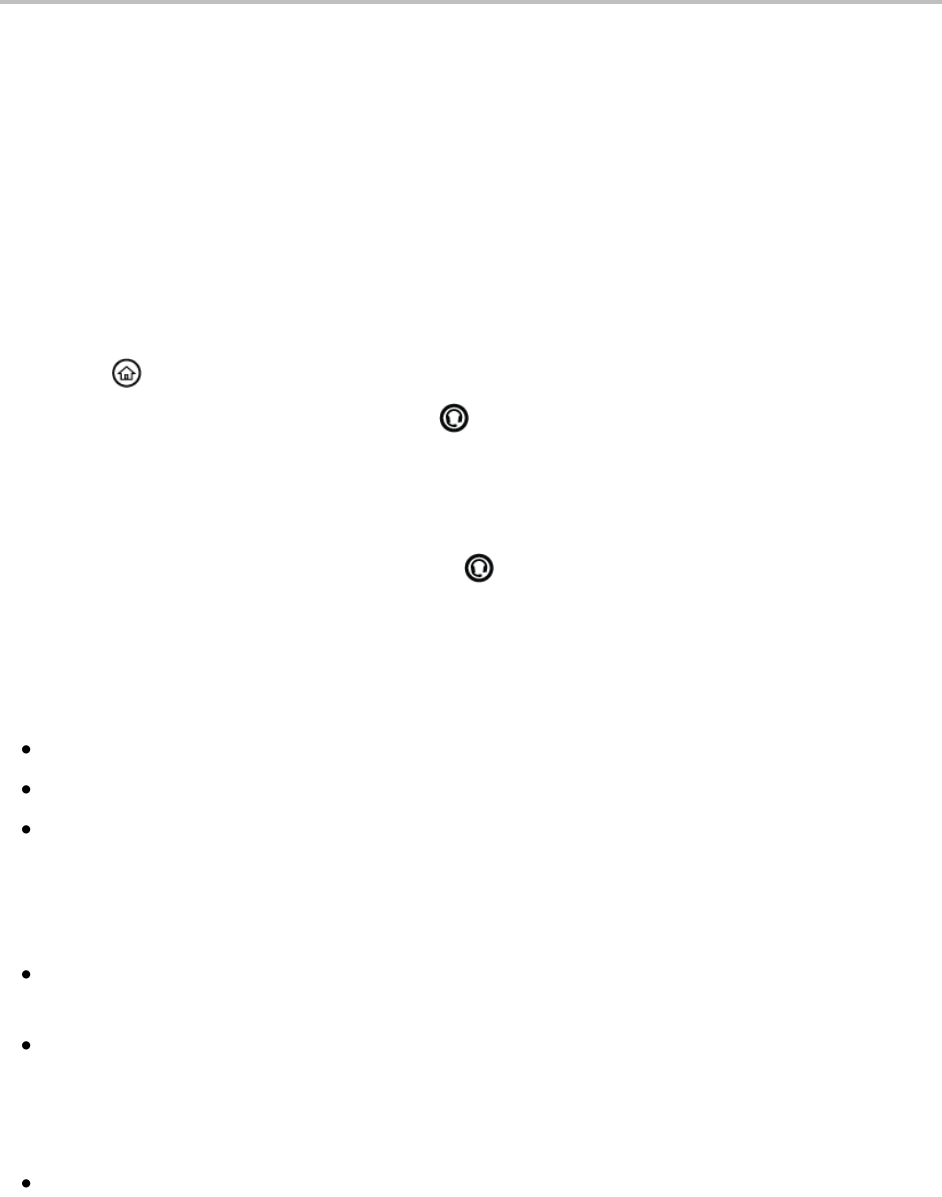
Polycom VVX 500 Business Media Phone User Guide
24
Enabling Headset Memory Mode
This feature is useful for permanent or full-time headset users. You can set up your phone so that all
incoming and outgoing calls use your headset. At any time, you can switch to handset or speakerphone
mode.
To use Headset Memory Mode, you must enable, and then activate, Headset Memory Mode.
To enable Headset Memory Mode:
1 Tap Settings from Home view, and tap Basic > Preferences > Headset > Headset Memory.
2 From the Headset Memory Mode screen, tap Enabled.
3 Press .
4 To activate Headset Memory Mode, press twice.
Now, whenever you answer a call, the call will connect to your headset automatically.
If you switch to the speakerphone or the handset, you deactivate Headset Memory Mode. Calls will no
longer automatically go to your headset, unless you choose this mode. To have calls go to your headset
again, activate Headset Memory Mode by pressing twice.
Responding to Incoming Calls
While your phone rings, you can do the following:
Temporarily ignore the call before answering it.
Reject the call so you can’t answer it.
Forward the call to another party.
Ignoring Incoming Calls
Ignore or silence a call to do the following:
Remove the Incoming Call window and display either Home or Calls view. Even thought the call is
ignored, Home, Lines, and Calls view will still display the incoming call notification.
Stop your phone from ringing.
When you ignore or silence a call, you can still answer the call.
To ignore or silence a call:
From the Incoming Call window, tap Ignore (for private lines) or Silence (for shared lines).
The Incoming Call window disappears, your phone stops ringing, and either Home or Calls view displays.